Removing a pci card – Dell Precision 470 User Manual
Page 100
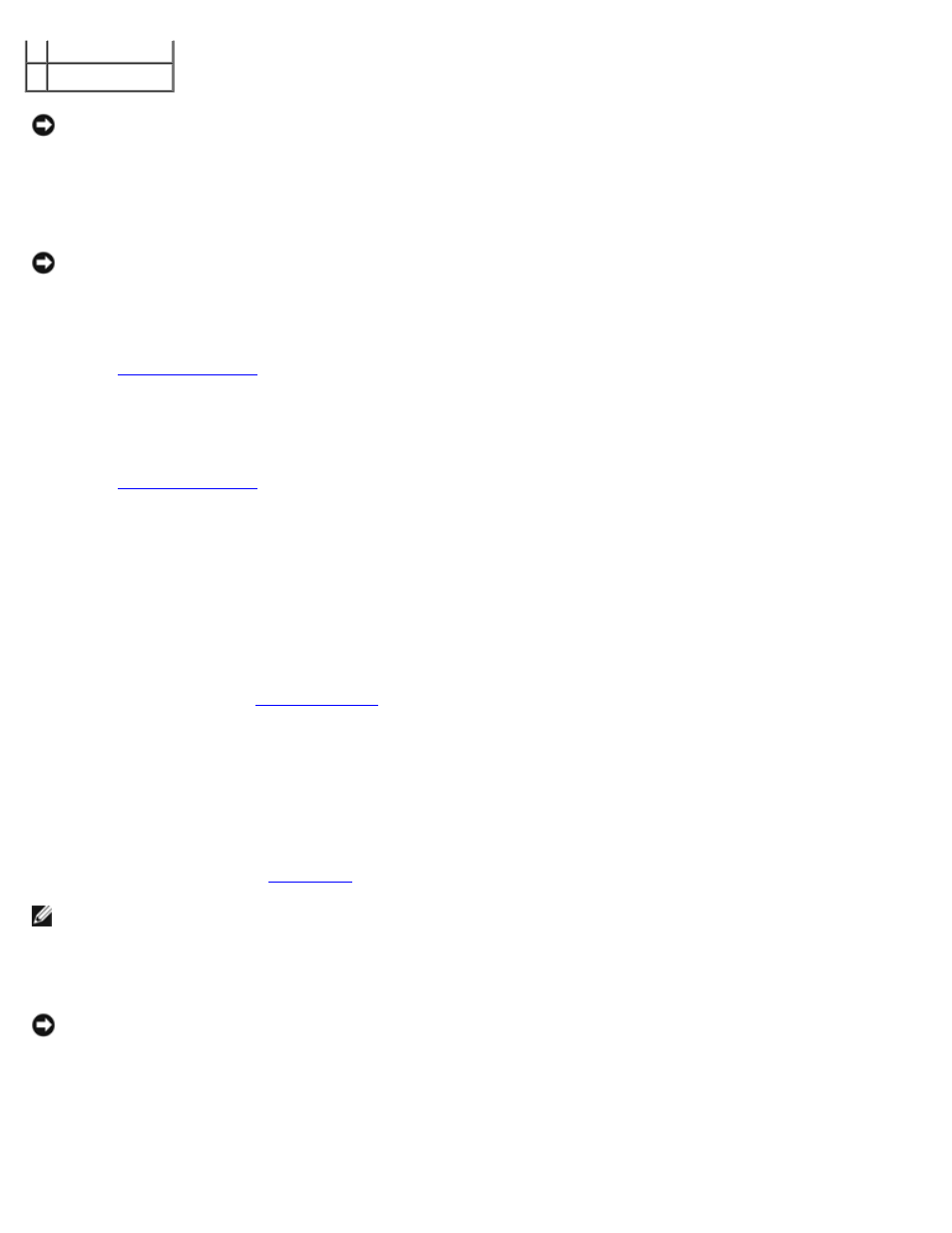
Removing and Replacing Parts: Dell Precision Workstation 470 and 670 Computers User's Guide
file:///T|/htdocs/systems/ws670/EN/ug_en/before.htm[3/20/2013 9:31:52 AM]
3 alignment guide
4 retention arm
NOTICE:
Do not route card cables over or behind the cards. Cables routed over the cards can prevent the computer
cover from closing properly or cause damage to the equipment.
21. Connect any cables that should be attached to the card.
See the documentation for the card for information about the card's cable connections.
NOTICE:
To connect a network cable, first plug the cable into the network wall jack and then plug it into the computer.
22. Close the computer cover, reconnect the computer and devices to electrical outlets, and then turn them on.
23. If you installed a sound card:
a.
, select Integrated Devices, and then change the setting for Sound to Off.
b. Connect external audio devices to the sound card's connectors. Do not connect external audio devices to the
microphone, speaker/headphone, or line-in connectors on the back panel.
24. If you installed an add-in network adapter:
a.
, select Integrated Devices, and then change the setting for Network Interface Card to
Off.
b. Connect the network cable to the add-in network adapter's connectors. Do not connect the network cable to the
integrated connector on the back panel.
25. Install any drivers required for the card as described in the card documentation.
Removing a PCI Card
1. Follow the procedures in "
2. Press the lever on the card retention arm and raise the retention arm.
3. If necessary, disconnect any cables connected to the card.
4. Grasp the card by its top corners, and ease it out of its connector.
5. If you are removing the card permanently, install a filler bracket in the empty card-slot opening.
If you need a filler bracket,
NOTE:
Installing filler brackets over empty card-slot openings is necessary to maintain FCC certification of the
computer. The brackets also keep dust and dirt out of your computer.
6. Lower the retention arm and press it into place, securing the card(s) in the computer.
NOTICE:
To connect a network cable, first plug the cable into the network wall jack and then plug it into the computer.
7. Close the computer cover, reconnect the computer and devices to electrical outlets, and then turn them on.
8. Remove the card's driver from the operating system.
9. If you removed a sound card:
a. Enter system setup, select Integrated Devices, and then change the setting for Sound to On.
