Replacing the fourth hard-drive fan, Chassis intrusion switch, Removing the chassis intrusion switch – Dell PowerEdge SC1430 User Manual
Page 86
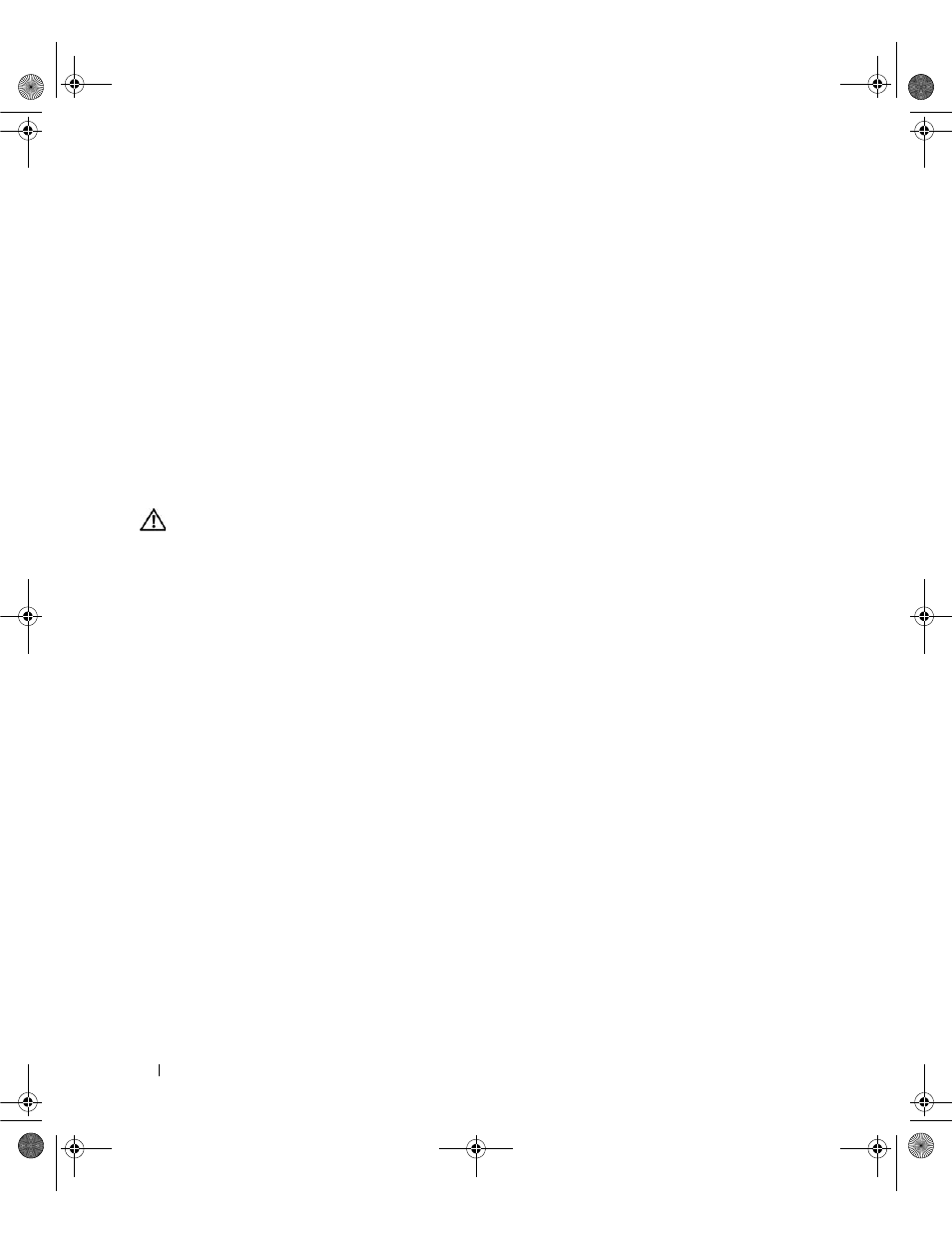
86
Installing System Components
8 Reinstall the hard drive. See "Installing a Hard Drive in the Rotatable Carrier" on page 50.
9 Connect the card fan cable from the FAN_MEM connector on the system board. See Figure 6-2.
10 Rotate the hard-drive carrier back into the system. See "Rotating the Hard-Drive Carrier Into the
11 Close the system. See "Closing the System" on page 43.
Replacing the Fourth Hard-Drive Fan
The fourth hard-drive fan is integrated in the optional fourth hard-drive carrier and is replaced as part of
the carrier assembly. See "Removing an Optional Fourth Hard Drive" on page 58.
Chassis Intrusion Switch
Removing the Chassis Intrusion Switch
CAUTION:
Only trained service technicians are authorized to remove the system cover and access any of the
components inside the system. Before performing any procedure, see your Product Information Guide for
complete information about safety precautions, working inside the computer and protecting against electrostatic
discharge.
1 Turn off the system and attached peripherals, and disconnect the system from the electrical outlet.
2 Open the system. See "Opening the System" on page 43.
3 Disconnect the chassis intrusion switch cable from the INTRUDER connector on the system board.
4 Slide the chassis intrusion switch out of the securing bracket notch. See Figure 3-28.
5 Remove the switch and its attached cable from the system.
book.book Page 86 Monday, June 5, 2006 1:51 PM
