Dell PowerEdge SC1430 User Manual
Page 69
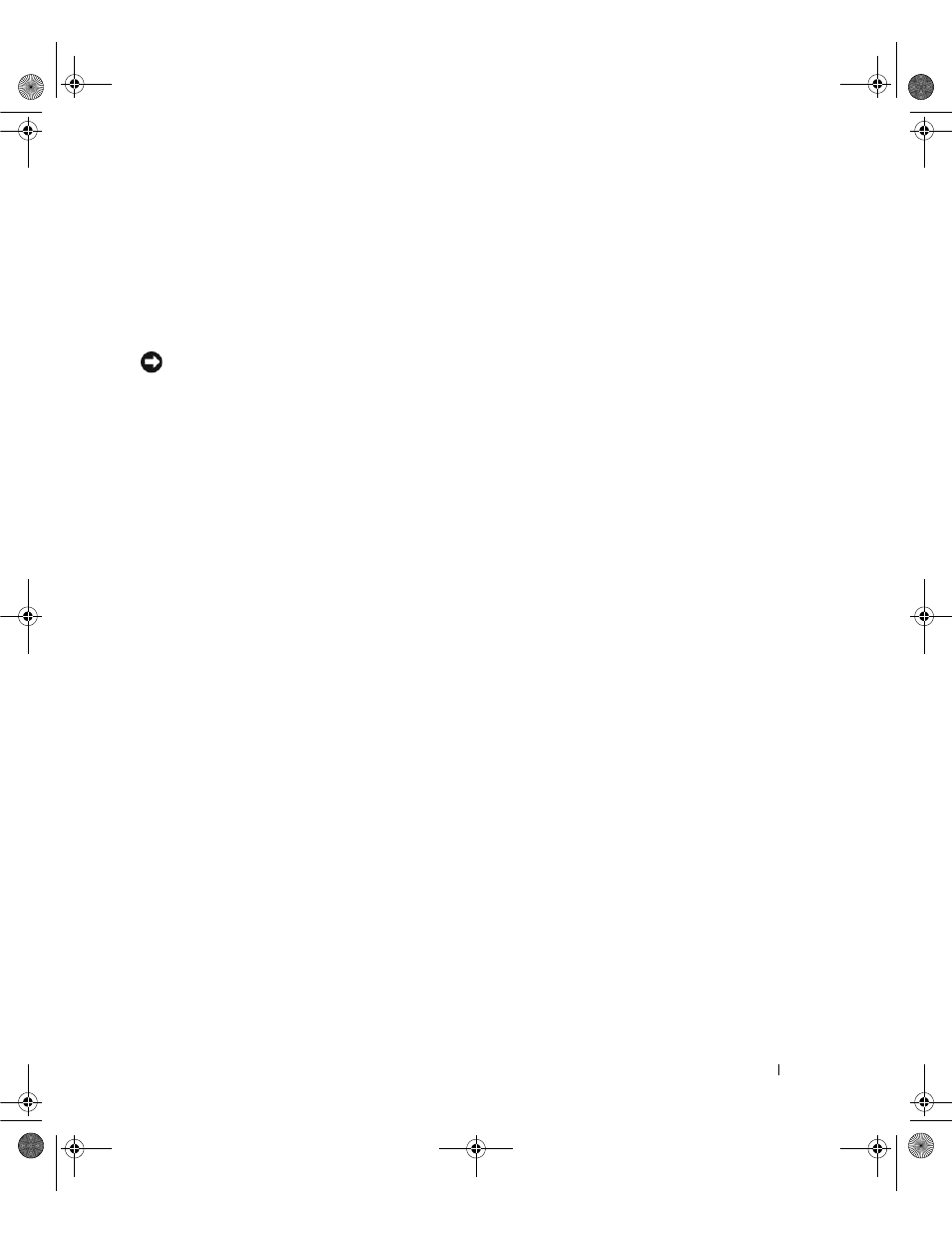
Installing System Components
69
4 Open the system. See "Opening the System" on page 43.
5 Remove the front drive bezel. See "Removing and Replacing the Front Drive Bezel" on page 46.
6 If necessary, remove the drive bezel insert from the empty drive bay. See "Removing and Replacing the
Front Drive Bezel Insert" on page 47.
7 If another device is installed in the drive bay, remove that device. See "Removing an Optical or Tape
NOTICE:
If metal shields are present, they must be installed at all times while your system is in use or your system
may not function properly.
8 If the drive bay is unpopulated and metal shields are present, slide the sliding plate lever to the right
and hold it in place as you pull to remove the 5.25-inch metal shield.
9 Gently slide the drive into place until you hear a click or feel the drive securely installed.
10 Attach the power and data cables to the optical or tape drive. See Figure 3-18.
•
If you are installing an IDE drive, another drive may be attached to the same data cable by another
connector. The other end of the data cable should connect to the IDE connector on the system
board. See Figure 6-2.
•
If you are installing a SATA tape drive (when available), connect the other end of the data cable to
the SATA_2 or SATA_3 connector on the system board. See Figure 3-18 and Figure 6-2.
•
If you are installing a SCSI tape drive, connect the SCSI interface cable in the drive kit from the
SCSI controller card to the drive.
11 Check all cable connections, and fold cables out of the way to allow for airflow between the fan and
cooling vents.
12 Close the system. See "Closing the System" on page 43.
13 Replace the front drive bezel. See "Removing and Replacing the Front Drive Bezel" on page 46.
14 Reconnect the system to the electrical outlet, and turn on the system and attached peripherals.
15 If you installed an IDE drive, enter the System Setup program and ensure that the drive’s IDE
controller is enabled. See "Using the System Setup Program" on page 27.
16 (Optional) Test the drive by running the system diagnostics. See "Running the System Diagnostics" on
book.book Page 69 Monday, June 5, 2006 1:51 PM
