Dell Inspiron 9300 User Manual
Page 84
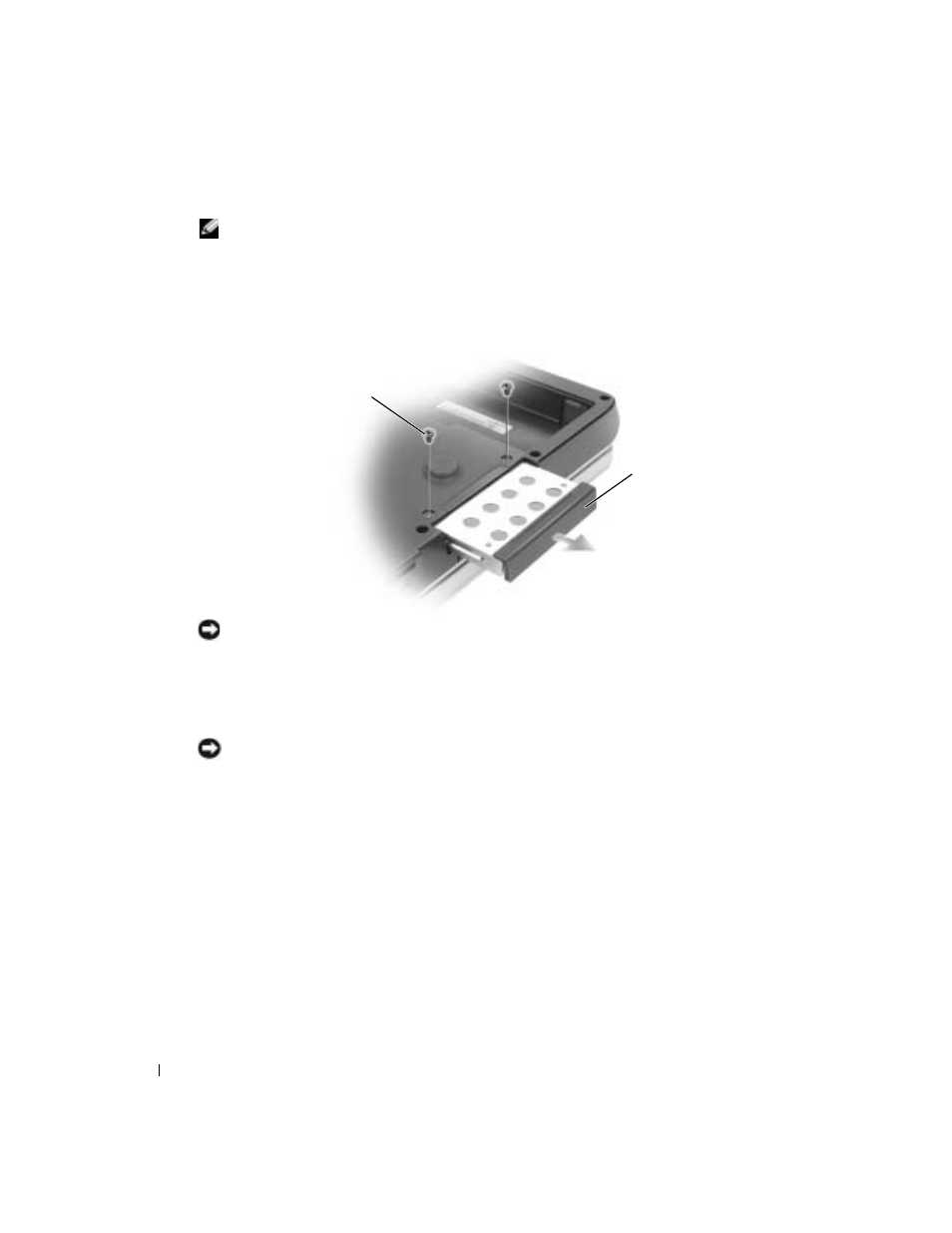
84
Adding and Replacing Parts
www
.dell.com | support.dell.com
NOTE:
If you are installing a hard drive from a source other than Dell, you need to install an operating
system, drivers, and utilities on the new hard drive.
To replace the hard drive:
1
Follow the procedures in "Before You Begin" on page 81.
2
Turn the computer over, and remove the hard drive screws.
NOTICE:
When the hard drive is not in the computer, store it in protective antistatic packaging. See
"Protecting Against Electrostatic Discharge" in the Product Information Guide.
3
Slide the hard drive out of the computer.
4
Remove the new drive from its packaging.
Save the original packaging for storing or shipping the hard drive.
NOTICE:
Use firm and even pressure to slide the drive into place. If you use excessive force, you may
damage the connector.
5
Slide the hard drive into the bay until it is fully seated.
6
Replace and tighten the screws.
7
If the new hard drive is not already pre-imaged, install the operating system and drivers for
your computer.
hard drive
screws (2)
