Dell Inspiron 9300 User Manual
Page 66
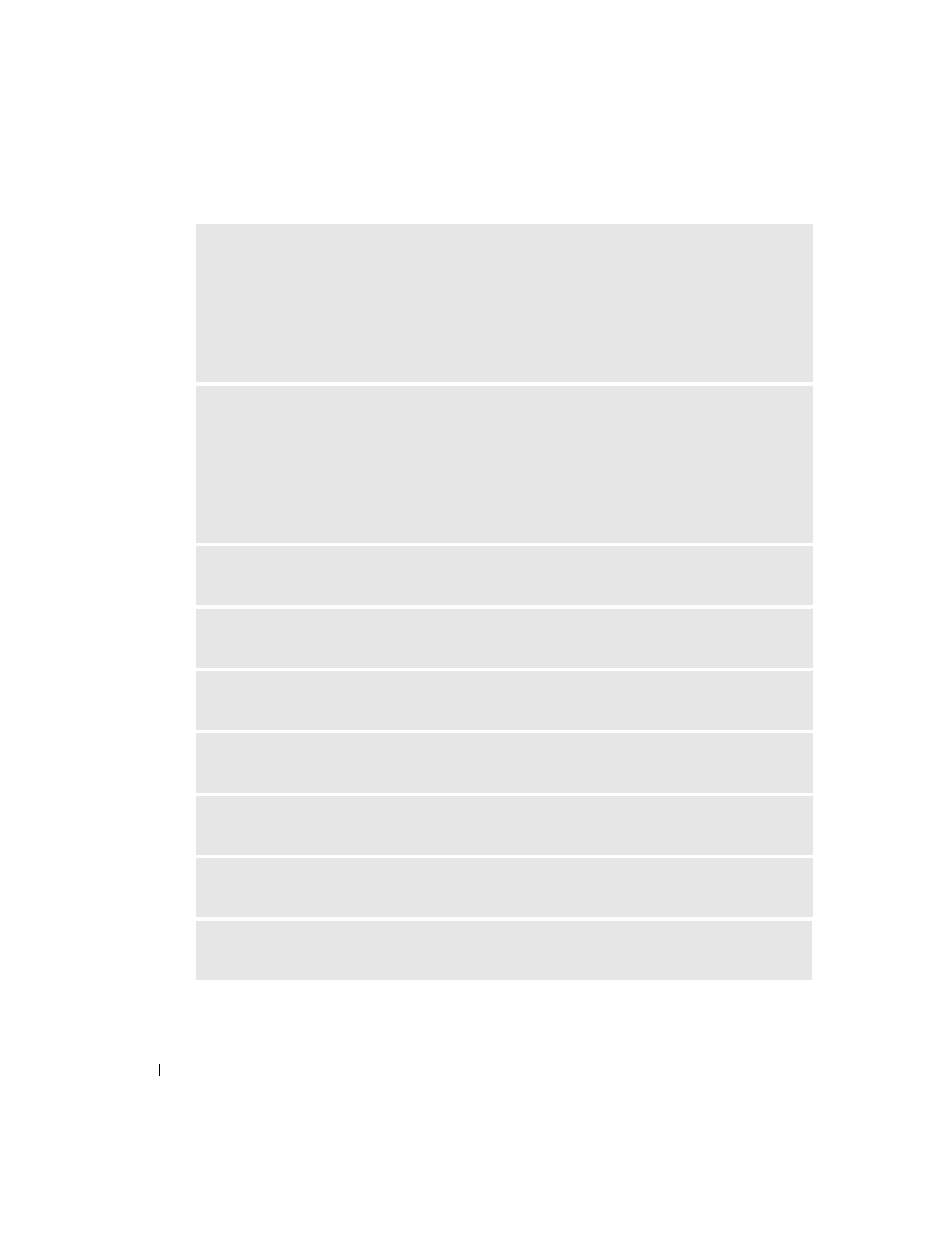
66
Solving Problems
www
.dell.com | support.dell.com
C
HARGE
THE
BATTERY
—
The battery charge may be depleted.
1
Reinstall the battery.
2
Use the AC adapter to connect the computer to an electrical outlet.
3
Turn on the computer.
NOTE:
Battery operating time (the time a battery can hold a charge) decreases over time. Depending on
how often the battery is used and the conditions under which it is used, you may need to purchase a new
battery during the life of your computer.
C
HECK
THE
BATTERY
STATUS
LIGHT
—
If the battery status light flashes orange or is a steady orange,
the battery charge is low or depleted. Connect the computer to an electrical outlet.
If the battery status light flashes green and orange, the battery is too hot to charge. Shut down the
computer, disconnect the computer from the electrical outlet, and then let the battery and computer
cool to room temperature.
If the battery status light rapidly flashes orange, the battery may be defective. Contact Dell. See
"Contacting Dell" on page 110.
C
HECK
THE
BATTERY
TEMPERATURE
—
If the battery temperature is below 0° C (32° F), the computer
will not start up.
T
EST
THE
ELECTRICAL
OUTLET
—
Ensure that the electrical outlet is working by testing it with another
device, such as a lamp.
C
HECK
THE
A C
ADAPTER
—
Check the AC adapter cable connections. If the AC adapter has a light,
ensure that the light is on.
C
ONNECT
THE
COMPUTER
DIRECTLY
TO
AN
ELECTRICAL
OUTLET
—
Bypass power protection devices,
power strips, and the extension cable to verify that the computer turns on.
E
LIMINATE
POSSIBLE
INTERFERENCE
—
Turn off nearby fans, fluorescent lights, halogen lamps, or
other appliances.
A
DJUST
THE
POWER
PROPERTIES
—
See the
Dell Inspiron Help file or search for the keyword standby
in the Help and Support Center
. To access help, see page 9.
R
ESEAT
THE
MEMORY
MODULES
—
If the computer power light turns on but the display remains
