Ieee 1394 device problems, Keyboard problems – Dell Inspiron 9300 User Manual
Page 60
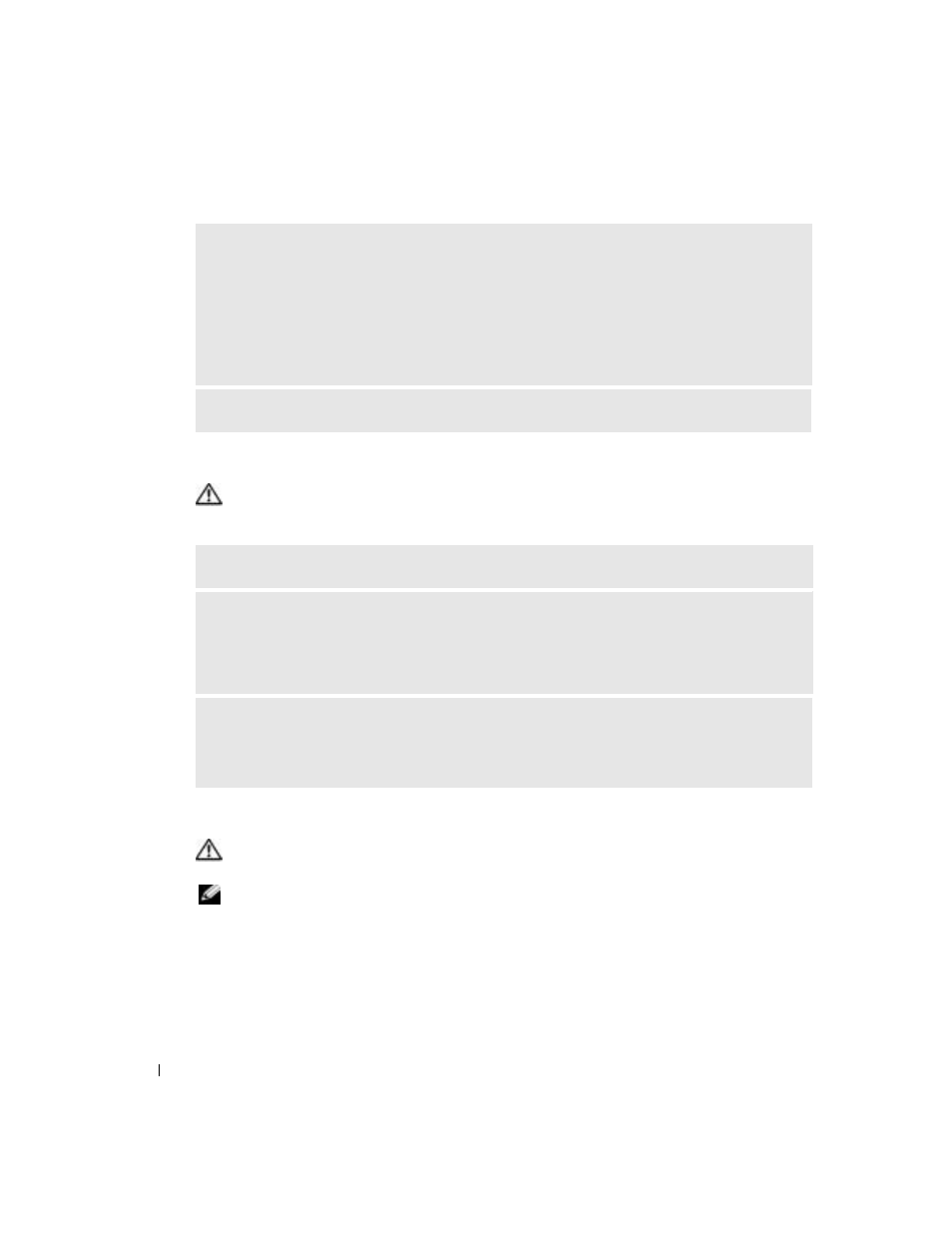
60
Solving Problems
www
.dell.com | support.dell.com
IEEE 1394 Device Problems
CAUTION:
Before you begin any of the procedures in this section, follow the safety instructions in the
Product Information Guide.
Keyboard Problems
CAUTION:
Before you begin any of the procedures in this section, follow the safety instructions in the
Product Information Guide.
NOTE:
Use the integrated keyboard when working in MS-DOS
®
mode or when running the Dell
Diagnostics or the system setup program.
When you attach an external keyboard, the integrated
keyboard remains fully functional.
A
REQUIRED
. D L L
FILE
WAS
NOT
FOUND
—
The program that you are trying to open is missing an
essential file. Remove and then reinstall the program.
1
Click the
Start button and click Control Panel.
2
Click Add or Remove Programs.
3
Select the program you want to remove.
4
Click Remove or Change/Remove and follow the prompts on the screen.
5
See the program documentation for installation instructions.
X
: \
IS
NOT
ACCESSIBLE
. T
HE
DEVICE
IS
NOT
READY
—
Insert a disk into the drive and try again.
E
NSURE
THAT
THE
I E E E 1 3 9 4
DEVICE
IS
PROPERLY
INSERTED
INTO
THE
CONNECTOR
E
NSURE
THAT
THE
I E E E 1 3 9 4
DEVICE
IS
RECOGNIZED
BY
W
INDOWS
—
1
Click the Start button and click Control Panel.
2
Click Printers and Other Hardware.
If your IEEE 1394 device is listed, Windows recognizes the device.
I
F
YOU
HAVE
PROBLEMS
WITH
A
D
ELL
-
PROVIDED
I E E E 1 3 9 4
DEVICE
—
I
F
YOU
HAVE
PROBLEMS
WITH
AN
I E E E 1 3 9 4
DEVICE
NOT
PROVIDED
BY
D
ELL
—
Contact Dell or the IEEE 1394 device manufacturer. See "Contacting Dell" on page 110.
