Dell Dimension 5150C User Manual
Page 60
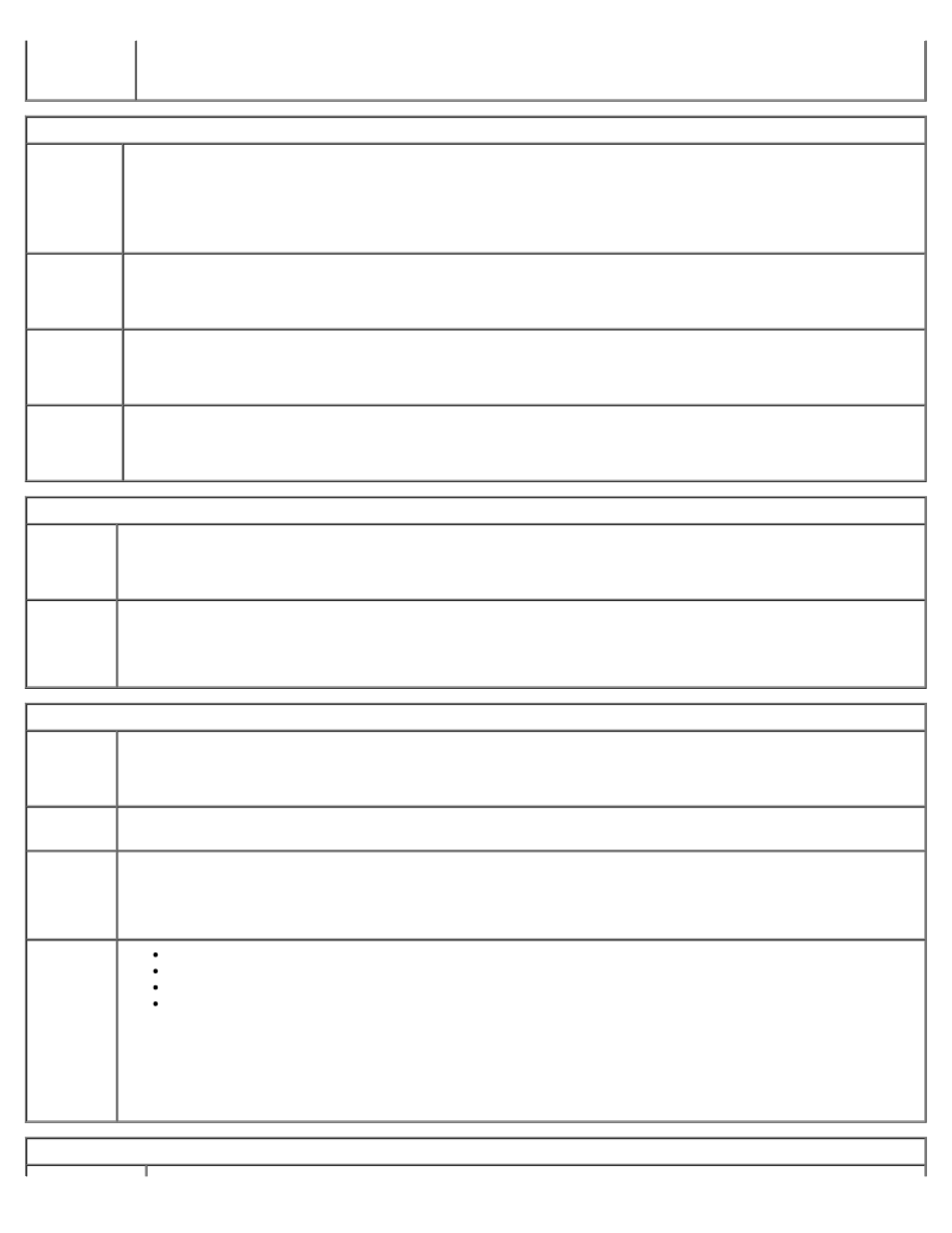
System SetupDell Dimension 5150C Service Manual
file:///T|/htdocs/systems/dim5150C/en/sm/syssetup.htm[10/31/2012 8:21:30 AM]
Operation
(ATA
default)
Defines the SATA modes. You can set the SATA controller to AHCI or ATA mode.
Onboard Devices
Integrated
NIC
(On
default)
Enables or disables the integrated NIC controller. Settings are On, Off, or On w/PXE. When the On w/PXE
setting is active (available only for setting up a future boot process), the computer prompts you to press
Pressing this key combination causes a menu to display that allows you to select a method for booting from a
network server. If a boot routine is not available from the network server, the computer attempts to boot from
the next device in the boot sequence list.
Integrated
Audio
(On
default)
Enables or disables the onboard audio controller.
1394
Controller
(On
default)
Enables or disables IEEE 1394 connections.
USB for
FlexBay
(On
default)
Enables or disables internal USB for FlexBay.
NOTE:
This USB option appears only if a FlexBay device is installed.
Video
Primary
Video
(Auto
default)
Specifies which video controller is primary when two video controllers are present on the computer. Auto
enables the add-in video controller. Onboard enables the integrated video controller.
Video
Memory
Size
(8 MB
default)
Configures the system memory allocation reserved for the integrated video controller. Settings are 1MB and
8MB.
Performance
Hyper -
Threading
(On
default)
Determines whether the physical processor appears as one or two logical processors. The performance of some
applications improves with additional logical processors installed.
Multiple
CPU Core
This setting specifies whether more than one CPU core is enabled. The performance of some applications may
improve with an additional core enabled. Defaults to On (second core enabled).
SpeedStep
(On
default)
Allows the BIOS to modify the processor fan and speed based on processor temperature readings.
NOTE:
Intel SpeedStep® is not supported by all processors; therefore, this option will appear only when a
supported processor is installed.
HDD
Acoustic
Mode
(Bypass
default)
Bypass — Your computer does not test or change the current acoustics mode setting.
Quiet (default) — The hard drive operates at its most quiet setting.
Suggested — The hard drive operates at the level suggested by the drive manufacturer.
Performance — The hard drive operates at its maximum speed.
NOTE:
Switching to performance mode will increase the amount of noise generated by the hard drive. Also,
some drives may not see an increase in data transfer rates.
NOTE:
Changing the acoustics setting does not alter your hard drive image.
Security
