System setup options – Dell Dimension 5150C User Manual
Page 59
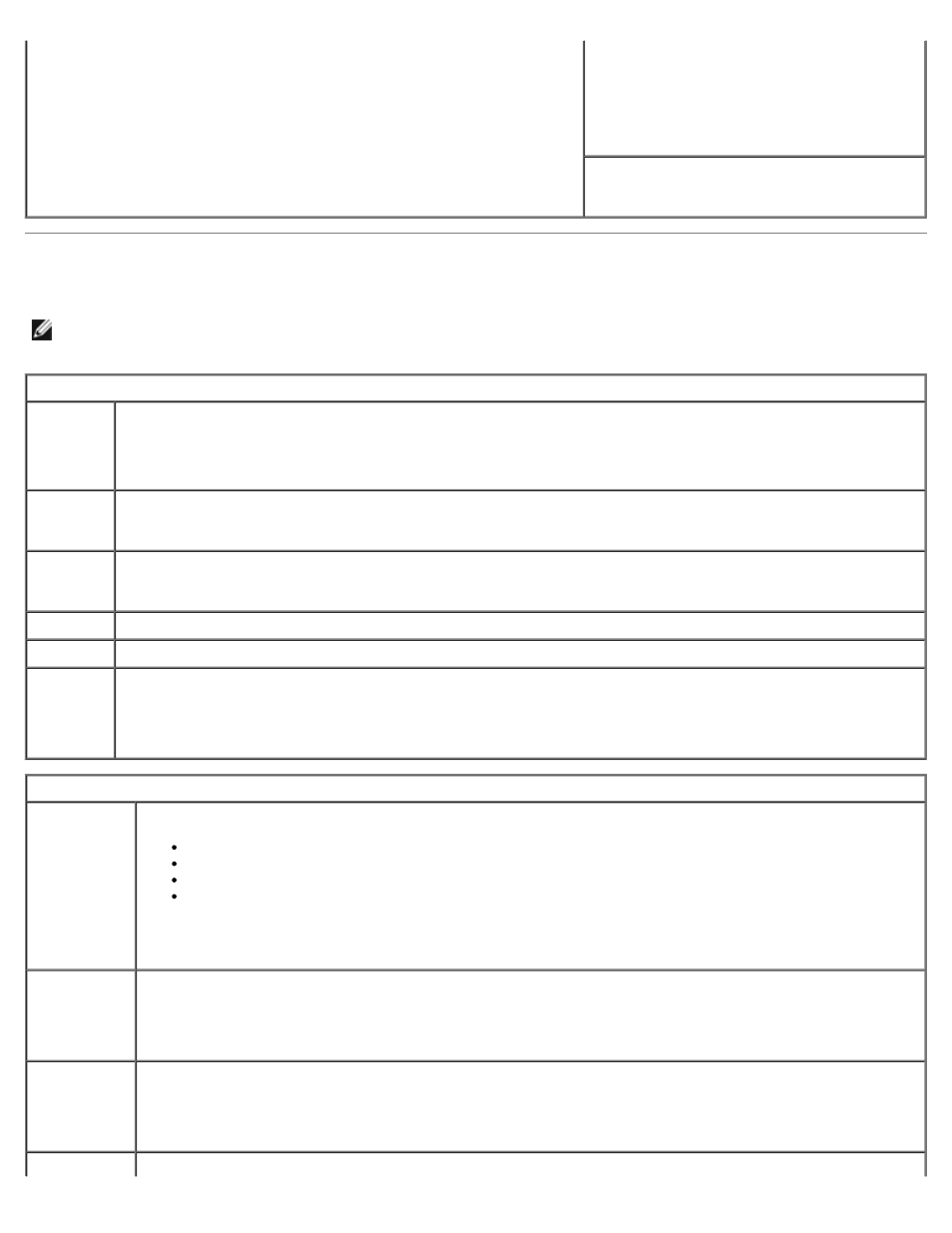
System SetupDell Dimension 5150C Service Manual
file:///T|/htdocs/systems/dim5150C/en/sm/syssetup.htm[10/31/2012 8:21:30 AM]
is highlighted, the Option Field displays more information about that
option and the option's current and available settings.
Press
Key Functions — This field appears below
the Option Field and lists keys and their
functions within the active system setup field.
System Setup Options
NOTE:
Depending on your computer, BIOS version, and installed devices, the items listed in this section may not
appear, or may not appear exactly as listed.
System
System
Info
Displays the System name, BIOS Version number, Service Tag, Express Service Code, and Asset Tag.
NOTE:
The system name listed in the BIOS may not appear exactly as the name that appears on the computer
or in the computer's documentation.
Processor
Info
Displays the following information about the processor installed in the system: Processor Type, Processor
Clock Speed, Processor Bus Speed, Processor Cache size, Processor ID number, whether the processor
is Hyper-Threading or Multiple Core Capable, and if the processor has 64-bit Technology.
Memory
Info
Displays the amount of Installed Memory, Memory Speed, Memory Channel Mode, and a description of
the Memory Technology. This option also displays a table that describes the memory size, type, organization,
if the memory is single or dual rank, and whether the memory module is ECC capable.
PCI Info
Displays the contents of each PCI slot.
Date/Time
Controls the system's internal calendar and clock.
Boot
Sequence
(Diskette
drive
default)
Determines the order in which the system searches for boot devices during system startup.
NOTE:
If you insert a boot device and restart the computer, this option appears in the system setup menu. To
boot from a USB memory device, select the USB device and move it so it becomes the first device in the list.
Drives
Diskette
Drive
(Internal
default)
Enables and disables the floppy drives and sets read permission for the internal floppy drive.
Off — Disables all floppy drives.
USB — Enables the USB floppy drive.
Internal — Enables the internal floppy drive.
Read Only — Enables the internal drive controller and allows the internal floppy drive read-only
permission.
NOTE:
Operating systems with USB support will recognize USB floppy drives regardless of this setting.
Drive 0
(On
default)
Enables or disables a SATA device (such as a hard-drive). On (the default setting) enables the interface so
that the device can be used.
Displays the Controller type (SATA), Port number the drive is using, Drive ID number, Capacity, Link
Speed and whether the drive is controlled by the BIOS.
Drive 1
(On
default)
Enables or disables an ATA device (such as a CD or DVD drive). On (the default setting) enables the
interface so that the device can be used.
Displays the Controller type (ATA), Port number the drive is using, Drive ID number, Capacity, Link
Speed and whether the drive is controlled by the BIOS.
SATA
