Diagnostic, Lights, Diagnostic lights – Dell Dimension 5150C User Manual
Page 55
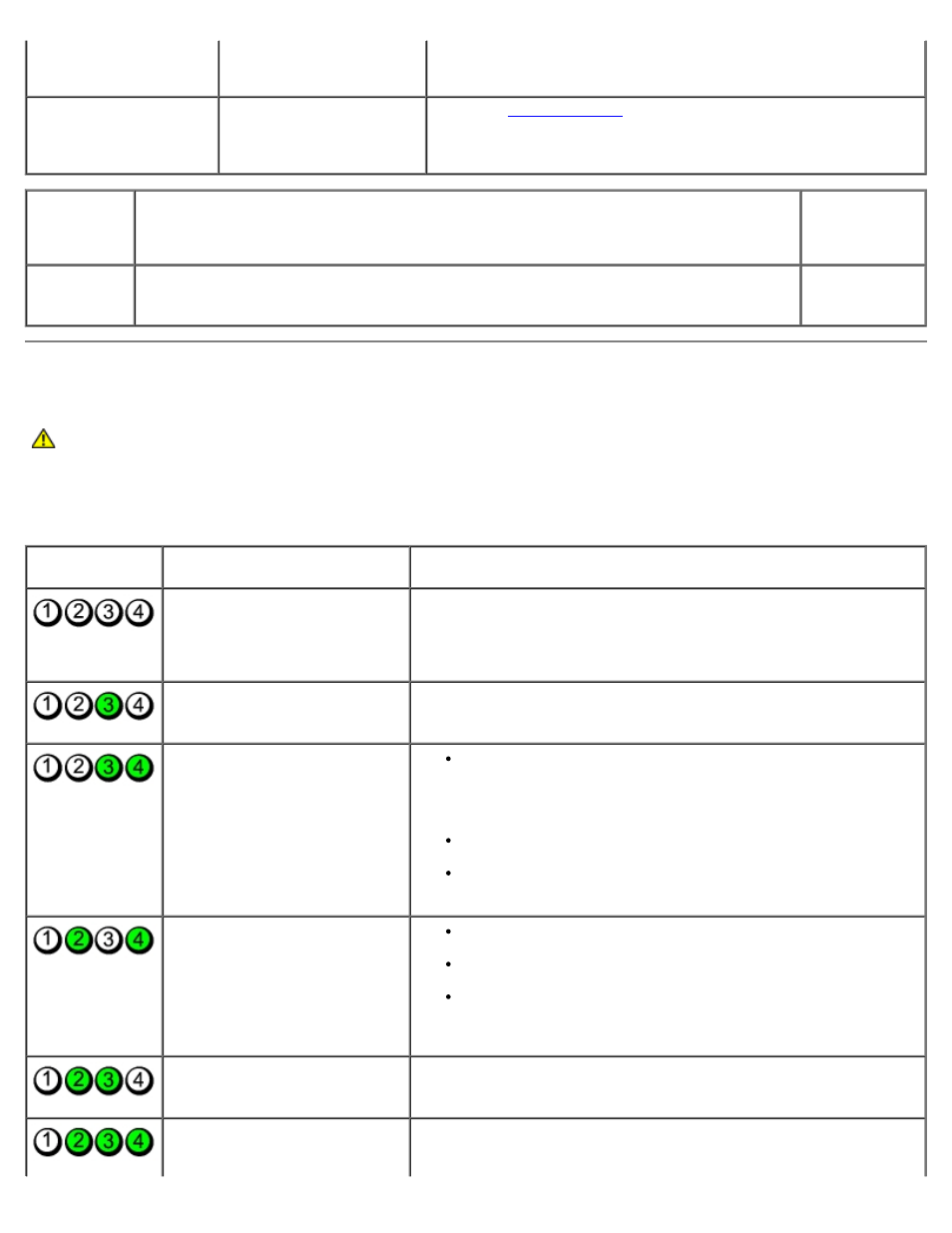
Troubleshooting: Dell Dimension 5150C Service Manual
file:///T|/htdocs/systems/dim5150C/en/sm/tshoot1.htm[10/31/2012 8:21:27 AM]
and no beep code and no
video during POST
graphics card may be
faulty or incorrectly
installed.
identified. See "Video and Power Problems" in your computer
Owner's Manual.
Solid green power light
and no beep code but
the computer locks up
during POST
An integrated system
board device may be
faulty.
Check the
to see if the specific problem is
identified. If the problem is not identified, contact Dell for technical
assistance. See your computer Owner's Manual for information on
how to contact Dell.
Hard-Drive
Activity
Light
Problem Description
Suggested
Resolution
Solid green
The hard-drive activity light is on when the computer reads data from or writes data to the
hard drive. The light might also be on when a device such as a CD player is operating.
No corrective
action is
required.
Diagnostic Lights
CAUTION:
Before you begin any of the procedures in this section, follow the safety instructions in the
Product Information Guide.
To help you troubleshoot a problem, your computer has four lights labeled "1," "2," "3," and "4" on the front panel. When the
computer starts normally, the lights flash. After the computer starts, all four lights display solid green. If the computer
malfunctions, the color and sequence of the lights identify the problem.
Light Pattern
Problem Description
Suggested Resolution
The computer is in a normal
"off" condition, has successfully
booted to the operating system,
or a possible pre-BIOS failure
has occurred.
Plug the computer into a working electrical outlet and press the power
button. Also see "Power Problems" in your Owner's Manual.
A possible processor failure has
occurred.
Contact Dell. For information about contacting Dell, see your Owner's
Manual.
Memory modules are detected,
but a memory failure has
occurred.
If you have two or more memory modules installed, remove the
modules, reinstall one module, and then restart the computer.
If the computer starts normally, reinstall an additional module.
Continue until you have identified a faulty module or reinstalled
all modules without error.
If available, install properly working memory of the same type
into your computer.
If the problem persists, contact Dell (see your computer
Owner's Manual for information about contacting Dell).
A possible graphics card failure
has occurred.
If the computer has a graphics card, remove the card, reinstall
it and then restart the computer.
If the problem still exists, install a graphics card that you know
works and restart the computer.
If the problem persists or the computer has integrated
graphics, contact Dell (see your computer Owner's Manual for
information about contacting Dell).
A possible floppy or hard drive
failure has occurred.
Reseat all power and data cables and restart the computer.
A possible USB failure has
occurred.
Reinstall all USB devices, check cable connections, and then restart
the computer.
