Dell 946 All In One Printer User Manual
Page 64
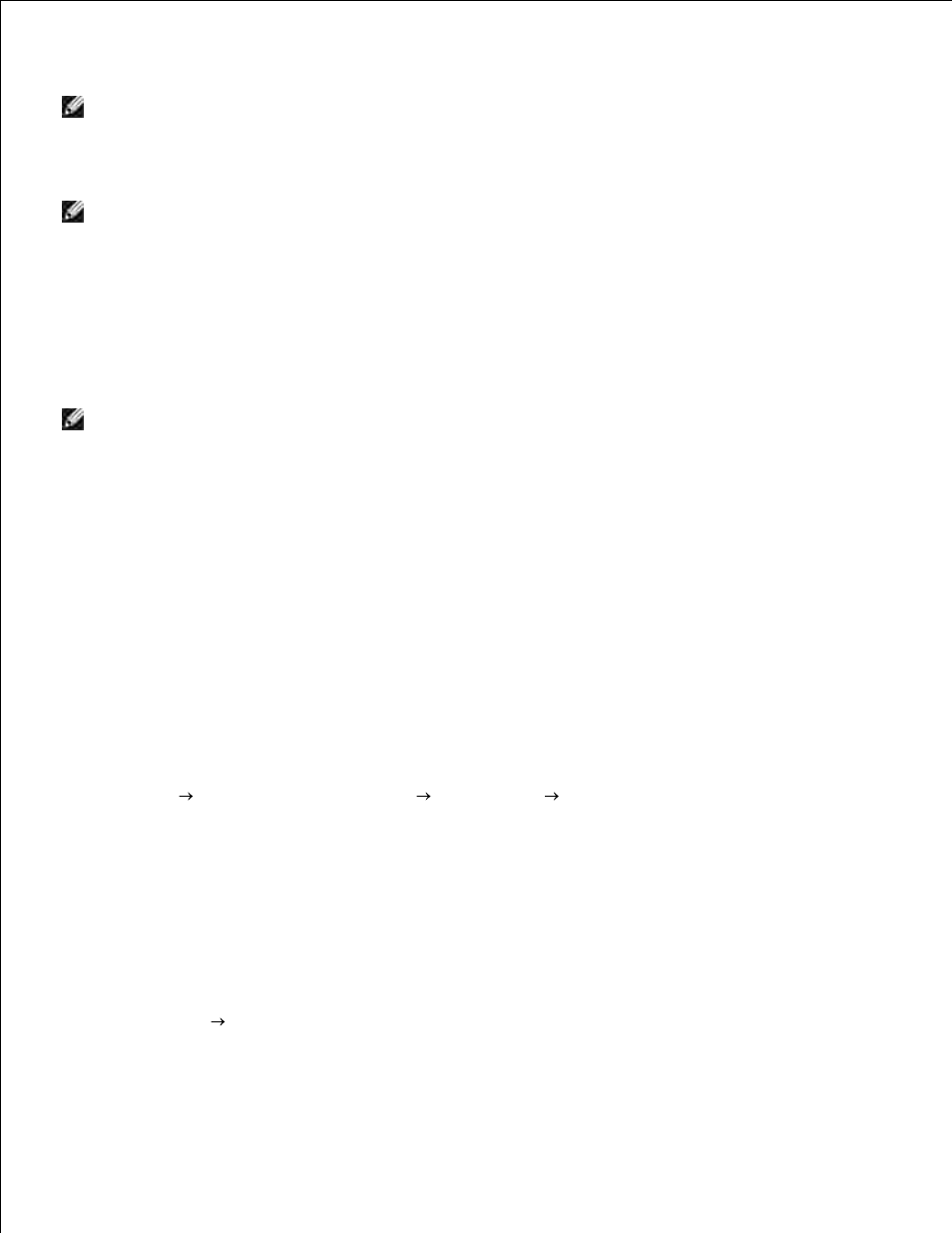
the person who receives your faxes.
NOTE:
The TSID is mandatory in some areas.
Click Next.
10.
NOTE:
If you enabled your machine to receive faxes in step 6, continue with step 11 – step 15.
On the Called Subscriber Identification (CSID) screen, type the CSID (appears to confirm the fax is
being sent to the correct recipient) that you want in the CSID box.
11.
Click Next.
12.
On the Routing Options screen, click to select the Print it on check box if you want each received fax
to be automatically printed. When you select this check box, select the printer to print the received fax.
13.
NOTE:
Your printer must be on and connected to your computer to automatically print faxes.
Click to select the Store a copy in a folder check box if you want to create an archive copy of each
fax.
14.
Click Next.
15.
Confirm the configuration settings in the Configuration Summary list, and then click Finish.
16.
You are now ready to send or receive faxes.
Sending a Hardcopy Fax Using the Dell All-In-One Center
Make sure your computer modem is connected to an active telephone line. If you have DSL broadband
service on the same phone line that you are using to fax, you must also have a DSL filter installed.
Contact your Internet Service Provider for information.
1.
Load your original document.
2.
Click Start Programs or All Programs
Dell Printers
Dell AIO Printer 946.
3.
Select Dell All-In-One Center.
4.
The Dell All-In-One Center opens.
From the Send scanned image to: drop-down menu, select File.
5.
Click Scan Now, and save your file to the desired location.
6.
Open the file you just scanned and saved.
7.
Click click File
8.
The Print dialog box opens.
9.
10.
