Copy mode menu – Dell 946 All In One Printer User Manual
Page 11
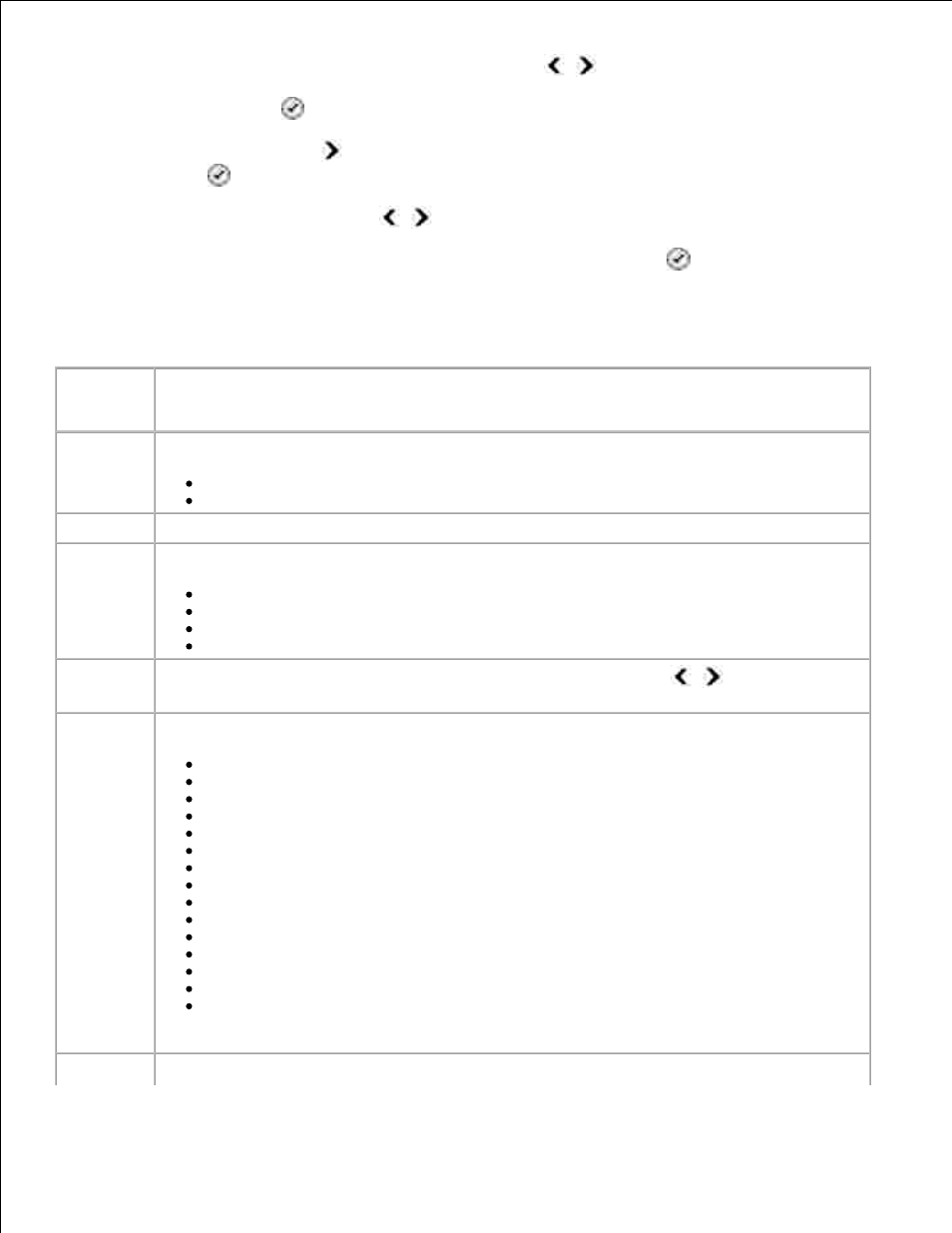
From the main menu, use the left and right Arrow buttons
to scroll to Copy.
1.
Press the Select button
.
2.
Press the right Arrow button
until the heading you want appears on the display, and then press the
Select button
.
3.
Use the left and right Arrow buttons
to scroll through the available menu items.
4.
When the setting you want appears on the display, press the Select button
to save the setting.
5.
Copy Mode Menu
From this
menu:
You can:
Copy Color
Specify your copy to be color or black and white.
Color*
Black
Copies
Specify the number of copies you want to make from 1-99.
Quality
Specify the quality of the copy.
Auto Detect*
Draft
Normal
Photo
Dark
Change the darkness setting using the left and right Arrow buttons
(the middle
setting is the default).
Paper Size
Specify the size of the paper in the paper input tray.
8.5x11"*
8.5x14"
A4*
B5
A5
A6
L
2L
Hagaki
3x5"
3.5x5"
4x6"
5x7"
10x15 cm
13x18 cm
NOTE:
The default paper size is based on country selection.
Paper Type
Specify the type of paper in the paper input tray.
- 3130cn (4 pages)
- 5330DN (8 pages)
- 1600n (2 pages)
- 2130cn (4 pages)
- 5110cn (2 pages)
- 1710 (2 pages)
- A920 (4 pages)
- Emphasis Lighting Control System (68 pages)
- 964 (2 pages)
- 1720dn (2 pages)
- 3100cn (90 pages)
- 7130cdn (2 pages)
- 1710n (108 pages)
- 5100cn (98 pages)
- 7330dn (4 pages)
- 3110cn (2 pages)
- Multifunction Color Laser Printer 3115cn (2 pages)
- 966w All In One Wireless Photo Printer (135 pages)
- V725w All In One Wireless Inkjet Printer (186 pages)
- 948 All In One Printer (144 pages)
- 5310n Mono Laser Printer (1 page)
- 5310n Mono Laser Printer (150 pages)
- V525w All In One Wireless Inkjet Printer (177 pages)
- 1130 Laser Mono Printer (103 pages)
- 5230dn Mono Laser Printer (2 pages)
- 5230dn Mono Laser Printer (193 pages)
- 5230dn Mono Laser Printer (1 page)
- 3330dn Mono Laser Printer (1 page)
- 3330dn Mono Laser Printer (160 pages)
- 725 Personal Inkjet Printer (59 pages)
- 5210n Mono Laser Printer (1 page)
- 5210n Mono Laser Printer (150 pages)
- 964 All In One Photo Printer (136 pages)
- 964 All In One Photo Printer (128 pages)
- 944 All In One Inkjet Printer (62 pages)
- 944 All In One Inkjet Printer (118 pages)
- B5465dnf Mono Laser Printer MFP (342 pages)
- B5465dnf Mono Laser Printer MFP (14 pages)
- B5465dnf Mono Laser Printer MFP (35 pages)
- B5465dnf Mono Laser Printer MFP (24 pages)
- B5465dnf Mono Laser Printer MFP (4 pages)
- B5465dnf Mono Laser Printer MFP (16 pages)
- B5465dnf Mono Laser Printer MFP (3 pages)
- B5465dnf Mono Laser Printer MFP (12 pages)
