Collating copies, Using the operator panel – Dell 946 All In One Printer User Manual
Page 43
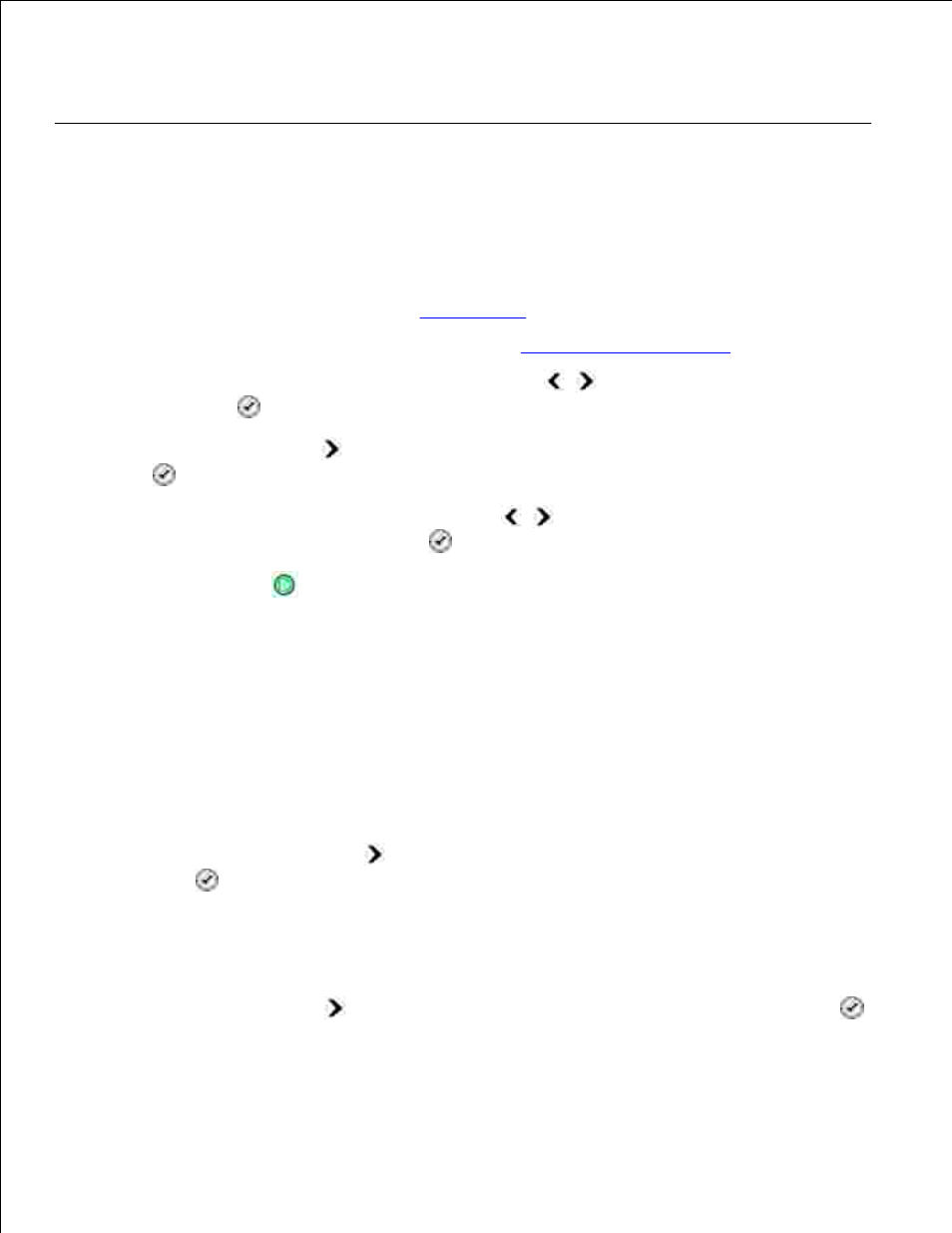
8.
9.
When you finish customizing your settings, click Copy Now.
10.
Collating Copies
Using the Operator Panel
Turn on the printer.
1.
Load the paper. For more information, see
Loading Paper
.
2.
Load your original document. For more information, see
Loading Original Documents
.
3.
From the main menu, use the left and right Arrow buttons
to scroll to Copy, and then press
the Select button
.
4.
Press the right Arrow button
until Collate appears on the display, and then press the Select
button
.
5.
Using the keypad or the left and right Arrow buttons
, specify the number of copies you want
to create, and then press the Select button
.
6.
Press the Start button
.
7.
Copy to Memory
appears on the display.
After the page is scanned, you are asked if there is another page.
8.
If you have another page to scan:
Remove the original document from the scanner glass.
a.
Place the next original document on the scanner glass.
b.
Press the right Arrow button
until Yes appears on the display, and then press the Select
button
.
c.
Repeat this process until all original documents are copied to memory.
d.
If you do not have another page to scan:
Press the right Arrow button
until No appears on the display and then press the Select button
. The document begins to print.
1.
