Receiving a fax manually – Dell 946 All In One Printer User Manual
Page 60
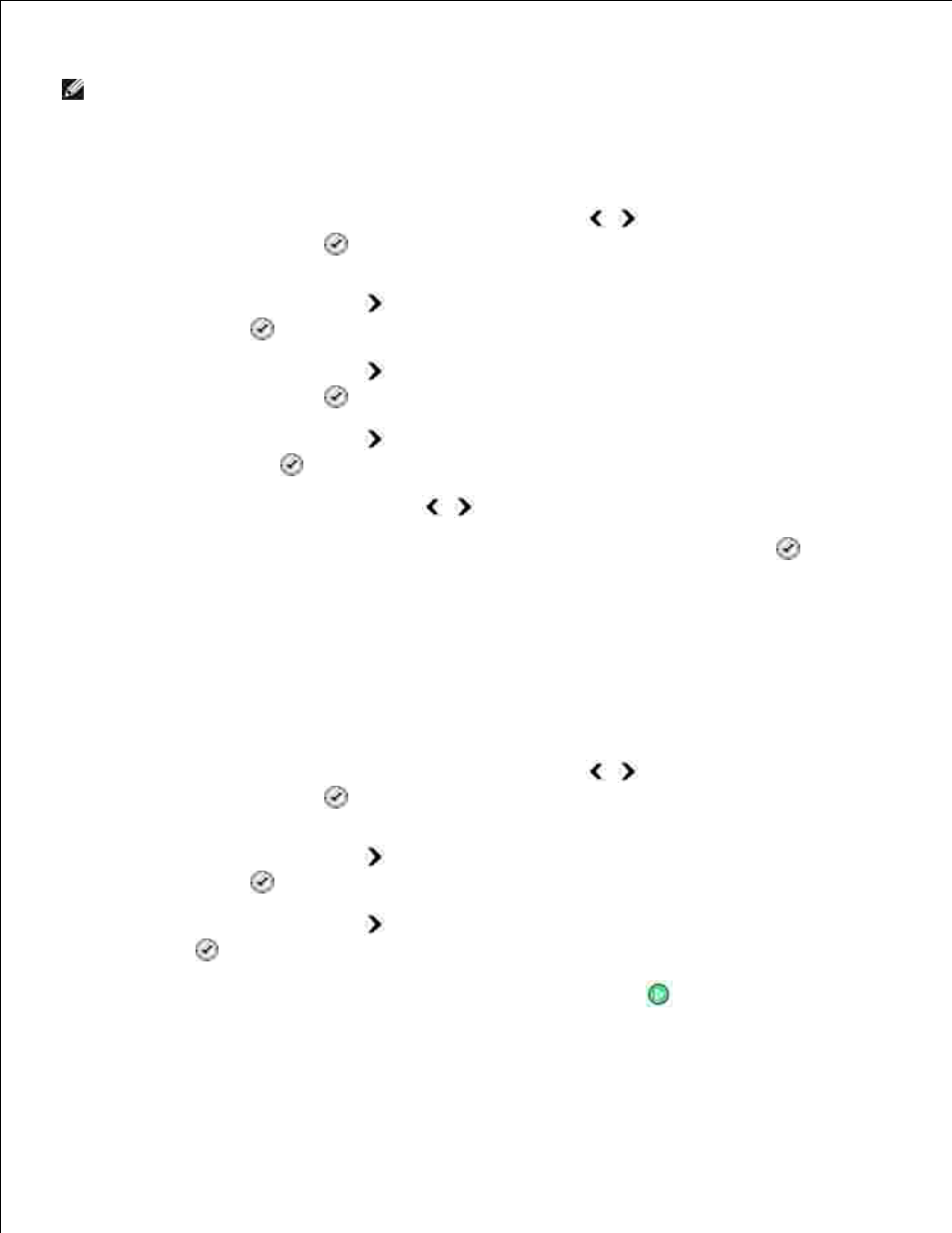
d.
NOTE:
If you have your printer connected to an answering machine and Auto Answer is turned on,
the answering machine answers the call. If a fax tone is detected, the answering machine is
disconnected and the printer receives the fax. If a fax tone is not detected, the answering machine
completes the call.
Set the number of rings the printer should allow before answering the incoming fax.
From the main menu, use the left and right Arrow buttons
to scroll to Fax, and then
press the Select button
.
a.
Press the right Arrow button
until Fax Setup appears on the display, and then press the
Select button
.
b.
Press the right Arrow button
until Ringing and Answering appears on the display, and then
press the Select button
.
c.
Press the right Arrow button
until Answer Fax When appears on the display, and then press
the Select button
.
d.
Use the left and right Arrow buttons
to scroll through the available settings.
e.
When the number of rings you want appears on the display, press the Select button
.
f.
3.
When the number of set rings is detected, the printer automatically receives the fax.
Receiving a Fax Manually
Make sure your printer is on and connected to an active telephone line.
1.
Make sure the Auto Answer feature has been turned off.
From the main menu, use the left and right Arrow buttons
to scroll to Fax, and then
press the Select button
.
a.
Press the right Arrow button
until Auto Answer appears on the display, and then press the
Select button
.
b.
Press the right Arrow button
until No appears on the display, and then press the Select
button
.
c.
2.
When there is an incoming fax, the display says Incoming Call: Press
or 3355# to receive
fax.
3.
