Blocking faxes, Creating a blocked fax list – Dell 946 All In One Printer User Manual
Page 72
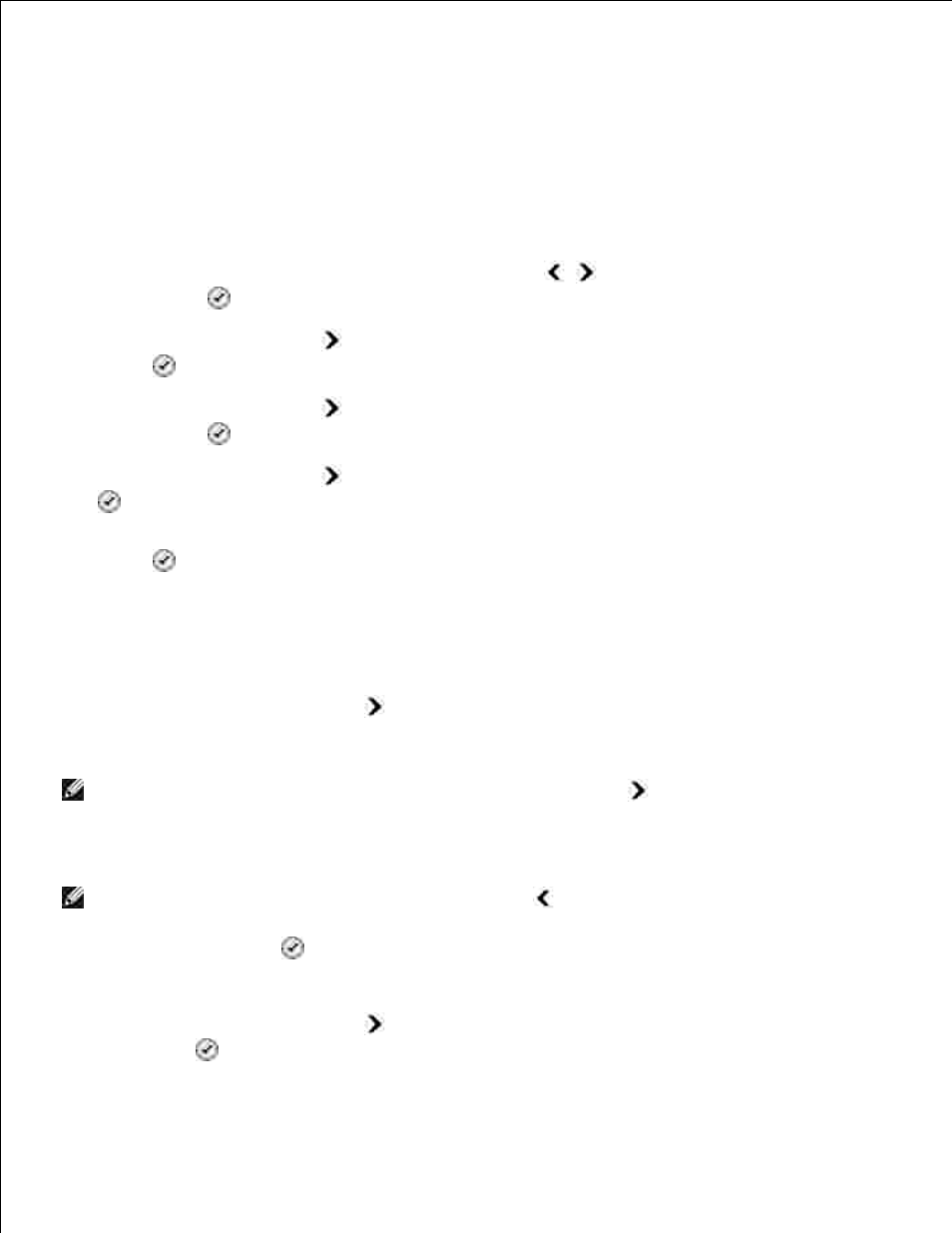
Blocking Faxes
You can specify up to 50 numbers from which you want to block faxes. If the printer detects an incoming fax
from one of these numbers, the call is disconnected and Blocked Number Call Stopped appears on the
display.
Creating a Blocked Fax List
From the main menu, use the left and right Arrow buttons
to scroll to Fax, and then press the
Select button
.
1.
Press the right Arrow button
until Fax Setup appears on the display, and then press the Select
button
.
2.
Press the right Arrow button
until Fax Blocking appears on the display, and then press the
Select button
.
3.
Press the right Arrow button
until Add appears on the display, and then press the Select button
.
4.
Using the keypad, enter the fax number from which you want to block faxes, and then press the Select
button
.
5.
Using the keypad, enter the name of the blocked fax contact.
Find the number button that corresponds to the letter you want to enter, and press it repeatedly
until the correct letter appears.
a.
Press the right Arrow button
to move to the next character space, or wait two seconds for
the text to be accepted.
b.
6.
NOTE:
To enter a space between words, press the right Arrow button
twice.
Repeat the previous steps until you are finished entering text.
c.
NOTE:
To delete a character, press the left Arrow button
.
Press the Select button
.
7.
If you want to enter another number:
Press the right Arrow button
until Yes appears on the display, and then press the Select
button
.
a.
b.
8.
