Changing copy settings, Using your computer – Dell 946 All In One Printer User Manual
Page 44
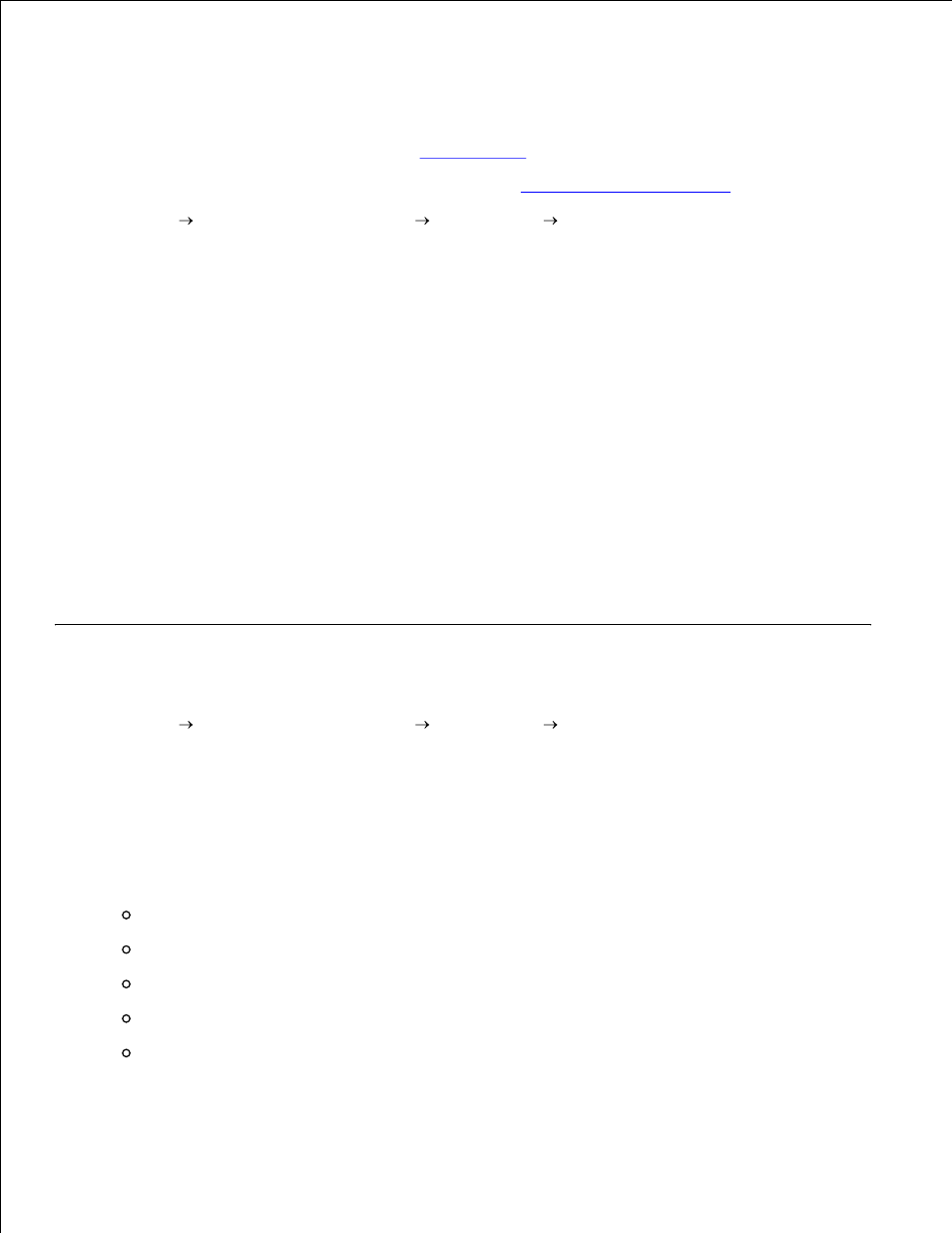
Using Your Computer
Turn on your computer and printer, and make sure they are connected.
1.
Load the paper. For more information, see
Loading Paper
.
2.
Load your original document. For more information, see
Loading Original Documents
.
3.
Click Start Programs or All Programs
Dell Printers
Dell AIO Printer 946.
4.
Select Dell All-In-One Center.
5.
The Dell All-In-One Center opens.
Select the number of copies (1-99), and then specify the color setting from the Copy drop-down
menu.
6.
Click See More Copy Settings to customize your copy.
7.
Click the Advanced button.
8.
The Advanced Copy Setting dialog box opens.
On the Print tab, select the Collate Copies check box.
9.
Click OK.
10.
When you are finished customizing your settings, click Copy Now.
11.
Changing Copy Settings
Click Start Programs or All Programs
Dell Printers
Dell AIO Printer 946.
1.
Select Dell All-In-One Center.
2.
The Dell All-In-One Center opens.
Select the number of copies (1-99) and color setting from the Copy drop-down menus.
3.
Click See More Copy Settings to:
Choose a copy quality.
Select the paper size.
Select the original document size.
Lighten or darken your document.
Reduce or enlarge your document.
4.
5.
6.
