Replacing the touch pad, Procedure, Post-requisites – Dell Alienware 15 (Early 2015) User Manual
Page 48: Touch pad
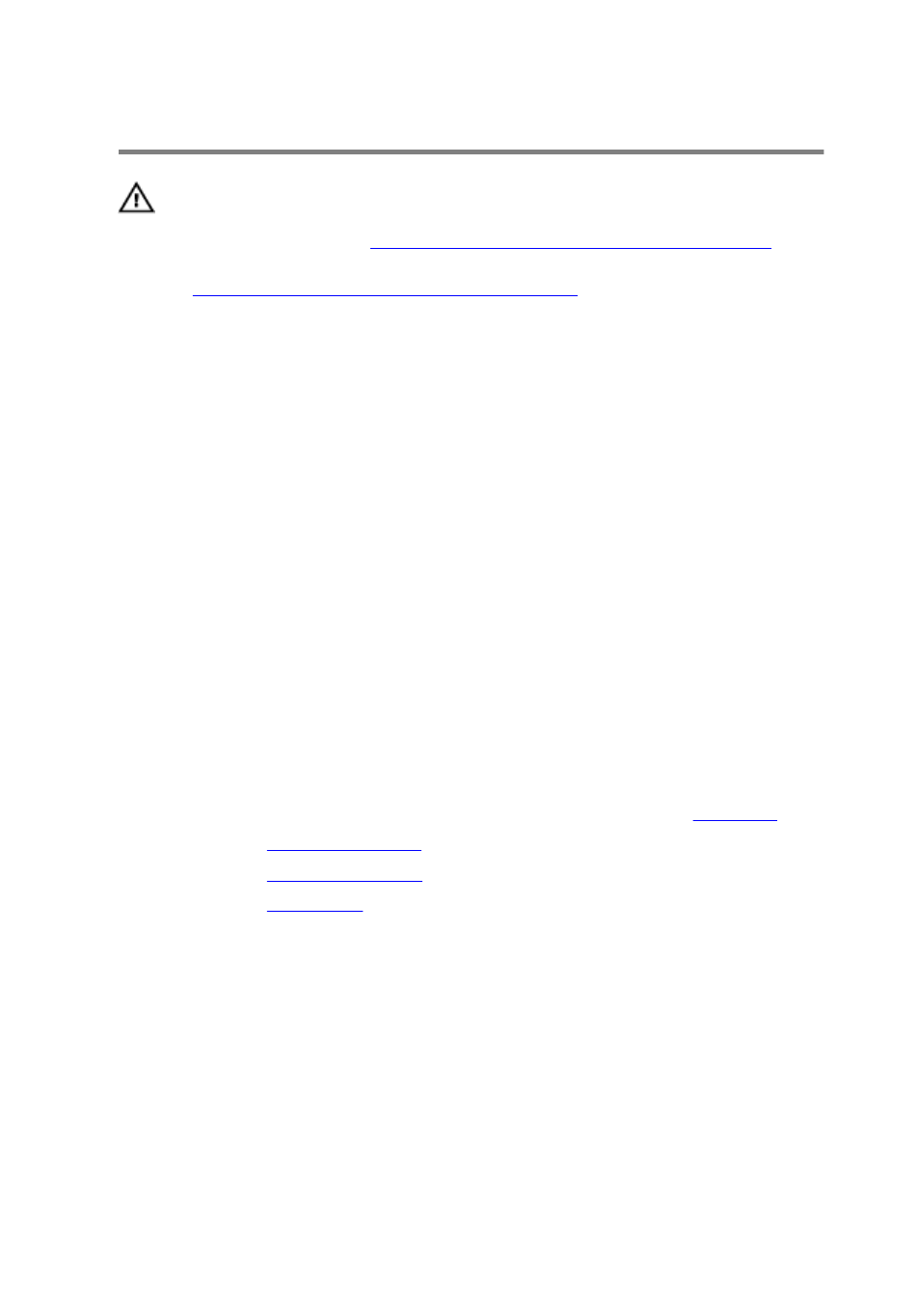
Replacing the touch pad
WARNING: Before working inside your computer, read the
safety information that shipped with your computer and
Before working inside your computer
.
After working inside your computer, follow the instructions
in
After working inside your computer
practices, see the Regulatory Compliance home page at
dell.com/regulatory_compliance.
Procedure
1
Using the alignment posts on the palm-rest assembly, place the touch pad
on the palm-rest assembly.
2 Align the screw holes on the touch-pad bracket with the screw holes on the
palm-rest assembly and snap the touch-pad bracket into place.
3 Replace the screws that secure the touch-pad bracket to the palm-rest
assembly.
4 Adhere the touch-pad cable to the touch pad.
5 Slide the touch-pad cable and touch-pad buttons cable into the touch pad
and press down on the latches to secure the cables.
Post-requisites
1
Follow the procedure from step 5 to step 11 in “Replacing the
”.
2 Replace the
3 Replace the
.
4 Replace the
.
48
