Boot settings screen – Dell PowerEdge T110 User Manual
Page 41
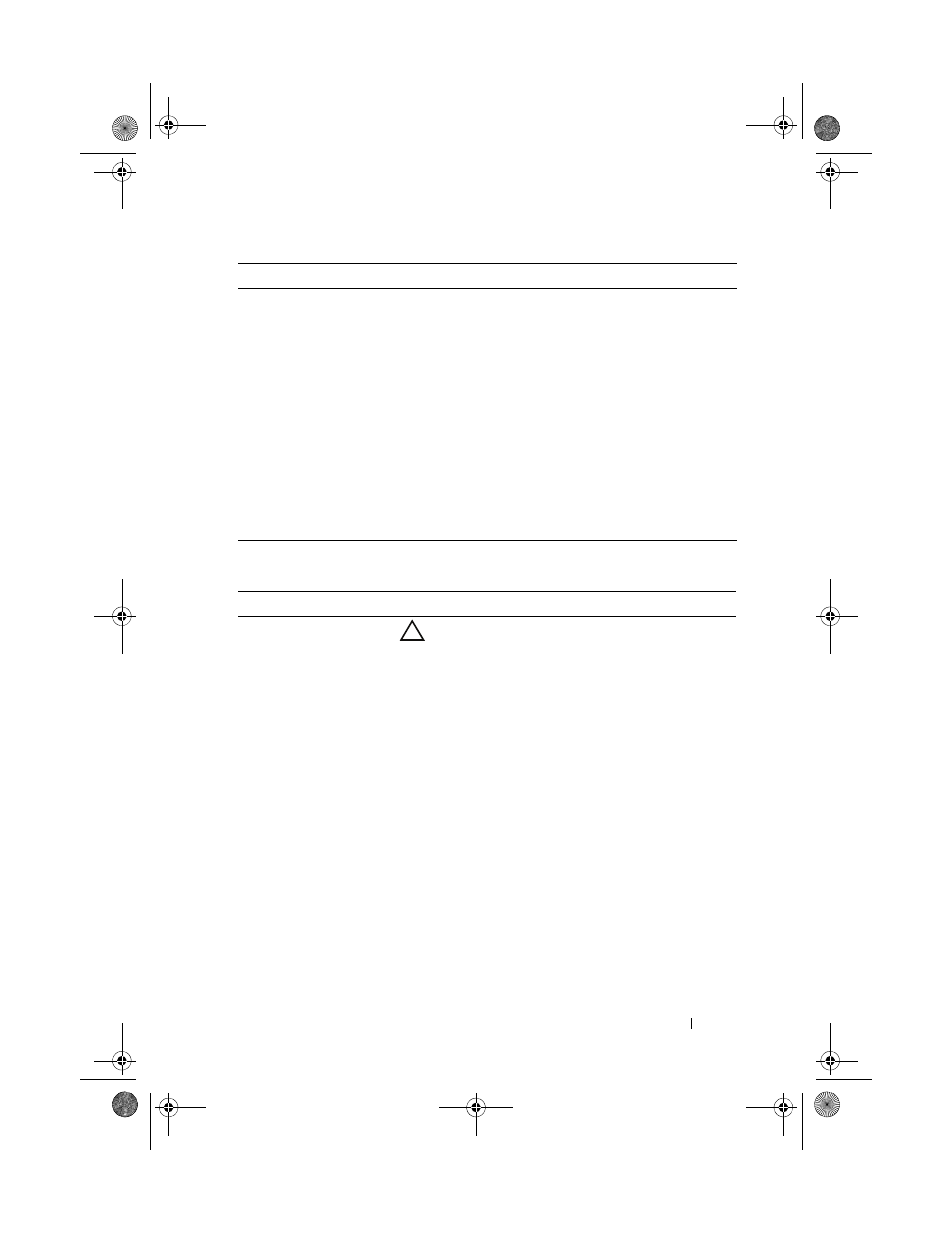
Using the System Setup Program and UEFI Boot Manager
41
Boot Settings Screen
Port A
(Off default)
Auto enables BIOS support for the device attached to
SATA port A. Off disables BIOS support for the device.
Port B
(Off default)
Auto enables BIOS support for the device attached to
SATA port B. Off disables BIOS support for the device.
Port C
(Off default)
Auto enables BIOS support for the device attached to
SATA port C. Off disables BIOS support for the device.
Port D
(Off default)
Auto enables BIOS support for the device attached to
SATA port D. Off disables BIOS support for the device.
Port E
(Off default)
Auto enables BIOS support for the device attached to
SATA port E. Off disables BIOS support for the device.
eSATA Port
(Off default)
Auto enables BIOS support for the device attached to the
eSATA port. Off disables BIOS support for the device.
Option
Description
Boot Mode
(BIOS default)
CAUTION:
Switching the boot mode could prevent
the system from booting if the operating system was
not installed in the same boot mode.
If the operating system supports Unified Extensible
Firmware Interface, you can set this option to UEFI.
Setting this field to BIOS allows compatibility with non-
UEFI operating systems.
NOTE:
Setting this field to
UEFI disables the Boot
Sequence, Hard-Disk Drive Sequence, and USB Flash Drive
Emulation Type fields.
Boot Sequence
If Boot Mode is set to BIOS, this field tells the system
where the operating system files needed for startup are
located. If Boot Mode is set to UEFI, you can access the
UEFI boot manager utility by rebooting the system and
pressing
Hard-Disk Drive
Sequence
Determines the order in which the BIOS will attempt to
boot from hard drives in the system during system
startup.
Option
Description
Mayzie_HOM.book Page 41 Monday, August 31, 2009 9:33 PM
