Troubleshooting an optical drive – Dell PowerEdge T110 User Manual
Page 115
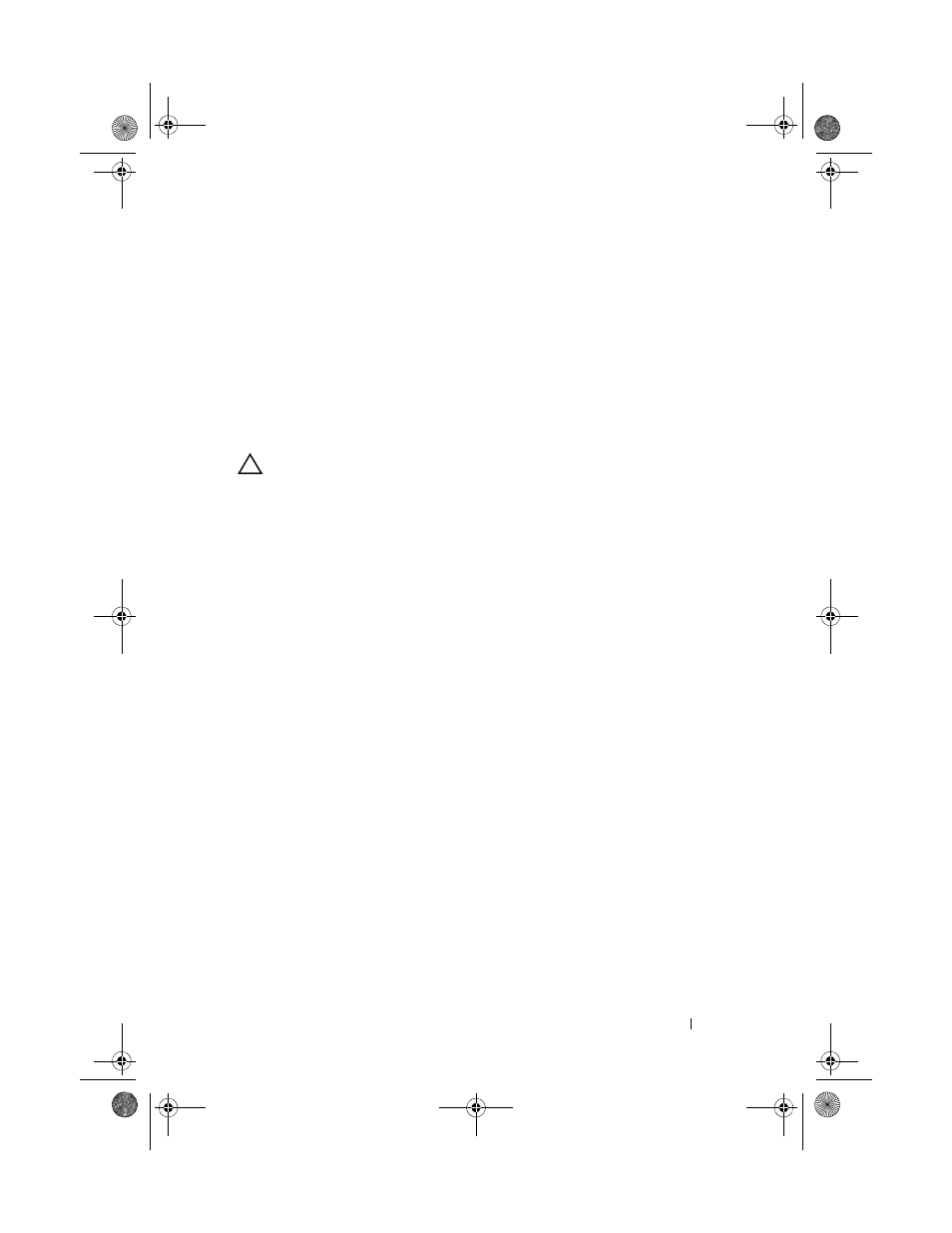
Troubleshooting Your System
115
6 Turn on the system and attached peripherals and check if the USB key is
functioning.
7 If the problem is not resolved, repeat step 2 and step 3.
8 Insert a different USB key that you know works properly.
9 Close the system. See "Closing the System" on page 58.
If the problem is not resolved, see "Getting Help" on page 129.
Troubleshooting an Optical Drive
CAUTION:
Many repairs may only be done by a certified service technician. You
should only perform troubleshooting and simple repairs as authorized in your
product documentation, or as directed by the online or telephone service and
support team. Damage due to servicing that is not authorized by Dell is not covered
by your warranty. Read and follow the safety instructions that came with the
product.
1 Try using a different CD or DVD.
2 Enter the System Setup program and ensure that the integrated SATA
controller and the drive's SATA port are enabled. See "Using the System
Setup Program and UEFI Boot Manager" on page 35.
3 Run the appropriate online diagnostic test. See "Using Online Diagnostics"
4 Turn off the system and attached peripherals, and disconnect the system
from the electrical outlet.
5 Open the system. See "Opening the System" on page 57.
6 Remove the front bezel. See "Removing the Front Bezel" on page 59.
7 Ensure that the interface cable is securely connected to the optical drive
and to the controller.
8 Ensure that a power cable is properly connected to the drive.
9 Close the system. See "Closing the System" on page 58.
If the problem is not resolved, see "Getting Help" on page 129.
Mayzie_HOM.book Page 115 Monday, August 31, 2009 9:33 PM
