Wireless network setup – Dell B1265dfw Multifunction Mono Laser Printer User Manual
Page 162
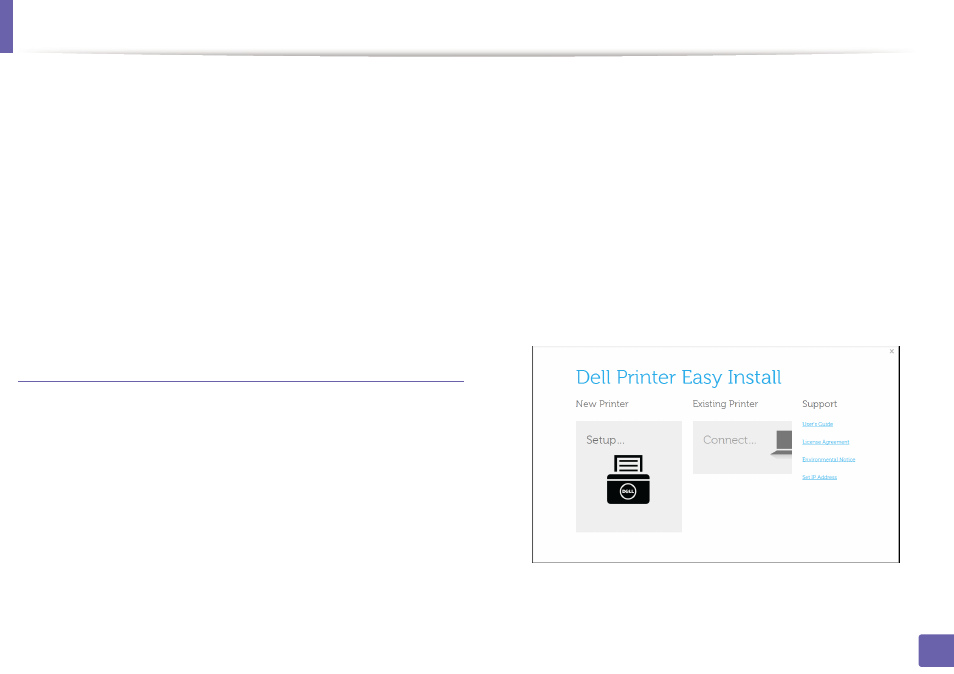
Wireless network setup
162
2. Using a Network-Connected Machine
9
When the wireless network setting is completed, disconnect the USB
cable between the computer and machine. Click Next.
10
Click Next when the Install Printer Driver window appear.
11
After the installation is finished, a window asking you to print a test page
appears. If you want to print a test page, click Print a test page.
Otherwise, just click Next and go to step 16.
12
If the test page prints out correctly, click Yes.
If not, click No to reprint it.
13
Click Finish.
Ad hoc via USB cable in Windows
If you do not have an access point (AP), you may still connect the machine
wirelessly to your computer by setting up an ad-hoc wireless network by
following the simple steps below.
•
Items to prepare
-
Network-connected computer
-
Software CD that was provided with your machine
-
The machine installed with a wireless network interface
-
USB cable
1
Check whether the USB cable is connected to the machine.
2
Turn on your computer and the wireless network machine.
3
Insert the supplied software CD into your CD/DVD drive.
The software CD should automatically run and an installation window
will appear.
If the installation window does not appear, click Start > All programs >
Accessories > Run.
X:\Setup.exe replacing “X” with the letter, which represents your CD/
DVD drive and click OK.
4
Click New Printer .
