Basic printing, Setting eco mode on the control panel, Setting eco mode on the driver – Dell B1265dfw Multifunction Mono Laser Printer User Manual
Page 53: Using help, Eco printing
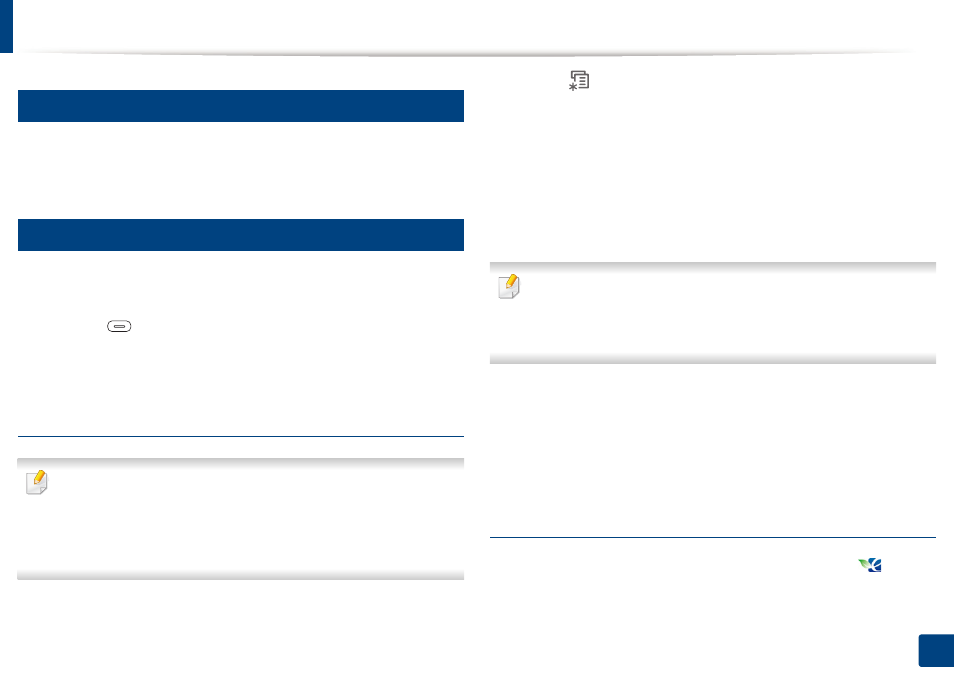
Basic printing
53
2. Menu overview and basic setup
12
Using help
Click the option you want to know on the Printing Preferences window and
press F1 on your keyboard.
13
Eco printing
The Eco function reduces toner consumption and paper usage. The Eco
function allows you to save print resources and lead you to eco-friendly printing.
If you press the
(Eco) button from the control panel, eco mode is enabled.
The default setting of Eco mode is Double-sided printing (Long Edge),
Multiple Pages per Side (2), Skip blank pages, and Toner Save.
Setting Eco mode on the control panel
•
The settings set from the machine’s driver override the settings on the
control panel.
•
Accessing menus may differ from model to model (see "Accessing the
menu" on page 28).
•
It may be necessary to press
OK
to navigate to lower-level menus.
1
Select (Menu) > System Setup > Machine Setup > Eco Settings on
the control panel.
2
Select the option you want and press OK.
•
Default Mode: Select this to turn on or off the eco mode. (Duplex
(long edge)/Toner save/2-up/Skip blank pages)
-
Off: Set the eco mode off.
-
On: Set the eco mode on.
If you set the eco mode on with a password from the Embedded Web
Service (Settings tab > Machine Settings > System > Eco > Settings), the
On force message appears. You have to enter the password to change the
eco mode status.
•
Change Template: Follow the settings from Embedded Web
Service. Before you select this item, you must set the eco function in
Embedded Web Service> Settings tab > Machine Settings >
System > Eco > Settings.
3
Press OK to save the selection.
Setting eco mode on the driver
Open the Eco tab to set Eco mode. When you see the eco image (
), that
means the eco mode is currently enabled.
