Installing driver over the network, Windows – Dell B1265dfw Multifunction Mono Laser Printer User Manual
Page 138
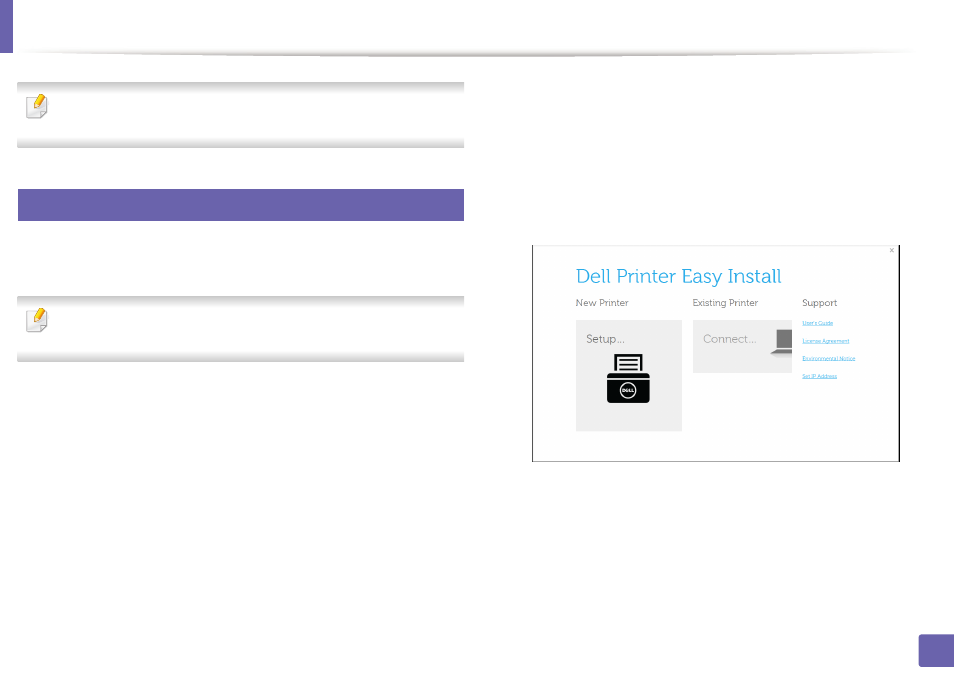
138
2. Using a Network-Connected Machine
Installing driver over the network
The machine that does not support the network interface, it will not be able
to use this feature (see "Rear view" on page 18).
5
Windows
1
Make sure that the machine is connected to the network and powered
on. Also, your machine’s IP address should have been set.
If the “Found New Hardware Wizard” appears during the installation
procedure, click Cancel to close the window.
2
Insert the supplied software CD into your CD/DVD drive.
The software CD should automatically run and an installation window
will appear.
If the installation window does not appear, click Start > All programs >
Accessories > Run.
X:\Setup.exe replacing “X” with the letter, which represents your CD/
DVD drive and click OK.
•
For Windows 8,
If the installation window does not appear, from Charms, select
Search > Apps and search for Run. Type in X:\Setup.exe, replacing
“X” with the letter that represents your CD/DVD drive and click OK.
If “Tap to choose what happens with this disc.” pop-up window
appears, click the window and select Run Setup.exe.
3
Click New Printer.
