Wireless network setup – Dell B1265dfw Multifunction Mono Laser Printer User Manual
Page 165
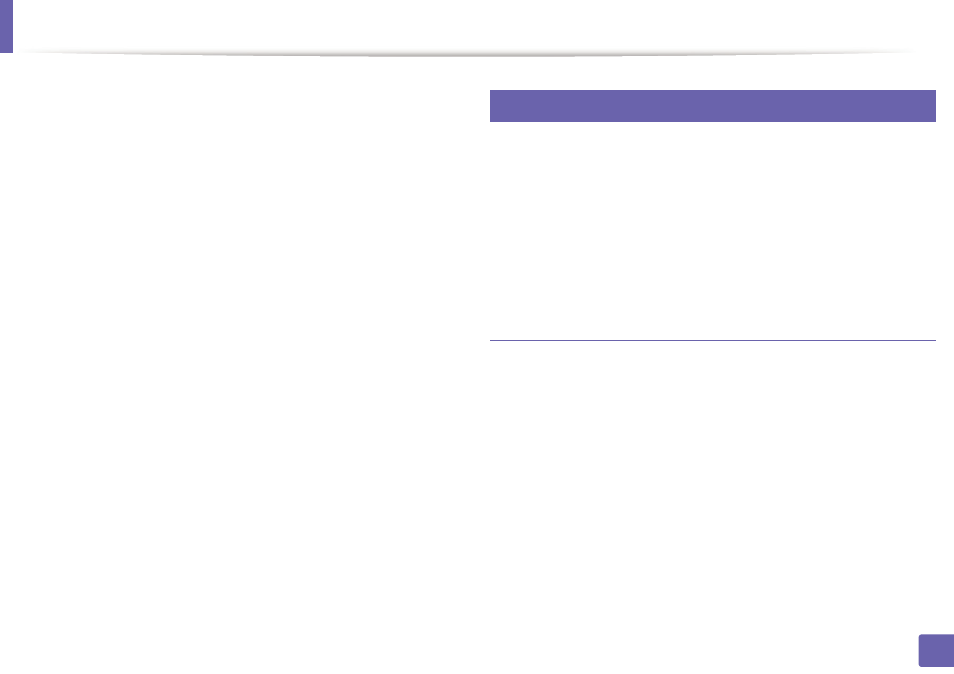
Wireless network setup
165
2. Using a Network-Connected Machine
14
After the installation is finished, a window asking you to print a test page
appears. If you want to print a test page, click Print a test page.
Otherwise, just click Next and go to step 16.
15
If the test page prints out correctly, click Yes.
If not, click No to reprint it.
16
Click Finish.
19
Setup using Mac
•
Items to prepare
-
Access point
-
Network-connected computer
-
Software CD that was provided with your machine
-
The machine installed with a wireless network interface
-
USB cable
Access point via USB cable in Mac
1
Check whether the USB cable is connected to the machine.
2
Turn on your computer, access point, and machine.
3
Insert the supplied software CD into your CD/DVD drive.
4
Double-click the CD/DVD icon that appears on your Mac desktop.
5
Double-click the MAC_Installer folder > Installer OS X icon.
6
Click Continue.
7
Read the license agreement and click Continue.
- 3130cn (4 pages)
- 5330DN (8 pages)
- 1600n (2 pages)
- 2130cn (4 pages)
- 5110cn (2 pages)
- 1710 (2 pages)
- A920 (4 pages)
- Emphasis Lighting Control System (68 pages)
- 964 (2 pages)
- 1720dn (2 pages)
- 3100cn (90 pages)
- 7130cdn (2 pages)
- 1710n (108 pages)
- 5100cn (98 pages)
- 7330dn (4 pages)
- 3110cn (2 pages)
- Multifunction Color Laser Printer 3115cn (2 pages)
- 966w All In One Wireless Photo Printer (135 pages)
- V725w All In One Wireless Inkjet Printer (186 pages)
- 948 All In One Printer (144 pages)
- 5310n Mono Laser Printer (1 page)
- 5310n Mono Laser Printer (150 pages)
- V525w All In One Wireless Inkjet Printer (177 pages)
- 1130 Laser Mono Printer (103 pages)
- 5230dn Mono Laser Printer (2 pages)
- 5230dn Mono Laser Printer (193 pages)
- 5230dn Mono Laser Printer (1 page)
- 3330dn Mono Laser Printer (1 page)
- 3330dn Mono Laser Printer (160 pages)
- 946 All In One Printer (101 pages)
- 725 Personal Inkjet Printer (59 pages)
- 5210n Mono Laser Printer (1 page)
- 5210n Mono Laser Printer (150 pages)
- 964 All In One Photo Printer (136 pages)
- 964 All In One Photo Printer (128 pages)
- 944 All In One Inkjet Printer (118 pages)
- 944 All In One Inkjet Printer (62 pages)
- B5465dnf Mono Laser Printer MFP (342 pages)
- B5465dnf Mono Laser Printer MFP (14 pages)
- B5465dnf Mono Laser Printer MFP (35 pages)
- B5465dnf Mono Laser Printer MFP (24 pages)
- B5465dnf Mono Laser Printer MFP (4 pages)
- B5465dnf Mono Laser Printer MFP (16 pages)
- B5465dnf Mono Laser Printer MFP (3 pages)
- B5465dnf Mono Laser Printer MFP (12 pages)
