Operating system problems – Dell B1265dfw Multifunction Mono Laser Printer User Manual
Page 268
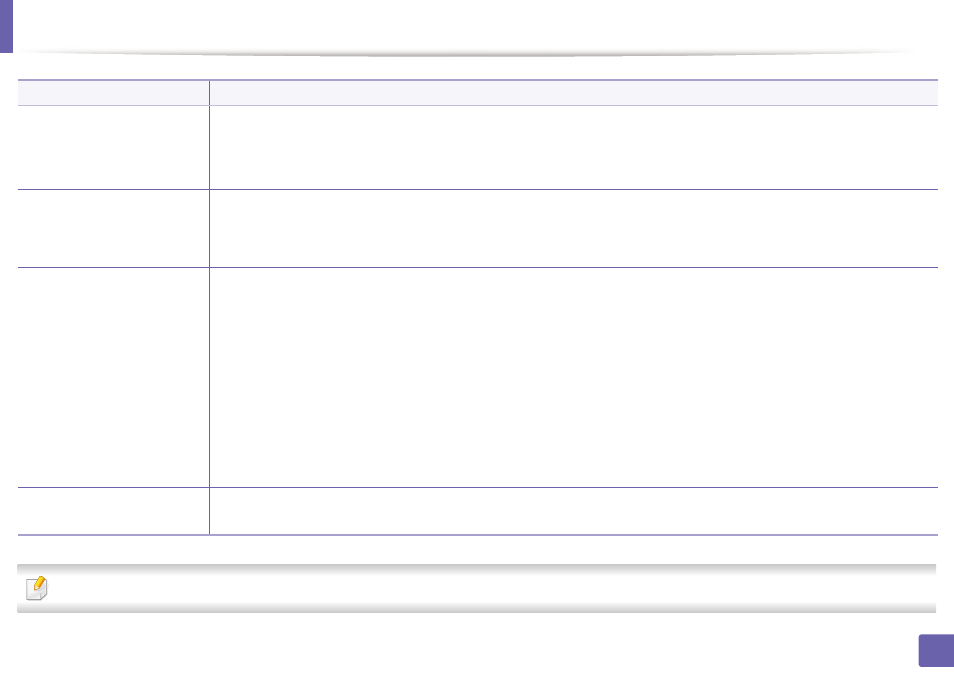
Operating system problems
268
6. Troubleshooting
Refer to the Linux User’s Guide that came with your computer for further information on Linux error messages.
I cannot scan via Gimp Front-
end.
Check if Gimp Front-end has Xsane:Device dialog. on the Acquire menu. If not, you should install Xsane plug-in for Gimp on the your
computer. You can find Xsane plug-in package for Gimp on Linux distribution CD or Gimp home page. For the detailed information,
refer to the Help for Linux distribution CD or Gimp Front-end application.
If you wish to use another kind of scan application, refer to application’s Help.
“Cannot open port device file”
error message appears when
printing a document.
Avoid changing print job parameters (e.q., via LPR GUI) while a print job is in progress. Known versions of CUPS server break the print
job whenever print options are changed and then try to restart the job from the beginning. Since Unified Linux Driver locks the port
while printing, the abrupt termination of the driver keeps the port locked and unavailable for subsequent print jobs. If this situation
occurs, try to release the port by selecting Release port in the Port configuration window.
The machine does not appear
on the scanners list.
•
Ensure your machine is attached to your computer, connected properly via the USB port, and is turned on.
•
Ensure the scanner driver for your machine is installed in your system. Open Unified Linux Driver configurator, switch to Scanners
configuration, then press Drivers. Make sure that driver with a name corresponding to your machine's name is listed in the window.
•
Ensure the port is not busy. Since functional components of machine (printer and scanner) share the same I/O interface (port), the
situation of simultaneous access of different user applications to the same port is possible. To avoid possible conflicts, only one of
them at a time is allowed to gain control over the device. The other user will encounter “device busy” response. This usually happens
when starting a scan procedure. An appropriate message box appears.
To identify the source of the problem, open the Ports configuration and select the port assigned to your scanner, port's symbol /
dev/mfp0 corresponds to LP:0 designation displayed in the scanners’ options, /dev/mfp1 relates to LP:1, and so on. USB ports start
at /dev/mfp4, so scanner on USB:0 relates to /dev/mfp4 respectively and so forth sequentially. In the Selected port pane, you can
see if the port is occupied by another application. If this is the case, you should either wait for completion of the current job or press
the Release port button, if you are sure that the present port application is not functioning properly.
The machine does not scan.
•
Ensure a document is loaded into the machine, ensure your machine is connected to the computer.
•
If there is an I/O error while scanning.
Condition
Suggested solutions
