Scan features, Scanning from network connected machine, Scanning from image editing program – Dell B1265dfw Multifunction Mono Laser Printer User Manual
Page 212
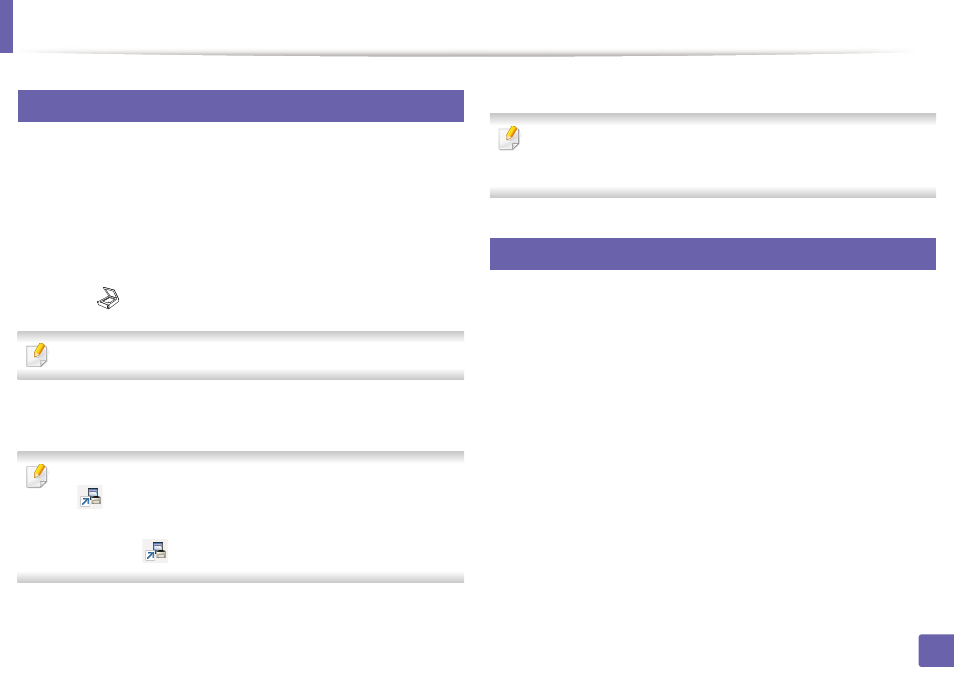
Scan features
212
4. Special Features
18
Scanning from network connected machine
Make sure the printer driver is installed on your computer using the software CD,
since the printer driver includes the scan program (see "Installing the driver
1
Place a single document face down on the document glass, or load the
documents face up into the document feeder (see "Loading originals" on
page 46).
2
Select (Scan) > Scan to PC > Network PC on the control panel.
If you see Not Available message, check the port connection.
3
Select your registered computer ID, and enter the Password if
necessary.
•
ID is the same ID as the registered scan ID for Dell Printer Manager >
Switch to advanced mode > Scan to PC Settings
.
•
Password is the 4 digit number registered password for Dell Printer
Manager >
Switch to advanced mode > Scan to PC Settings
.
4
Select the option you want and press OK.
5
Scanning begins.
Scanned image is saved in computer’s C:\Users\users
name\Pictures\folder. The saved folder may differ, depending on your
operating system or the application you are using.
19
Scanning from image editing program
You can scan and import documents at the image editing software such as
Adobe Photoshop, if the software is TWAIN-compliant. Follow the steps below
to scan with TWAIN-compliant software:
1
Make sure that the machine is connected to your computer and
powered on.
2
Place a single document face down on the document glass, or load the
documents face up into the document feeder (see "Loading originals" on
page 46).
3
Open an application, such as Adobe Photoshop.
4
Click File > Import, and select the scanner device.
5
Set the scan options.
6
Scan and save your scanned image.
