Basic scanning – Dell B1265dfw Multifunction Mono Laser Printer User Manual
Page 59
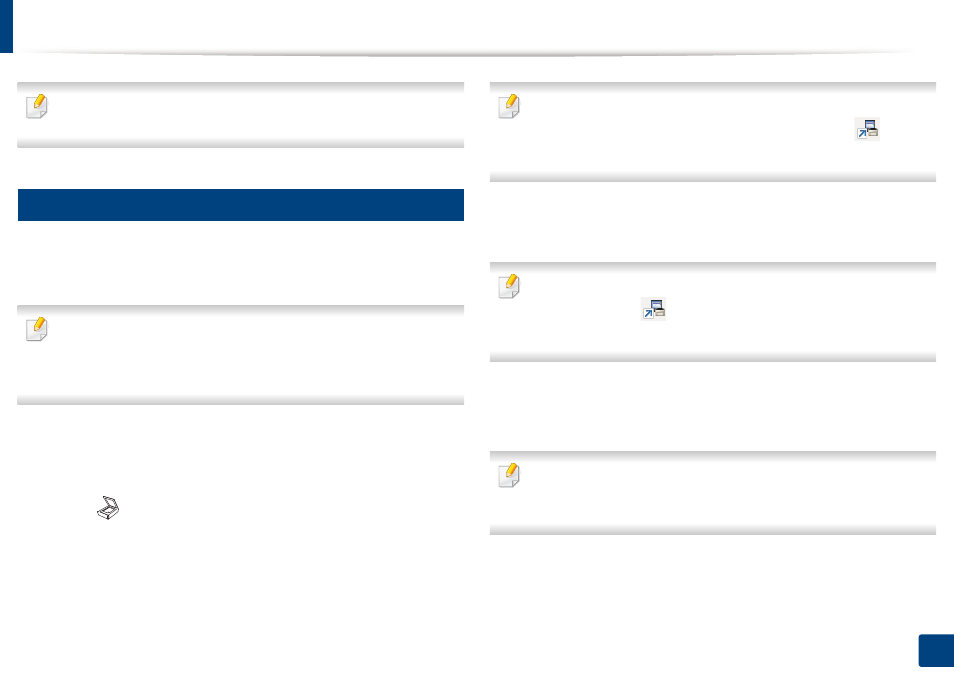
59
2. Menu overview and basic setup
Basic scanning
For special scanning features, refer to the Advanced Guide (see "Scan
features" on page 211).
17
Basic Scanning
This is the normal and usual procedure for scanning originals.
This is a basic scanning method for USB-connected machine.
•
It may be necessary to press
OK
to navigate to lower-level menus for
some models.
•
if you want to scan using the network, refer to the Advanced Guide (see
"Scanning from network connected machine" on page 214).
1
Place a single document face down on the document glass, or load the
documents face up into the document feeder (see "Loading originals" on
page 46).
2
Select (scan)
>
Scan to PC > Local PC on the control panel.
If you see Not Available message, check the port connection, or select
Enable Scan from Device Panel in Dell Printer Manager >
Switch to
advanced mode > Scan to PC Settings.
3
Select the application program you want and press OK.
Default setting is My Documents.
You can add or delete the folder where the scanned file is saved in Dell
Printer Manager >
Switch to advanced mode. > Scan to PC
Settings.
4
Select the option you want and press OK.
5
Scanning begins.
Scanned image is saved in computer’s C:\Users\users
name\MyDocuments. The saved folder may differ, depending on your
operatingsystem or the application you are using.
