Pc card problems, Power problems – Dell Inspiron 6000 User Manual
Page 63
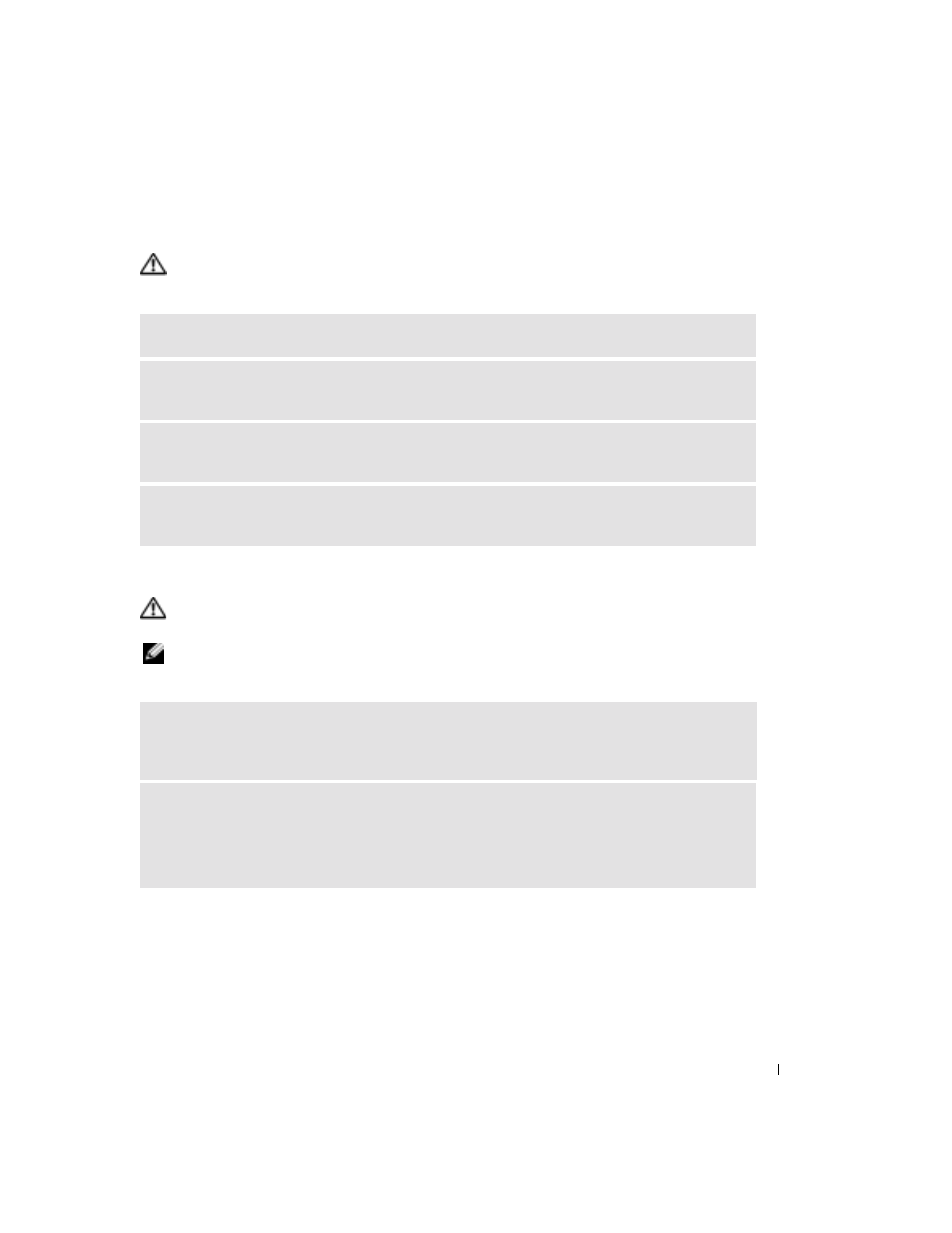
Solving Problems
63
PC Card Problems
CAUTION:
Before you begin any of the procedures in this section, follow the safety instructions in the
Product Information Guide.
Power Problems
CAUTION:
Before you begin any of the procedures in this section, follow the safety instructions in the
Product Information Guide.
NOTE:
See the
Dell Inspiron Help file for information on standby mode. To access the help file, see "Finding
C
HECK
THE
P C C
ARD
—
Ensure that the PC Card is properly inserted into the connector.
E
NSURE
THAT
THE
CARD
IS
RECOGNIZED
BY
W
INDOWS
—
Double-click the Safely Remove Hardware
icon in the Windows taskbar. Ensure that the card is listed.
I
F
YOU
HAVE
PROBLEMS
WITH
A
D
ELL
-
PROVIDED
P C C
ARD
—
Contact Dell. See "FCC Notices
I
F
YOU
HAVE
PROBLEMS
WITH
A
P C C
ARD
NOT
PROVIDED
BY
D
ELL
—
Contact the PC Card
manufacturer.
C
HECK
THE
POWER
LIGHT
—
When the power light is lit or blinking, the computer has power. If the
power light is blinking, the computer is in standby mode—press the power button to exit standby mode.
If the light is off, press the power button to turn on the computer.
C
HARGE
THE
BATTERY
—
The battery charge may be depleted.
1
Reinstall the battery.
2
Use the AC adapter to connect the computer to an electrical outlet.
3
Turn on the computer.
