Ieee 1394 device problems, Keyboard problems, External keyboard problems – Dell Inspiron 6000 User Manual
Page 58
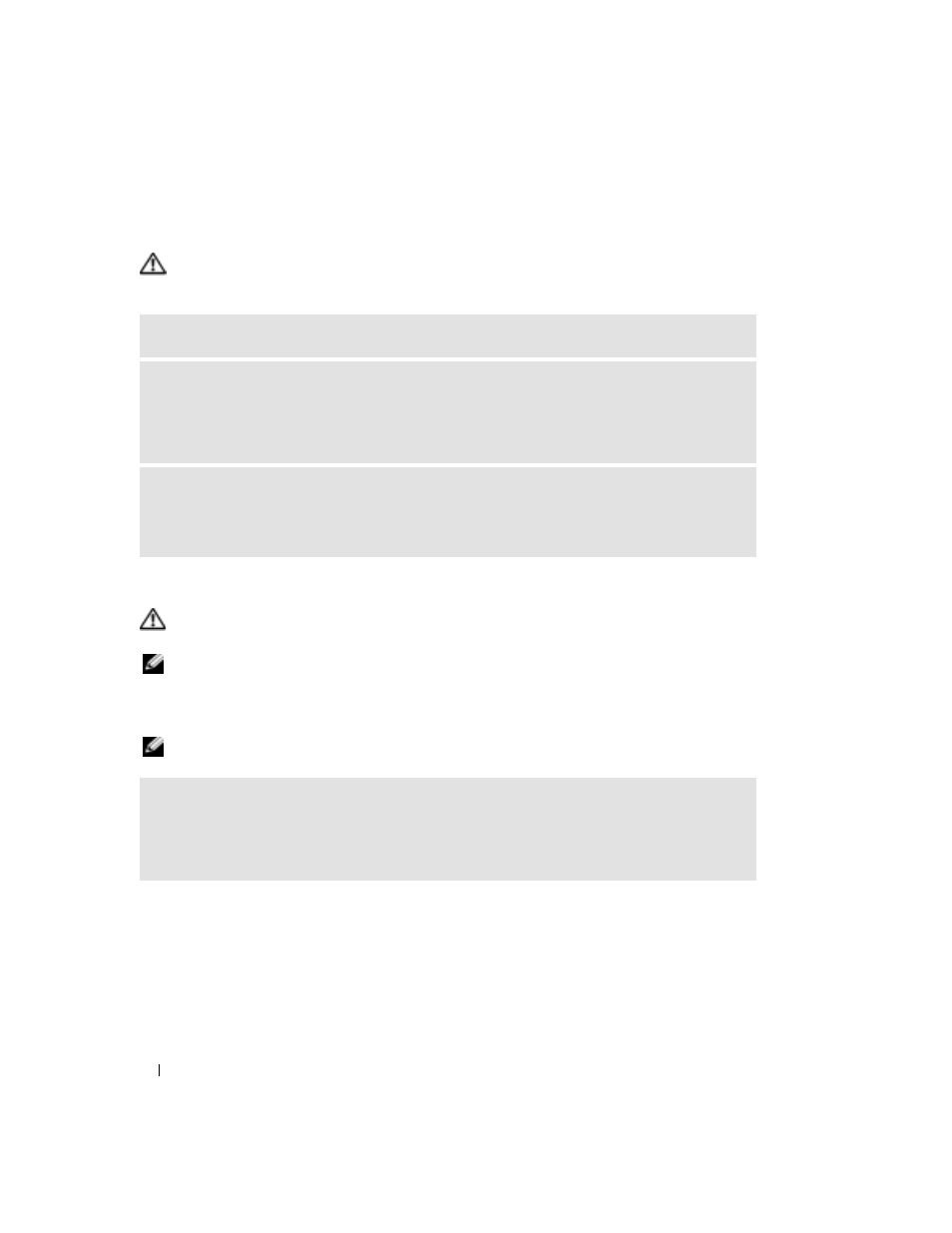
58
Solving Problems
IEEE 1394 Device Problems
CAUTION:
Before you begin any of the procedures in this section, follow the safety instructions in the
Product Information Guide.
Keyboard Problems
CAUTION:
Before you begin any of the procedures in this section, follow the safety instructions in the
Product Information Guide.
NOTE:
Use the integrated keyboard when running the Dell Diagnostics or the system setup program. When you
attach an external keyboard, the integrated keyboard remains fully functional.
External keyboard problems
NOTE:
When you attach an external keyboard, the integrated keyboard remains fully functional.
E
NSURE
THAT
THE
I E E E 1 3 9 4
DEVICE
IS
PROPERLY
INSERTED
INTO
THE
CONNECTOR
E
NSURE
THAT
THE
I E E E 1 3 9 4
DEVICE
IS
RECOGNIZED
BY
W
INDOWS
—
1
Click the Start button and click Control Panel.
2
Click Printers and Other Hardware.
If your IEEE 1394 device is listed, Windows recognizes the device.
I
F
YOU
HAVE
PROBLEMS
WITH
A
D
ELL
-
PROVIDED
I E E E 1 3 9 4
DEVICE
—
I
F
YOU
HAVE
PROBLEMS
WITH
AN
I E E E 1 3 9 4
DEVICE
NOT
PROVIDED
BY
D
ELL
—
Contact Dell or the IEEE 1394 device manufacturer. See "FCC Notices (U.S. Only)" on page 101.
C
HECK
THE
KEYBOARD
CABLE
—
Shut down the computer. Disconnect the keyboard cable and check
it for damage, and firmly reconnect the cable.
If you are using a keyboard extension cable, disconnect it and connect the keyboard directly to the
computer.
