Dell PowerEdge C6100 User Manual
Page 13
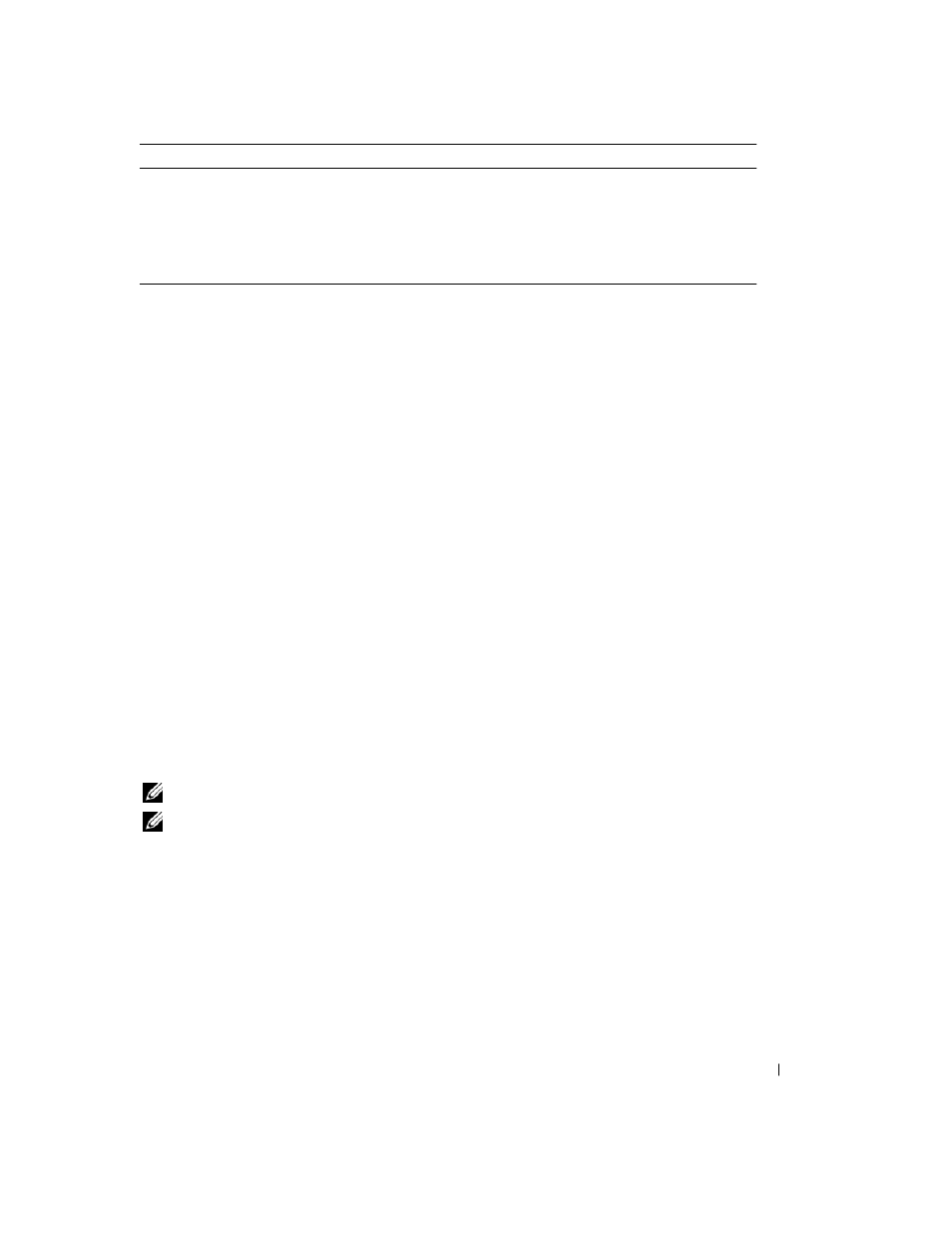
13
Using the Baseboard Management Controller
Table 1-5. Power Control Options
Radio Button
Description
Reset Server
Reboot server without powering off (warm
boot). Power Off Server – Immediate
Powers off the server.
Power Off Server – Orderly Shutdown
Shuts down the
server. Power On Server
Powers on the server.
Power Cycle Server
Powers off, then reboots the server (cold boot).
Console Redirection
The most powerful feature of the Dell Remote Management Controller is the ability to redirect
the host system’s console, managing the host system as though it were physically in front of
you. Note the following about console redirection:
• You can run a maximum of four simultaneous redirection sessions.
• The Java
®
Video Viewer (version 1.5.15 or later) is required to run the console
redirection. If the BMC detects that the video viewer is not installed, you are prompted
to install it.
• The recommended display resolution on the management station is at least 1280 x
1024 pixels at 60Hz with 32 bit color. If the resolution does not meet this minimum,
you will be unable to view the console in full screen mode.
• Before using console redirection, verify that your mouse mode is correct. See “Mouse Mode”.
To start a remote console session from the Console Redirection window, click the Java
Console button. This launches the redirection console via the JViewer Java applet. For
further information on remote console sessions, see “Running Virtual Media”.
Maintenance
The Maintenance menu selection allows you to upgrade to the latest firmware version through the
GUI. The following data is included in the BMC firmware package:
• Compiled BMC firmware code and data
• Web-based user interface, JPEG, and other user interface data files
• Default configuration files
NOTE:
The firmware update retains the current BMC settings.
NOTE:
You can also update the firmware using trivial file transfer protocol (TFTP). See
“Updating Firmware Using the TFTP Flash
Interface”.
