Troubleshooting a nic, Troubleshooting a wet system – Dell POWEREDGE 1950 User Manual
Page 98
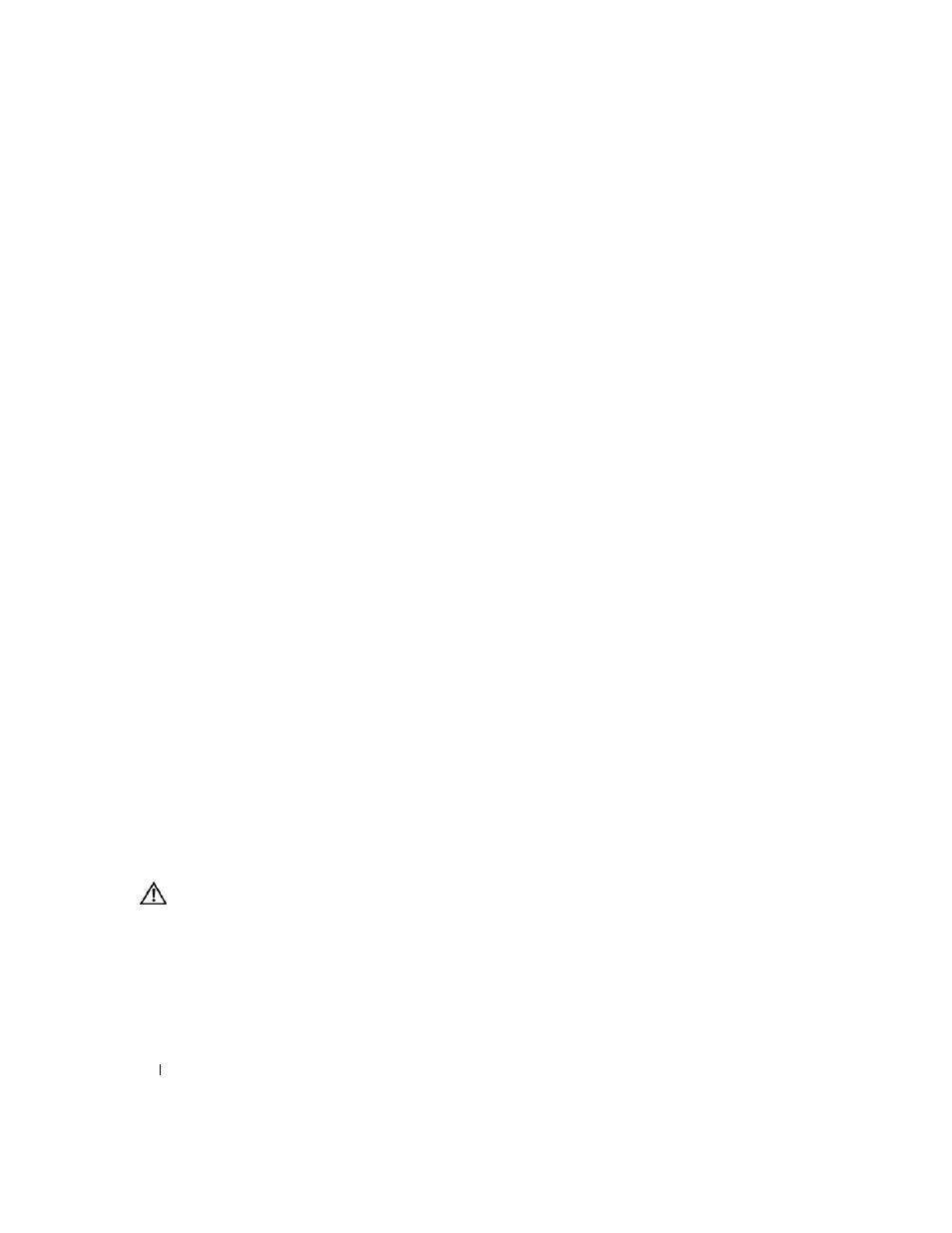
98
Troubleshooting Your System
Troubleshooting a NIC
Problem
•
NIC cannot communicate with network.
Action
1
Run the appropriate online diagnostic test. See "Running the System Diagnostics" on page 111.
2
Check the appropriate indicator on the NIC connector. See "NIC Indicator Codes" on page 16.
•
If the link indicator does not light, check all cable connections.
•
If the activity indicator does not light, the network driver files might be damaged or missing.
Remove and reinstall the drivers if applicable. See the NIC documentation.
•
Change the autonegotiation setting, if possible.
•
Use another connector on the switch or hub.
If you are using a NIC card instead of an integrated NIC, see the documentation for the NIC card.
3
Ensure that the appropriate drivers are installed and the protocols are bound. See the NIC documentation.
4
Enter the System Setup program and confirm that the NICs are enabled. See "Using the System Setup
Program" on page 31.
5
Ensure that the NICs, hubs, and switches on the network are all set to the same data transmission speed.
See the network equipment documentation.
6
Ensure that all network cables are of the proper type and do not exceed the maximum length. See Network
Cable Requirements in your Getting Started Guide.
Troubleshooting a Wet System
Problem
•
Liquid spilled on the system.
•
Excessive humidity.
Action
CAUTION:
Many repairs may only be done by a certified service technician. You should only perform
troubleshooting and simple repairs as authorized in your product documentation, or as directed by the online or
telephone service and support team. Damage due to servicing that is not authorized by Dell is not covered by your
warranty. Read and follow the safety instructions that came with the product.
1
Turn off the system and attached peripherals, and disconnect the system from the electrical outlet.
2
Open the system. See "Opening and Closing the System" on page 46.
3
Remove all expansion cards installed in the system. See "Removing an Expansion Card" on page 62.
