Opening the server module – Dell POWEREDGE 1855 User Manual
Page 56
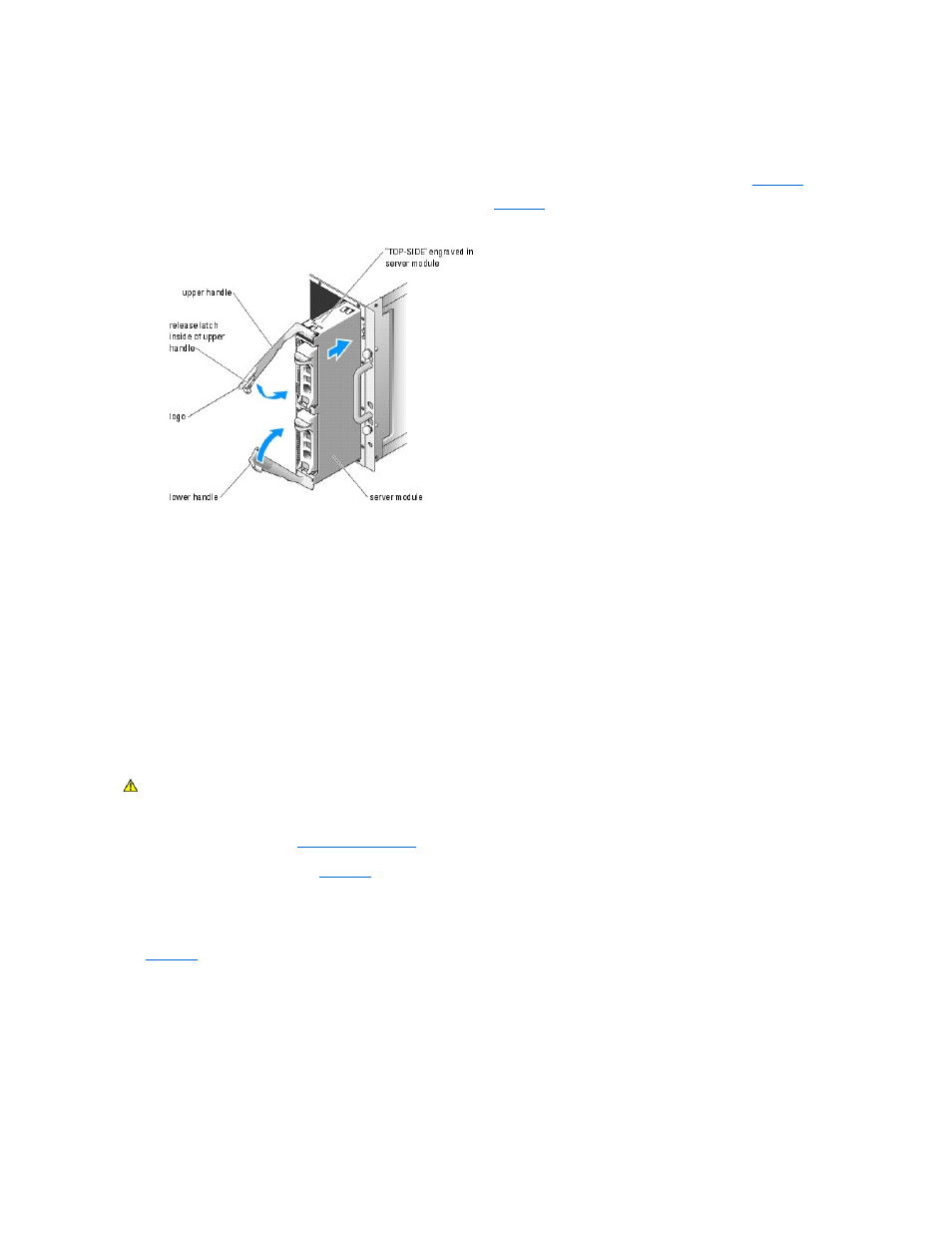
1.
Orient the server module so that its top side is up. The server module is correctly oriented for installation when its components have the characteristics
described below:
a.
The server module's upper handle is above (outside) the lower handle.
.
b.
The top side of the server module has "TOP-SIDE" engraved in it. See
.
Figure 6-12. Proper Server Module Installation Orientation
2.
Slide the server module into the chassis until the open handles touch the front panel of the chassis.
3.
Rotate both handles inward until the lower handle is flush against the server module's front panel.
The lower handle automatically closes before the upper handle.
4.
Continue to rotate the upper handle inward until it is flush against the lower handle.
The upper-handle release latch locks both handles to the front panel of the server module when the handles are properly closed.
5.
Turn on the server module by pressing the module's power button.
Opening the Server Module
1.
Remove the server module. See "
."
2.
Orient the server module as shown in
so that the two cover-release buttons are facing up.
3.
Press down on both cover-release buttons and slide the cover toward the back of the server module until it stops.
4.
Carefully lift the cover away from the server module.
illustrates the major components of the inside of the server module.
Figure 6-13. Opening a Server Module
CAUTION:
Many repairs may only be done by a certified service technician. You should only perform troubleshooting and simple repairs as
authorized in your product documentation, or as directed by the online or telephone service and support team. Damage due to servicing that is not
authorized by Dell is not covered by your warranty. Read and follow the safety instructions that came with the product.
