Troubleshooting fan modules, Troubleshooting the drac/mc module – Dell POWEREDGE 1855 User Manual
Page 40
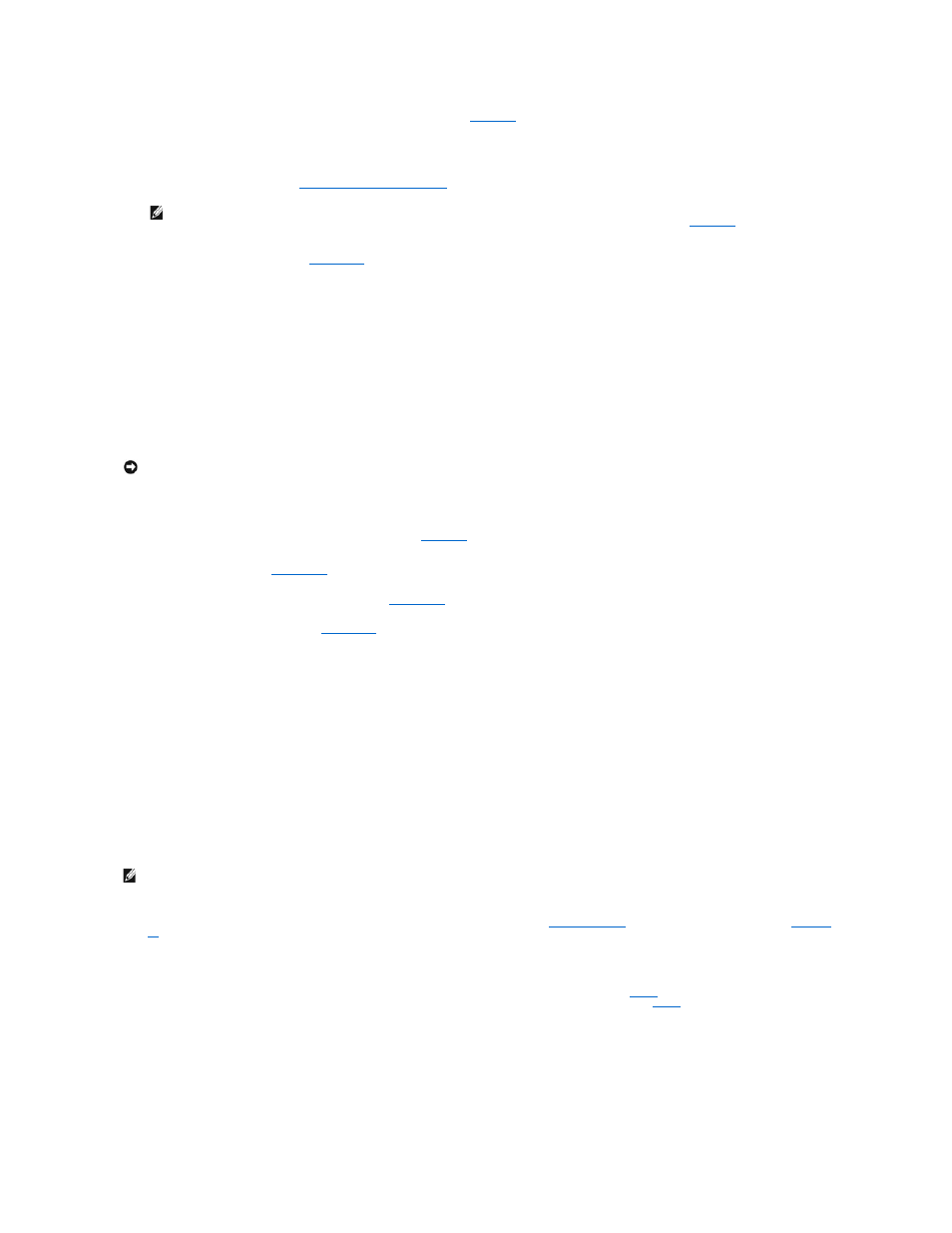
The power supply's fault indicator is amber if AC power is available. See
Figure 2
-6
.
If no indicators are lit, ensure that AC power is available from the electrical outlet and that the power cable is properly connected to the power supply
module.
2.
Install a new power supply. See "
Installing a Power Supply Module
" in "Installing System Options."
3.
If the problem is not resolved, see "
Getting Help
" for information about obtaining technical assistance.
Troubleshooting Fan Modules
Problem
l
A fan is not operating properly
Action
1.
Locate the faulty fan.
Each fan module has indicators that identify a faulty fan. See
Figure 2
-7
.
2.
Reseat the faulty fan. See "
Fan Modules
" in "Installing System Options."
3.
If the problem is not resolved, install a new fan. See "
Fan Modules
" in "Installing System Options."
4.
If the new fan does not operate. see "
Getting Help
."
Troubleshooting the DRAC/MC Module
Problem
l
DRAC/MC module is not operating properly
l
System message indicates a problem with the DRAC/MC module
l
DRAC/MC module cable connections
Action
1.
Reseat the DRAC/MC module and see if the DRAC/MC module fault indictor turns off. See "
DRAC/MC Module
" in "Installing System Options." See
Figure 2
-
11
for more information about the module's indicators.
2.
If another DRAC/MC module is available, swap the two modules.
3.
If the fault indicator is off, but the serial device connected to the serial port is not properly operating, go to
. If the fault indicator is off, but the
network management device connected to the network interface connector port is not properly operating, go to
.
4.
Ensure that the serial cable is a null modem cable.
5.
Reseat the serial cable to the serial connector on the DRAC/MC module and to the serial device.
6.
Connect a known-working null-modem serial cable between the DRAC/MC module and the serial device.
NOTE:
After installing a new power supply, allow several seconds for the system to recognize the power supply and determine whether it is
working properly. The power supply DC power indicator turns green if the power supply is functioning properly. See
Figure 2
-6
.
NOTICE:
The fan modules are hot-pluggable. Remove and replace only one fan module at a time in a system that is turned on. Operating the system
with a fan module removed for extended periods of time can cause the system to overheat.
NOTE:
To eliminate the possibility of a hardware problem with the module or its attaching devices, first ensure that the module is properly initialized and
configured. See the Configuration Guide and the documentation that came with the module before performing the following procedure.
