Basic copying, Basic copy, Id card copying – Dell B1163/W Multifunction Mono Laser Printer User Manual
Page 41
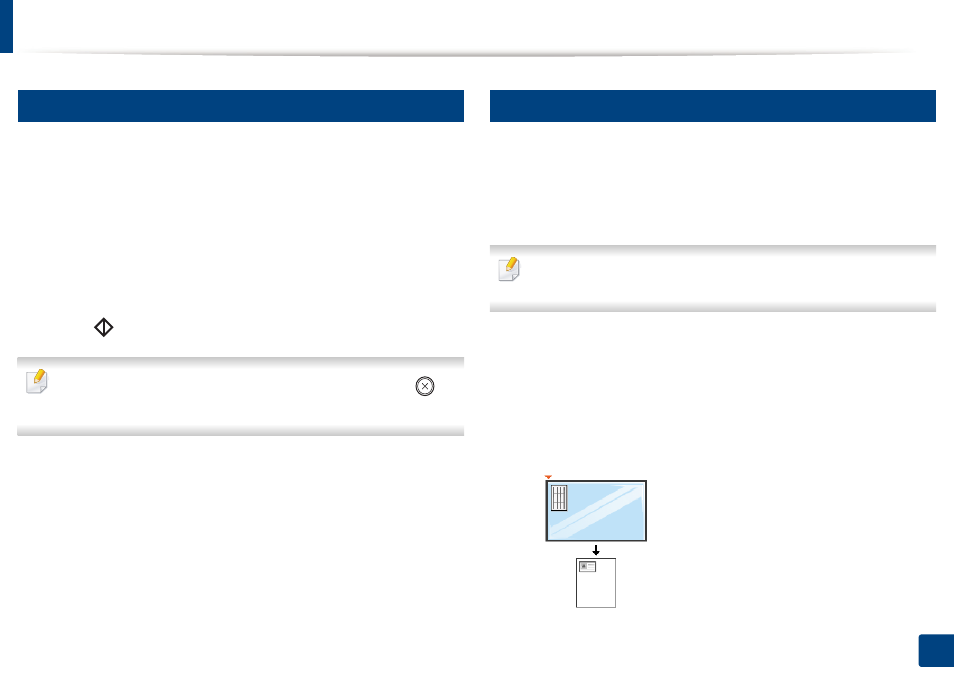
41
2. Basic Setup
Basic copying
13
Basic copy
1
Place a single document face down on the document glass (see "Loading
originals" on page 34).
2
If you want to customize the copy settings such as Reduce/Enlarge,
Darkness, Contrast or Original Type, from Dell Printer Manager,
click
the Device Setting tab > Copy tab (see "Using Dell Printer Manager" on
page 160).
3
Enter the number of copies using “+” or “-” button, if necessary.
4
Press
(Start).
If you need to cancel the copying job during the operation, press
(Stop/Clear) and the copying will stop.
14
ID card copying
Your machine can print 2-sided originals on one sheet.
The machine prints one side of the original on the upper half of the paper and
the other side on the lower half without reducing the size of the original. This
feature is helpful for copying a small-sized item such as business card.
•
The original must be placed on the scanner glass to use this feature.
•
If the machine set to Eco mode, this feature is not available.
Depending on the model, the operating procedure may differ.
1
Press ID Copy on the control panel.
2
Place the front side of an original facing down on the scanner glass
where arrows indicate as shown. Then, close the scanner lid.
