Scan features, Basic scanning method – Dell B1163/W Multifunction Mono Laser Printer User Manual
Page 148
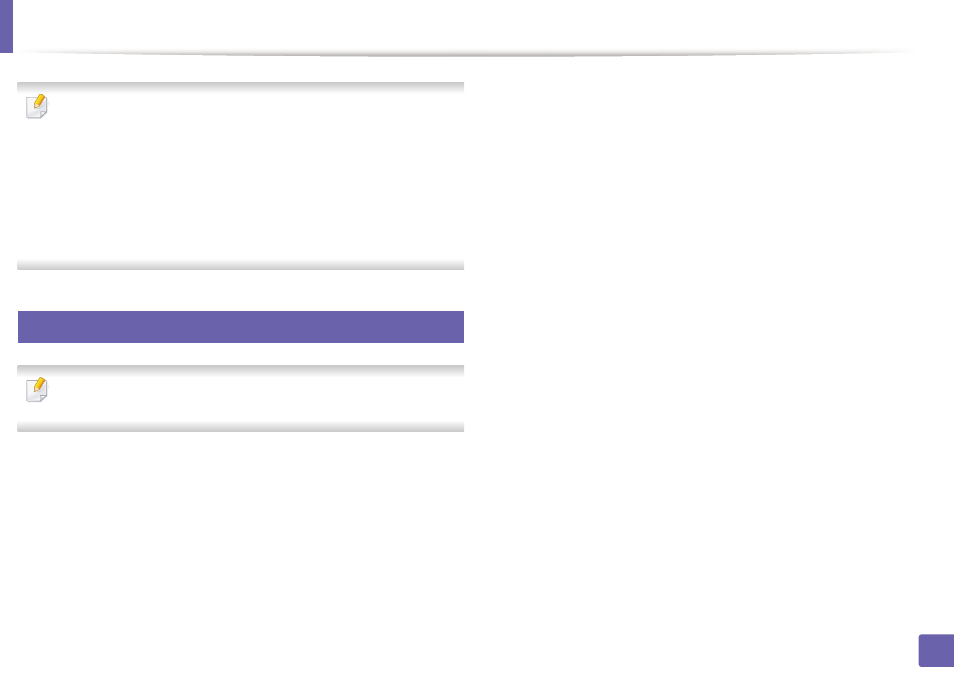
148
3. Special Features
Scan features
•
For basic scanning features, refer to the
Basic Guide (see
•
This feature may not be available depending on model or optional goods
(see "Features by models" on page 7).
•
The maximum resolution that can be achieved depends upon various
factors, including computer speed, available disk space, memory, the
size of the image being scanned, and bit depth settings. Thus, depending
on your system and what you are scanning, you may not be able to scan
at certain resolutions, especially using enhanced dpi.
6
Basic scanning method
This feature may not be available depending on model or optional goods
(see "Variety feature" on page 8).
You can scan the originals with your machine via an USB cable or the network.
The following methodoloqies can be used for scanning your documents:
•
Scan to PC: Scan the originals from the control panel. Then, the scanned
data will be stored in the connected computers My Documents folder (see
"Basic Scanning" on page 43).
•
TWAIN: TWAIN is the one of a preset imaging applications. Scanning an
image launches the selected application, enabling you to control the
scanning process. This feature can be used via the local connection or the
network connection (see "Scanning from image editing program" on page
149).
•
Dell Scan Assistant: You can use this program to scan images or
documents.
-
See "Scanning with Dell Scan Assistant" on page 150.
•
WIA: WIA stands for Windows Images Acquisition. To use this feature, your
computer must be connected directly with the machine via an USB cable
(see "Scanning using the WIA driver" on page 150).
•
USB Memory: You can scan a document and save the scanned image onto
an USB memory device.
•
Email: You can send the scanned image as an email attachment.
•
FTP/SMB: You can scan an image and upload it to an FTP/SMB server.
