Wireless network setup – Dell B1163/W Multifunction Mono Laser Printer User Manual
Page 123
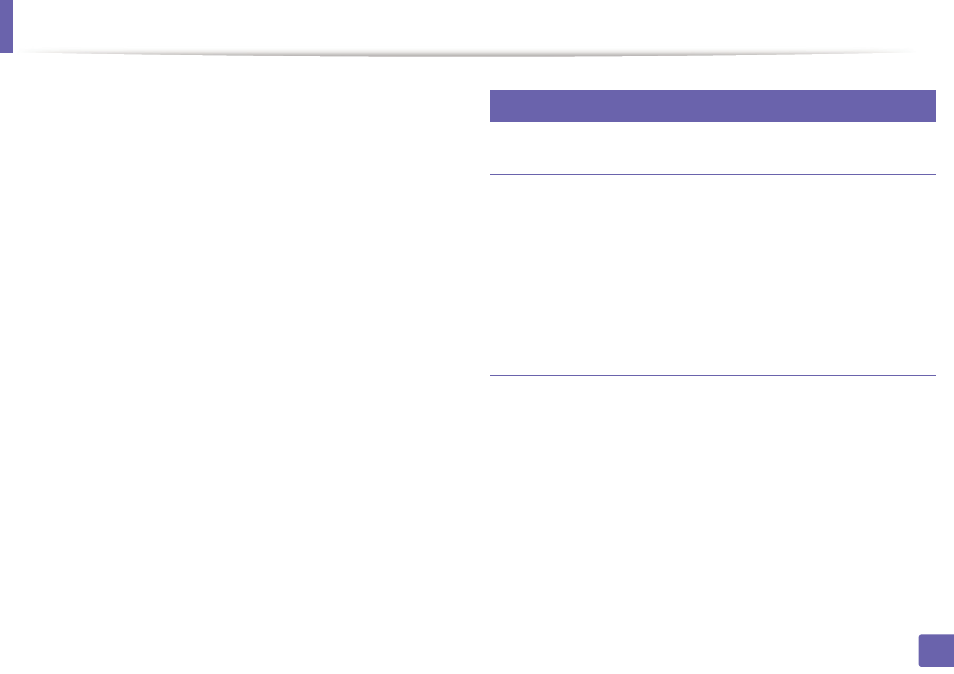
Wireless network setup
123
2. Using a Network-Connected Machine
10
When the wireless network settings are completed, disconnect the USB
cable between the computer and machine. Click Next.
11
Click Next when the Install Printer Driver window appears.
12
Select the components to be installed. Click Next.
13
After selecting the components, you can also change the machine name,
set the machine to be shared on the network, set the machine as the
default machine, and change the port name of each machine. Click Next.
14
After the installation is finished, a window asking you to print a test page
appears. If you want to print a test page, click Print a test page.
Otherwise, just click Next and go to step 16.
15
If the test page prints out correctly, click Yes.
If not, click No to reprint it.
16
Click Finish.
9
Setup using Mac
Items to prepare
•
Access point
•
Network-connected computer
•
Software CD that was provided with your machine
•
A machine installed with a wireless network interface
•
USB cable
Access point via USB cable
1
Connect your machine to the network with a network cable.
2
Insert the supplied software CD into your CD/DVD drive.
3
Double-click the CD/DVD icon that appears on your Mac desktop.
•
For Mac OS X 10.8, Double-click the CD/DVD icon that appears on
your Finder.
4
Double-click the MAC_Installer folder > Installer OS X icon.
5
Click Continue.
