Wireless network setup – Dell B1163/W Multifunction Mono Laser Printer User Manual
Page 126
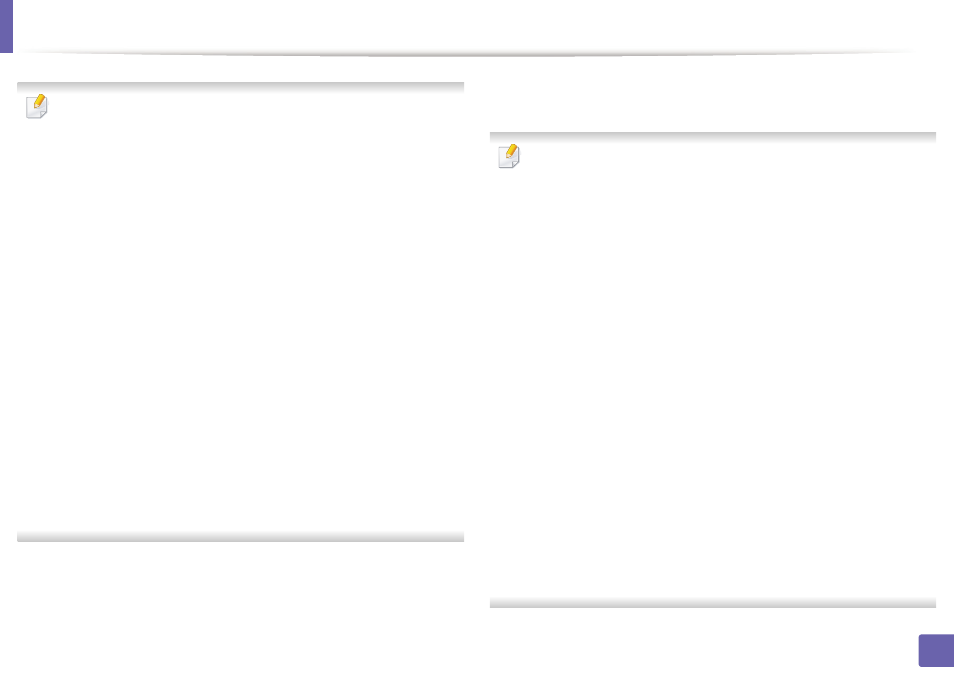
Wireless network setup
126
2. Using a Network-Connected Machine
•
Enter the wireless Network Name: Enter the SSID name (SSID is case-
sensitive).
•
Operation Mode: Select ad hoc.
•
Channel: Select the channel (Auto Setting or 2412 MHz to 2467 MHz).
•
Authentication: Select an authentication type.
Open System: Authentication is not used, and encryption may or may
not be used, depending on the need for data security.
Shared Key: Authentication is used. A device that has a proper WEP key
can access the network.
•
Encryption: Select the encryption (None, WEP64, WEP128).
•
Network Password: Enter the encryption Network Password value.
•
Confirm Network Password: Confirm the encryption Network
Password value.
•
WEP Key Index: If you are using WEP Encryption, select the appropriate
WEP Key Index.
The wireless network security window appears when the ad hoc network
has security setting.
Select Open System or Shared Key for the authentication and click Next.
•
WEP (Wired Equivalent Privacy) is a security protocol preventing
unauthorized access to your wireless network. WEP encrypts the data
portion of each packet exchanged on a wireless network using a 64-bit
or 128-bit WEP encryption key.
12
The window showing the wireless network settings appears. Check the
settings and click Next.
Before entering the IP address for the machine, you must know the
computer’s network configuration information. If the computer’s network
configuration is set to DHCP, the wireless network setting should also be
DHCP. Likewise, if the computer’s network configuration is set to Static, the
wireless network setting should also be Static.
If your computer is set to DHCP and you want to use Static wireless network
setting, you must contact the network administrator to get the static IP
address.
•
For the DHCP method
If the IP address assignment method is DHCP, check if DHCP is shown in
the Confirm Wireless Network Settings window. If it shows Static, click
Change TCP/IP to change the assignment method to Receive IP
address automatically (DHCP).
•
For the Static method
If the IP address assignment method is Static, check if Static is shown in
the Confirm Wireless Network Settings window. If it shows DHCP, click
Change TCP/IP to enter the IP address and other network configuration
values for the machine.
For example,
If the computer’s network information is shown as follows:
-
IP address: 169.254.133.42
-
Subnet Mask: 255.255.0.0
Then, the machine’s network information should be as shown below:
-
IP address: 169.254.133.43
-
Subnet Mask: 255.255.0.0 (Use the computer’s subnet mask.)
-
Gateway: 169.254.133.1
