Basic printing, Canceling a print job, Opening printing preferences – Dell B1163/W Multifunction Mono Laser Printer User Manual
Page 37
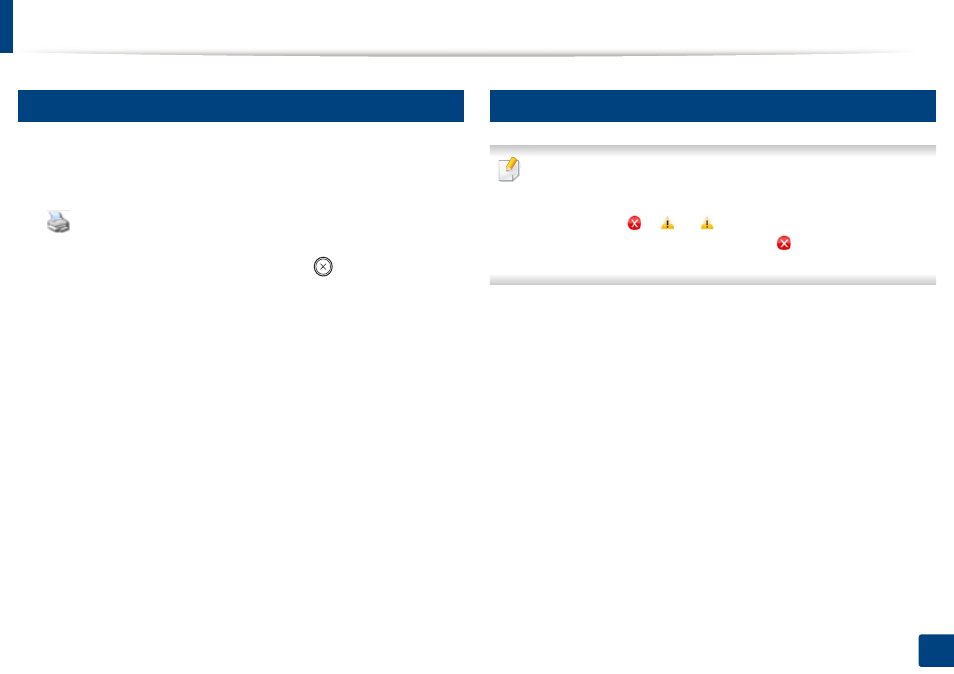
Basic printing
37
2. Basic Setup
9
Canceling a print job
If the print job is waiting in the print queue or print spooler, cancel the job as
follows:
•
You can access this window by simply double-clicking the machine icon
(
) in the Windows task bar.
•
You can also cancel the current job by pressing
(Stop/Clear) on the
control panel.
10
Opening printing preferences
•
The
Printing Preferences
window that appears in this user’s guide may
differ depending on the machine in use.
•
When you select an option in
Printing Preferences, you may see a
warning mark
or
. An
mark means you can select that certain
option but it is not recommended, and an
mark means you cannot
select that option due to the machine’s setting or environment.
1
Open the document you want to print.
2
Select Print from the file menu. The Print window appears.
3
Select your machine from the Find Printer.
- 3130cn (4 pages)
- 5330DN (8 pages)
- 1600n (2 pages)
- 2130cn (4 pages)
- 5110cn (2 pages)
- 1710 (2 pages)
- A920 (4 pages)
- Emphasis Lighting Control System (68 pages)
- 964 (2 pages)
- 1720dn (2 pages)
- 3100cn (90 pages)
- 7130cdn (2 pages)
- 1710n (108 pages)
- 5100cn (98 pages)
- 7330dn (4 pages)
- 3110cn (2 pages)
- Multifunction Color Laser Printer 3115cn (2 pages)
- 966w All In One Wireless Photo Printer (135 pages)
- V725w All In One Wireless Inkjet Printer (186 pages)
- 948 All In One Printer (144 pages)
- 5310n Mono Laser Printer (1 page)
- 5310n Mono Laser Printer (150 pages)
- V525w All In One Wireless Inkjet Printer (177 pages)
- 1130 Laser Mono Printer (103 pages)
- 5230dn Mono Laser Printer (2 pages)
- 5230dn Mono Laser Printer (193 pages)
- 5230dn Mono Laser Printer (1 page)
- 3330dn Mono Laser Printer (1 page)
- 3330dn Mono Laser Printer (160 pages)
- 946 All In One Printer (101 pages)
- 725 Personal Inkjet Printer (59 pages)
- 5210n Mono Laser Printer (1 page)
- 5210n Mono Laser Printer (150 pages)
- 964 All In One Photo Printer (136 pages)
- 964 All In One Photo Printer (128 pages)
- 944 All In One Inkjet Printer (118 pages)
- 944 All In One Inkjet Printer (62 pages)
- B5465dnf Mono Laser Printer MFP (342 pages)
- B5465dnf Mono Laser Printer MFP (14 pages)
- B5465dnf Mono Laser Printer MFP (35 pages)
- B5465dnf Mono Laser Printer MFP (24 pages)
- B5465dnf Mono Laser Printer MFP (4 pages)
- B5465dnf Mono Laser Printer MFP (16 pages)
- B5465dnf Mono Laser Printer MFP (3 pages)
- B5465dnf Mono Laser Printer MFP (12 pages)
