Understanding the automatic paper type sensor – Dell 966w All In One Wireless Photo Printer User Manual
Page 69
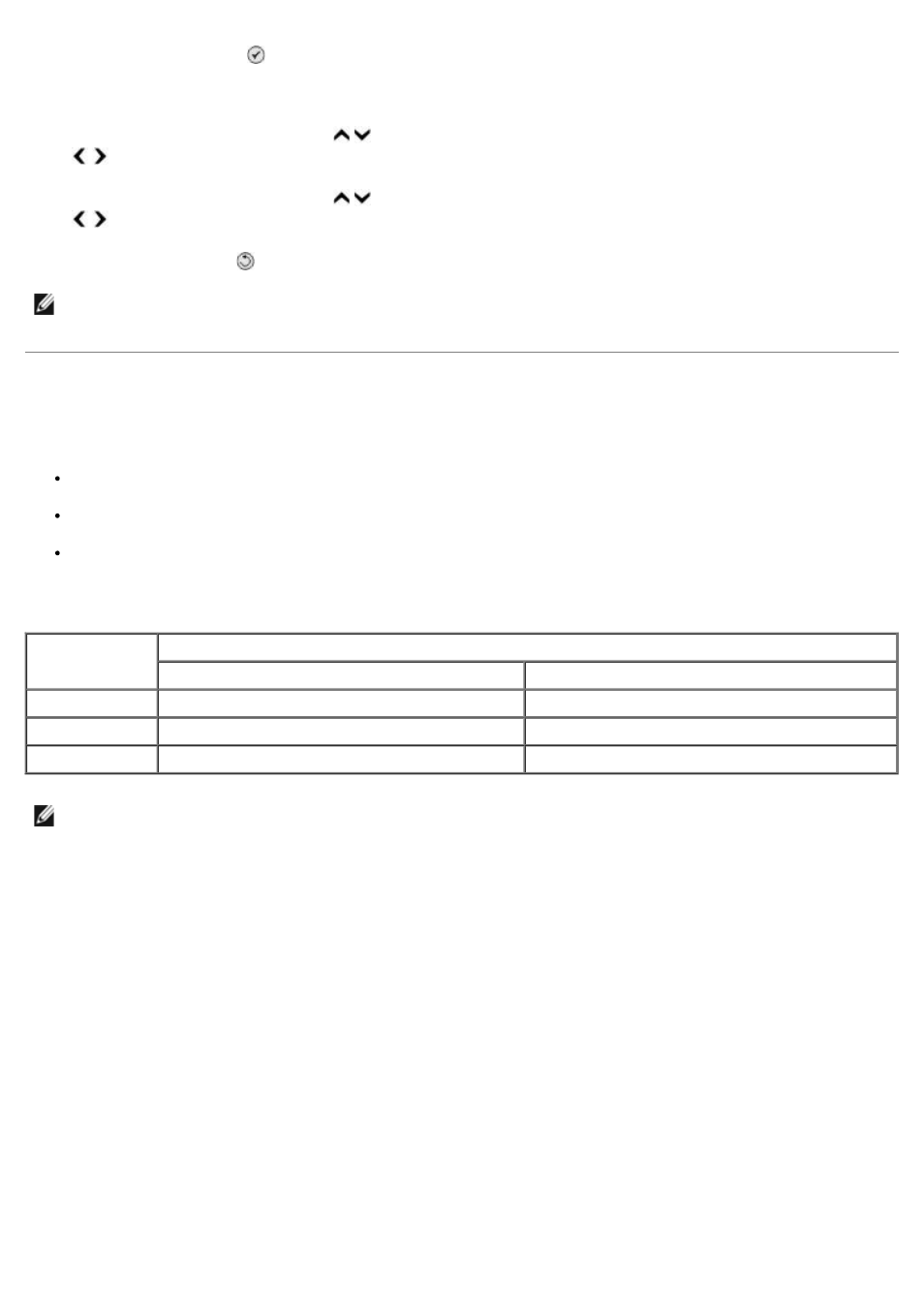
press the Select button .
6. From the Paper Handling menu, specify the size and type of paper loaded in both paper trays.
7. Press the up or down Arrow button to scroll to Tray Linking, and then press the left or right Arrow button
to select Auto.
8. Press the up or down Arrow button to scroll to Fax Source, and then press the left or right Arrow button
to select the paper source.
9. Press the Back button to save the settings and return to the previous menu.
Understanding the Automatic Paper Type Sensor
Your printer has an automatic paper type sensor that detects the following paper types:
Plain/coated
Transparency
Photo/glossy
If you load one of these paper types, the printer detects the paper type and automatically adjusts the Quality/Speed
settings.
To choose paper size:
1. With your document open, click File® Print.
The Print dialog box opens.
2. Click Preferences, Properties, Options, or Setup (depending on the program or operating system).
The Printing Preferences dialog box opens.
3. On the Print Setup tab, select the paper size.
4. Click OK.
Unless you turn off the automatic paper type sensor, it always remains on. To turn off the automatic paper type sensor for
a specific print job:
1. With your document open, click File® Print.
The Print dialog box opens.
2. Click Preferences, Properties, Options, or Setup (depending on the program or operating system).
NOTE:
If you load media of the same type and size in both trays, the printer picks from the next tray once
the paper source you specified for faxing is empty.
Paper type
Quality/Speed settings
Black and Color Cartridges Installed
Photo and Color Cartridges Installed
Plain/coated
Normal
Photo
Transparency
Normal
Photo
Photo/glossy
Photo
Photo
NOTE:
Your printer cannot detect paper size.
