Bluetooth default settings menu – Dell 966w All In One Wireless Photo Printer User Manual
Page 55
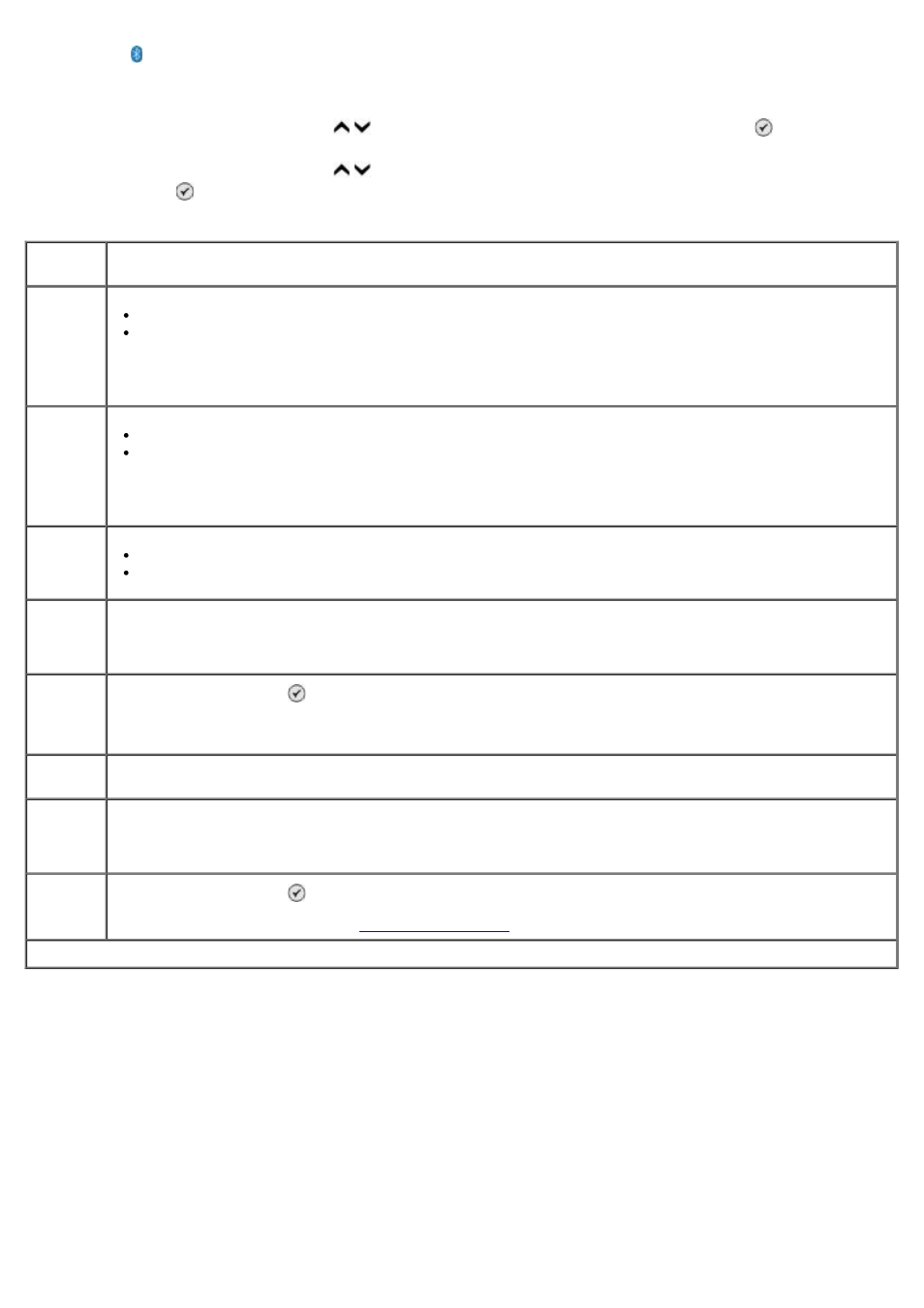
Bluetooth icon appears on the display once the USB Bluetooth adapter is active.
To view or change Bluetooth Default Settings:
1. Press the up or down Arrow button to scroll to Setup, and then press the Select button .
2. Press the up or down Arrow button to scroll to Change Bluetooth Default Settings, and then press the
Select button .
Bluetooth Default Settings Menu
Menu
item
Settings
*Factory default setting
Bluetooth
Enabled
On*
Off
Discovery
Mode
On*
Off
Security
Low*
High
Pass Key Specify a pass key. Any external Bluetooth-enabled device needs to enter this passkey before it sends a
print job.
NOTE:
You only need to specify a pass key if the Security Level is set to High.
Trusted
Device-
Clear All
Press the Select button to clear the list of Trusted Devices.
NOTE:
Your printer stores a maximum of eight external Bluetooth-enabled devices (trusted devices). When
the printer detects more than eight devices , the least recently used device is removed from the list.
Device
Name
The name assigned to the USB Bluetooth adapter. When printing from an external Bluetooth-enabled device,
the Device Name or Device Address should be selected.
Device
Address
The address of your USB Bluetooth adapter. When printing from an external Bluetooth-enabled device, the
Device Name or Device Address should be selected.
NOTE:
You cannot change the Device Address.
Paper
Handling
Press the Select button to enter the Paper Handling menu, and then select the size and type of the
blank paper loaded in the input tray. If you have an optional input tray, you can also specify the paper
source. For more information, see
NOTE:
When Bluetooth Enable is set to On, the printer accepts Bluetooth connections and allows the
USB Bluetooth adapter to communicate with other Bluetooth-enabled devices.
NOTE:
Set the Discovery Mode to On if you want other Bluetooth-enabled devices to detect the USB
Bluetooth adapter attached to your printer.
