Creating fax activity report, Turning on fax blocking, Blocking faxes without caller id – Dell 966w All In One Wireless Photo Printer User Manual
Page 19: Using the operator panel
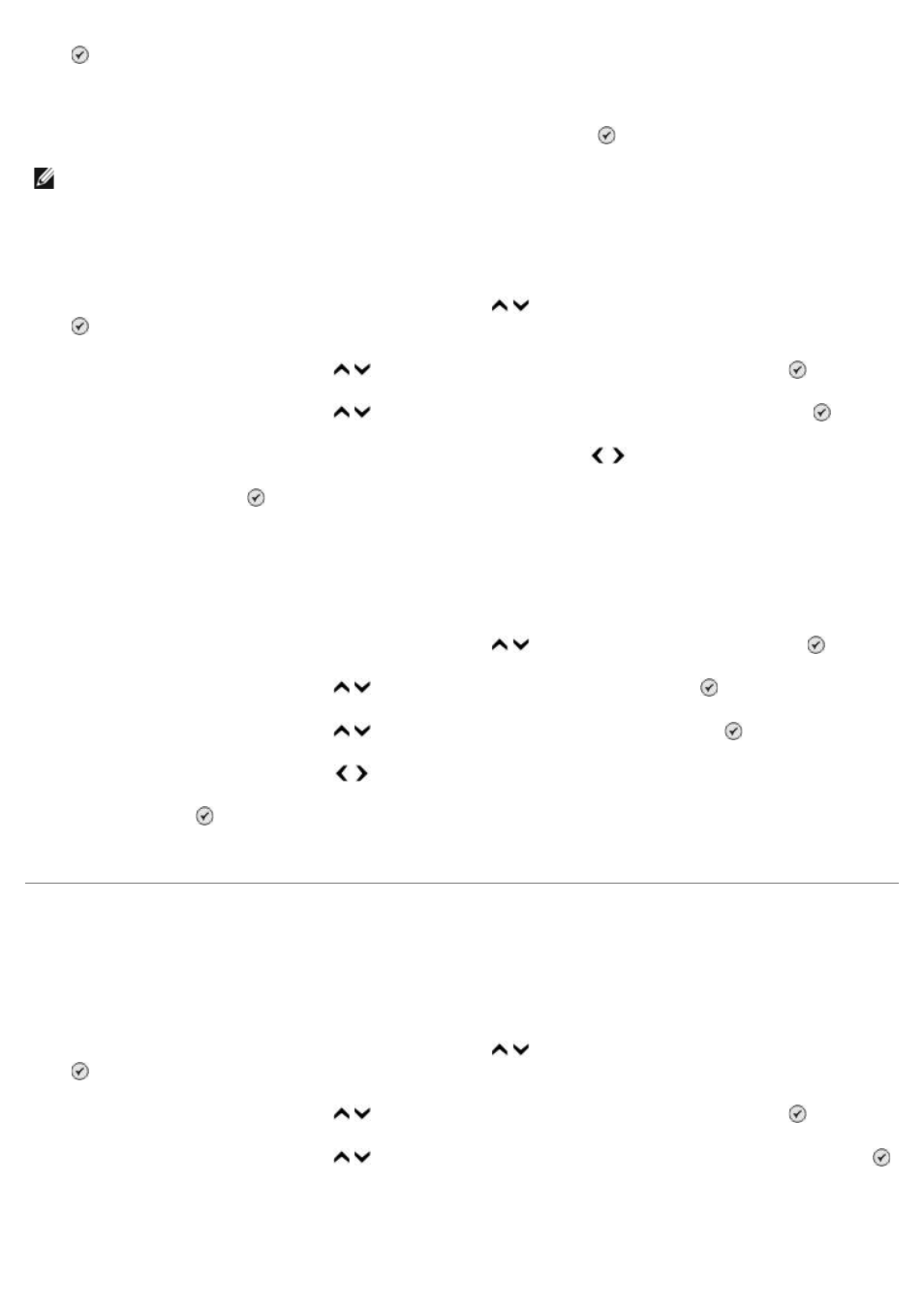
.
5. Use the keypad to specify a name.
6. Use the keypad to enter a fax number, and then press the Select button .
Turning on Fax Blocking
1. From the main menu, press the up or down Arrow button to scroll to Fax, and then press the Select button
.
2. Press the up or down Arrow button to scroll to Fax Setup, and then press the Select button .
3. Press the up or down Arrow button to scroll to Fax Blocking, and then press the Select button .
4. From the Blocked List menu item, press the left or right Arrow button to choose On.
5. Press the Select button .
If the printer detects a fax from one of the numbers on the Blocked Fax List, the transmission is disconnected.
Blocking Faxes Without Caller ID
1. From the main menu, press the up or down Arrow button to scroll to Fax, and press the Select button.
2. Press the up or down Arrow button to scroll to Fax Setup, and press the Select button.
3. Press the up or down Arrow button to scroll to Fax Blocking, and press the Select button.
4. Press the left or right Arrow button to choose On from Block No-ID.
5. Press the Select button.
If the printer detects a fax from a machine without Caller ID, the transmission is disconnected.
Creating Fax Activity Report
Using the Operator Panel
1. From the main menu, press the up or down Arrow button to scroll to Fax, and then press the Select button
.
2. Press the up or down Arrow button to scroll to Fax Setup, and then press the Select button .
3. Press the up or down Arrow button to scroll to History and Reports, and then press the Select button .
4. From the History and Reports menu, you can view or print your fax activity.
NOTE:
The lowest possible blocked fax number is automatically assigned to this contact. You cannot change
the blocked fax number.
