Dell 966w All In One Wireless Photo Printer User Manual
Page 122
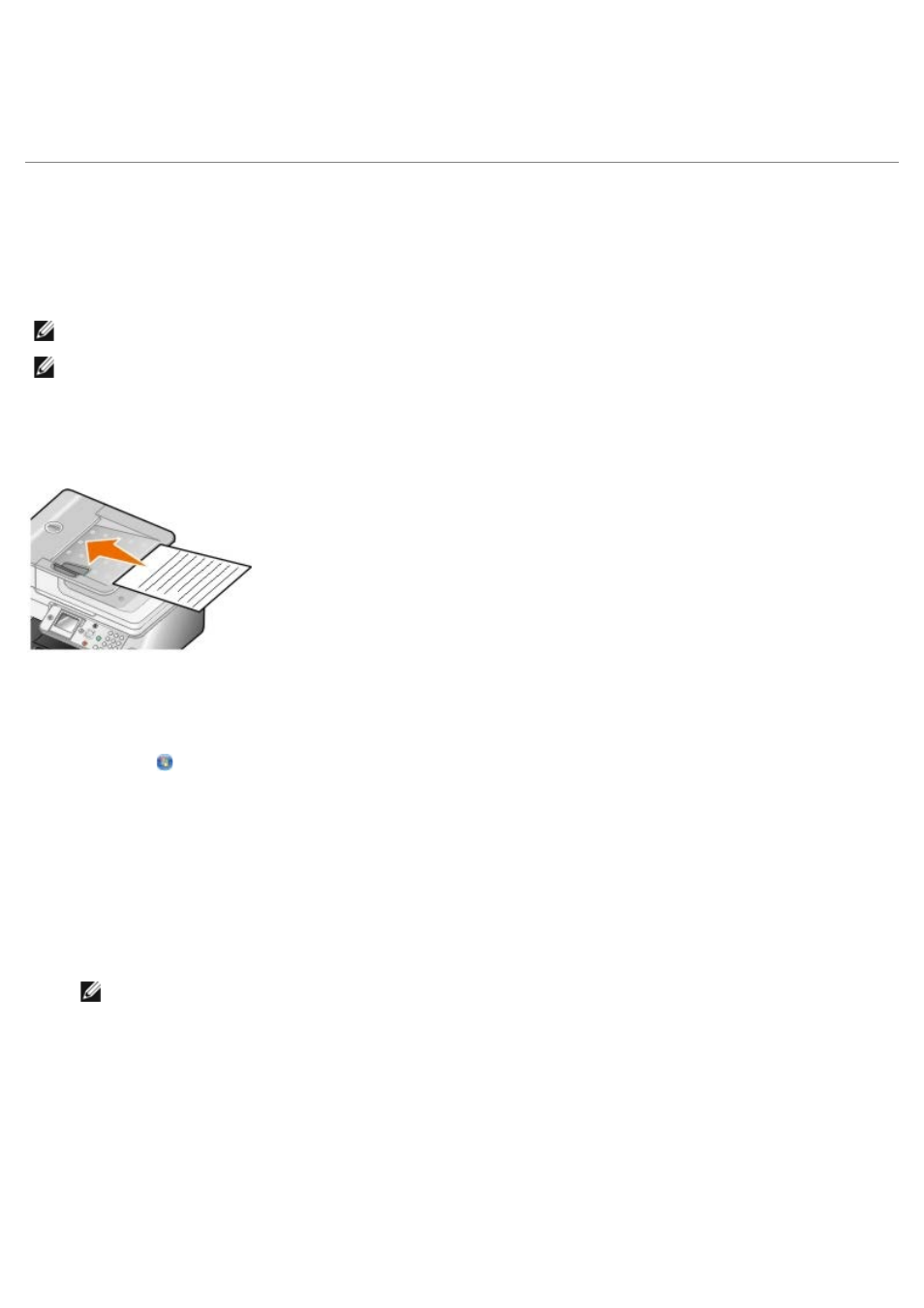
6. From the Dell Networking Options dialog, click Change your PC name and PIN for network scanning.
7. Follow the instructions on the screen.
8. When you have specified a computer name or a PIN, click OK.
Editing Scanned Text Using Optical Character Recognition
(OCR)
OCR software converts a scanned image to editable text within a word-processing program. A copy of OCR software was
provided with your printer and should have installed at the same time as your printer software.
NOTE:
If you downloaded your printer drivers and software from the Dell website, OCR software was not included.
NOTE:
For customers using Japanese or Simplified Chinese, ensure you have OCR software installed on your
computer.
1. Turn on your computer and printer, and make sure they are connected.
2. Load your original document.
3. Click Start® Programs or All Programs® Dell Printers® Dell Photo AIO Printer 966.
For Windows Vista:
a. Click ® Programs.
b. Click Dell Printers.
c. Click Dell Photo AIO Printer 966.
4. Select Dell All-In-One Center.
The Dell All-In-One Center opens.
5. From the Send scanned images to: drop-down menu, select the text-editing program you want to use.
NOTE:
If the program you want to use is not listed, select Search for more in the drop-down menu. On the
next screen, click Add to locate and add your program to the list.
6. Click See More Scan Settings to customize your scan.
7. Click the Advanced button.
The Advanced Scan Settings dialog box opens.
8. On the Scan tab, ensure the Convert scanned item to text (OCR) check box is selected.
9. Click OK.
10. When you finish customizing your settings, click Scan Now.
