Making a duplex copy, Changing copy settings, Using the operator panel – Dell 966w All In One Wireless Photo Printer User Manual
Page 114: Using the computer
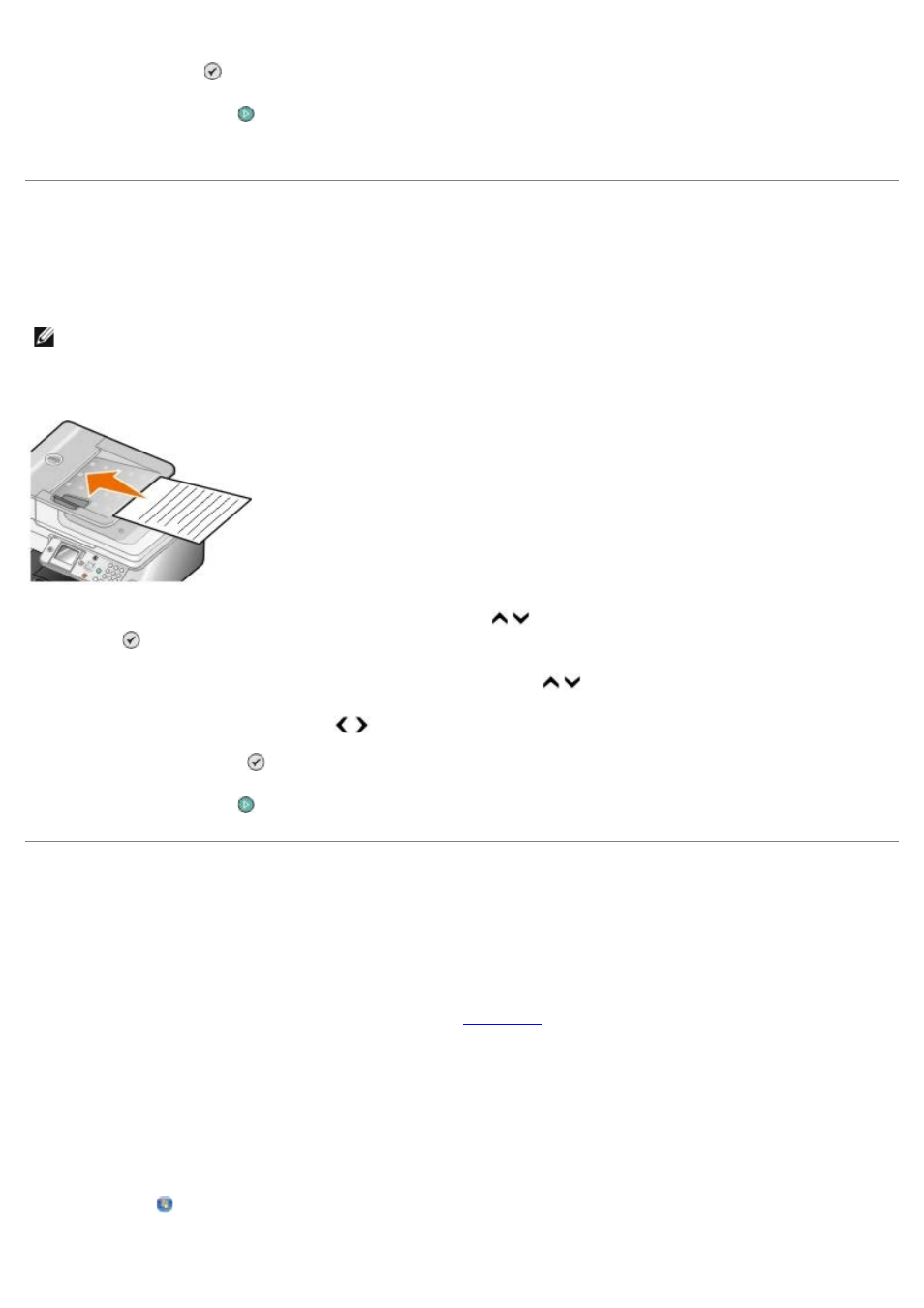
optional duplex unit) or 2-Sided Original, 2-Sided Copy (if you have the optional duplex unit), and then press
the Select button .
5. Press the Start button .
When the original document exits from the ADF, follow the instructions on your LCD.
Making a Duplex Copy
Purchase and install an optional duplex unit to automatically perform duplex copies on your document. With an optional
duplex unit, there is no need to manually re-orient the sheets. It picks the paper and allows the printer to print on the
side that is still blank.
1. Load the original document into the ADF.
2. From the main menu, press the up or down Arrow button to scroll to Copy, and then press the Select
button .
3. From the Copy Mode menu, press the up or down Arrow button to scroll to 2-Sided Copies.
4. Press the left or right Arrow button to scroll to 1-Sided Original, 2-Sided Copy (if you are copying a
one-sided document) or 2-Sided Original, 2-Sided Copy (if you are copying a two-sided document), and then
press the Select button .
5. Press the Start button .
Changing Copy Settings
Using the Operator Panel
If you are using your printer as a standalone copier, you can change the copy settings from the Copy Mode menus on
the operator panel. For more information about settings, see
Using the Computer
1. Click Start® Programs or All Programs® Dell Printers® Dell Photo AIO Printer 966.
For Windows Vista:
a. Click ® Programs.
b. Click Dell Printers.
NOTE:
Use letter size or A4 plain paper for making duplex copies. Do not make duplex copies on envelopes, card
stock, or photo paper.
