Setup mode, Paper handling menu, Setup mode menu – Dell 966w All In One Wireless Photo Printer User Manual
Page 46
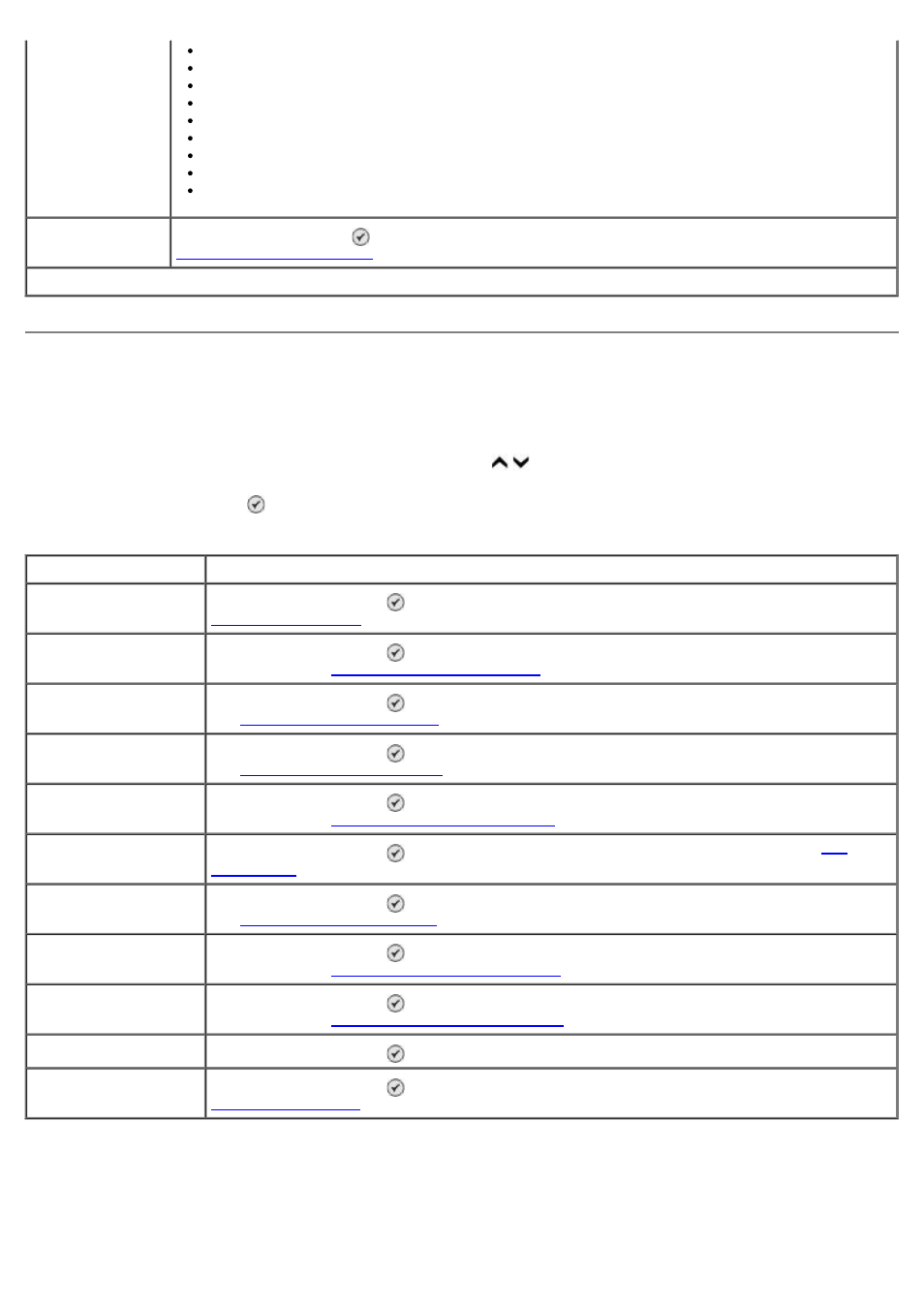
Setup Mode
To access the Setup menu:
1. From the main menu, press the up or down Arrow button to scroll to Setup.
2. Press the Select button .
Paper Handling Menu
You can select the size and type of the blank paper loaded in the input tray from the Paper Handling menu. If you have
an optional input tray, you can also specify the paper source.
You can view or change the Paper Handling menu by selecting Paper Handling from the Setup menu, Copy Mode
* Factory default settings
A5
B5
A4
Wallet
3x5”
4x6”
5x7”
8x10”
8.5x11”
Change Default
Settings
Press the Select button to enter the Scan Default Settings menu. For more information, see
Setup Mode Menu
Menu item
Action
Paper Handling
Press the Select button to enter the Paper Handling menu. For more information, see
Change Printer Default
Settings
Press the Select button to enter the Printer Default Settings menu. For more
information, see
.
Change Copy Default
Settings
Press the Select button to enter the Copy Default Settings menu. For more information,
see
Change Photo Default
Settings
Press the Select button to enter the Photo Default Settings menu. For more information,
see
Change Print File
Default Settings
Press the Select button to enter the Print Files Default Settings menu. For more
information, see
Print File Default Settings Menu
.
Change Fax Default
Settings
Press the Select button to enter the Fax Setup menu. For more information, see
Change Scan Default
Settings
Press the Select button to enter the Scan Default Settings menu. For more information,
see
Change Bluetooth
Default Settings
Press the Select button to enter the Bluetooth Default Settings menu. For more
information, see
Bluetooth Default Settings Menu
Change PictBridge
Default Settings
Press the Select button to enter the PictBridge Default Settings menu. For more
information, see
PictBridge Default Settings Menu
.
Print Settings List
Press the Select button to print a list of the options that were set using the operator panel.
Network Setup
Press the Select button to enter the Network Setup menu. For more information, see
