Entering the service tag in the bios – Dell Alienware M18x (Early 2011) User Manual
Page 59
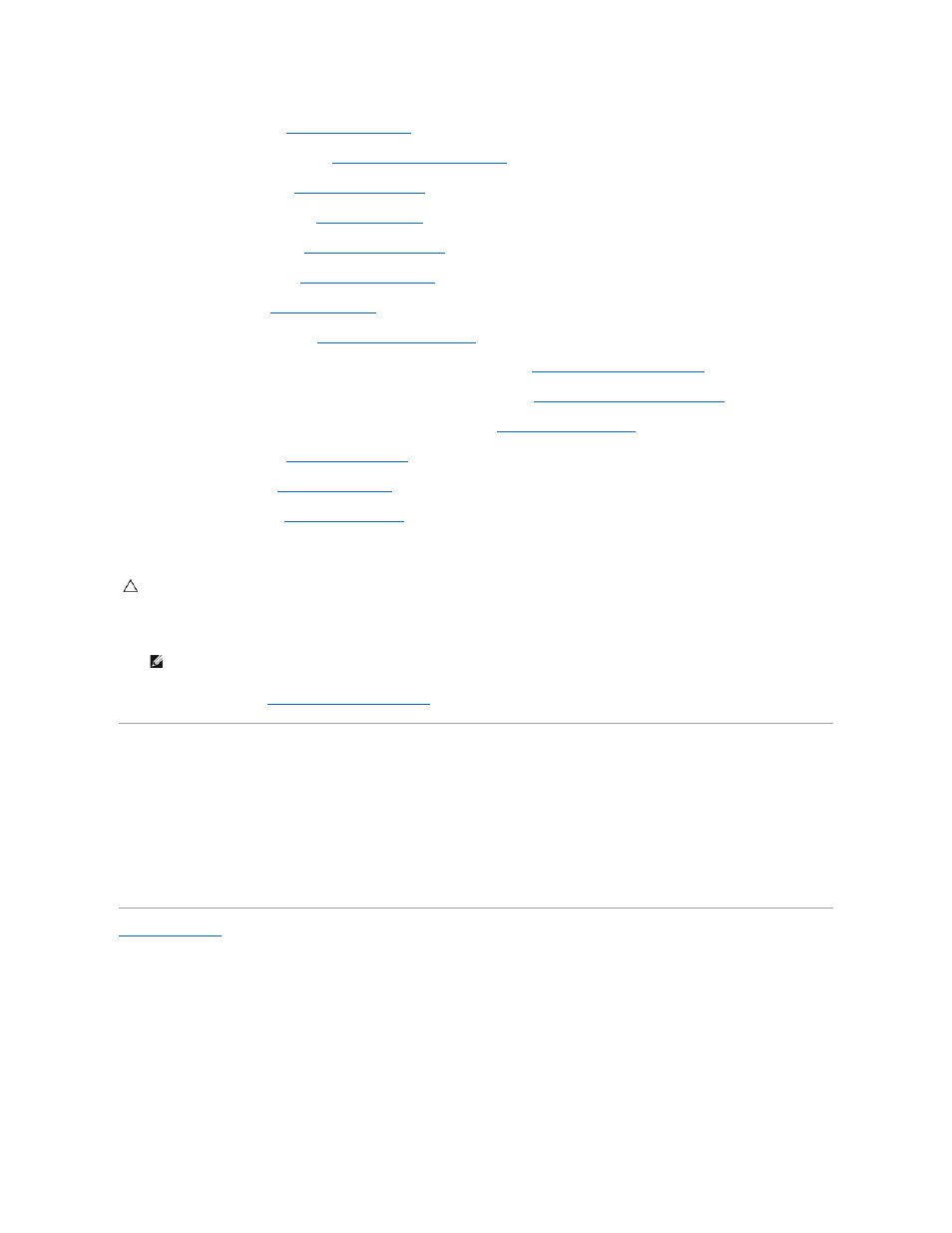
10.
Replace the video card(s) (see
Replacing the Video Card(s)
).
11.
Replace the video-card heat-sink(s) (see
Replacing the Video-Card Heat- Sink(s)
).
12.
Replace the Bluetooth card (see
Replacing the Bluetooth Card
).
13.
Replace the palm-rest assembly (see
Replacing the Palm Rest
).
14.
Replace the display assembly (see
Replacing the Display Assembly
).
15.
Replace the macro keyboard (see
Replacing the Macro Keyboard
).
16.
Replace the keyboard (see
Replacing the Keyboard
).
17.
Replace the center control cover (see
Replacing the Center Control Cover
).
18.
Connect the processor heat-sink fan cable to the connector in the system board (see
Replacing the Processor Heat-Sink Fan
).
19.
Connect the video card heat-sink fan cable to the connector in the system board (see
Replacing the Video-Card Heat-Sink Fan(s)
).
20.
Connect the coin-cell battery cable to the connector in the system board (see
Replacing the Coin-Cell Battery
).
21.
Replace the hard drive(s) (see
Replacing the Hard Drive(s)
).
22.
Replace the base cover (see
Replacing the Base Cover
).
23.
Replace the battery pack (see
Replacing the Battery Pack
).
24.
Replace any cards or blank that you removed from the Media-Card Reader.
25.
Turn on the computer.
26.
Enter the service tag (see
Entering the Service Tag in the BIOS
Entering the Service Tag in the BIOS
1.
Ensure that the AC adapter is plugged in and that the main battery is installed properly.
2.
Turn on the computer.
3.
Press
4.
Navigate to the Security tab and enter the service tag in the Set Service Tag field.
Back to Contents Page
CAUTION:
Before turning on the computer, replace all screws and ensure that no stray screws remain inside the computer. Failure to do so may
result in damage to the computer.
NOTE:
After you have replaced the system board, enter the computer Service Tag into the BIOS of the replacement system board.
