How to upgrade multiple rack pdus, Use xmodem to upgrade one rack pdu, User’s guide – Dell Managed PDU LED User Manual
Page 189
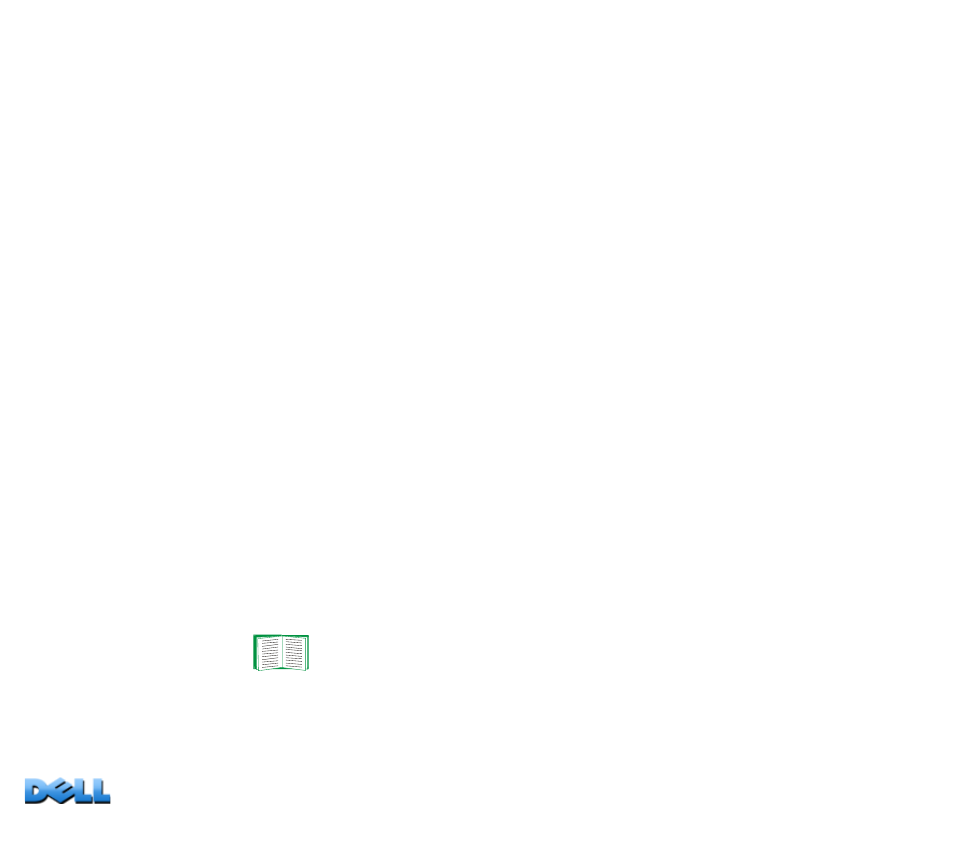
USER’S GUIDE
Ma
na
ge
d R
a
ck
PD
U
184
How to upgrade multiple Rack PDUs
Use
FTP or SCP to upgrade multiple Rack PDUs.
To upgrade multiple Rack
PDUs using an FTP client or using SCP, write a script which automatically performs the
procedure.
Use XMODEM to upgrade one Rack PDU
To use XMODEM to upgrade one Rack PDU that is not on the network, you must first
download the firmware files from Dell.com.
To transfer the files:
1. Select a serial port at the local computer and disable any service that uses the port.
2. Connect the provided serial configuration cable to the selected port and to the
serial port at the Rack PDU.
3. Run a terminal program such as HyperTerminal, and configure the selected port for
57600 bps, 8 data bits, no parity, 1 stop bit, and no flow control.
4. Press the
R
ESET
button on the Rack PDU, then immediately press the
E
NTER
key
twice, or until the Boot Monitor prompt displays: BM>
5. Type XMODEM, then press
E
NTER
.
6. From the terminal program’s menu,
select XMODEM, then select the binary AOS
firmware file to transfer using XMODEM. After the XMODEM transfer is complete,
the Boot Monitor prompt returns.
7. To install the application module, repeat step 5 and step 6. In step 6, use the
application module file name.
8. Type reset or press the Reset button to restart the Rack PDU.
For information about the format used for firmware modules, see
