Schedule an outlet event, User’s guide – Dell Managed PDU LED User Manual
Page 119
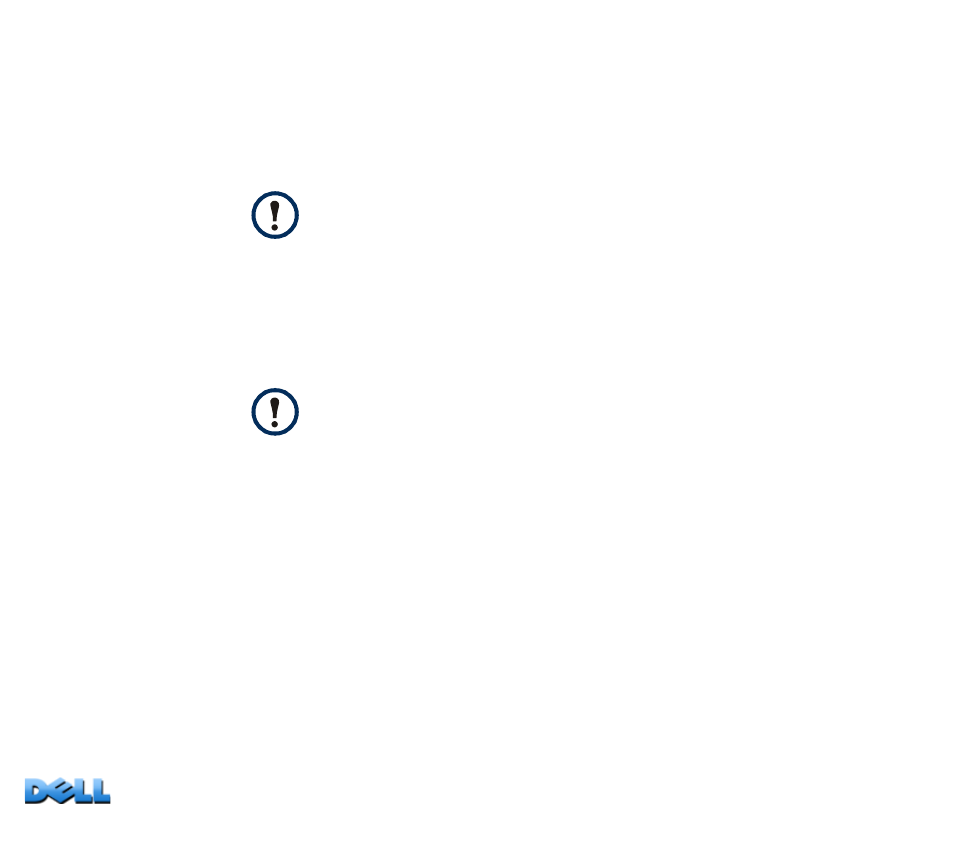
USER’S GUIDE
Ma
na
ge
d R
a
ck
PD
U
114
Schedule an outlet event
1. At the Web interface, select
the
Device Manager
tab and then
Scheduling
from the left navigation menu.
2. On the
Outlet Scheduling
page, select how often the event will occur (
One-
Time
,
Daily
, or
Weekly
),
and click the
Next
button.
3. On the
Schedule a Daily Action
page, in the
Name of event
text box, replace
the default name, Outlet Event, with a name that will identify your new
event.
4. Use the drop-down lists to select the type of event and when it will occur.
5. Use the checkboxes to select which outlets will be affected by the action. You
can select one or more individual outlets or
All Outlets
.
6. Click
Apply
to confirm the scheduling of the event, or
Cancel
to clear it.
When you confirm the event, the summary page is re-displayed, with the new event
displayed in the list of scheduled events.
If you select
Weekly
, you can choose to have the event occur
once every week or once every two, four, or eight weeks.
The date format for one-time events is mm/dd, and the time
format for all events is hh/mm, with the two-digit hour specified in
24-hour time.
• An event that is scheduled daily or at one of the intervals
available in the
Weekly
selection continues to occur at the
scheduled interval until the event is deleted or disabled.
• You can schedule a one-time event to occur only on a date
within 12 months of the date on which you perform the
scheduling. For example, on December 26, 2010, you could
schedule a one-time event on any date from the current date
until December 26, 2011.
