User’s guide – Dell Managed PDU LED User Manual
Page 120
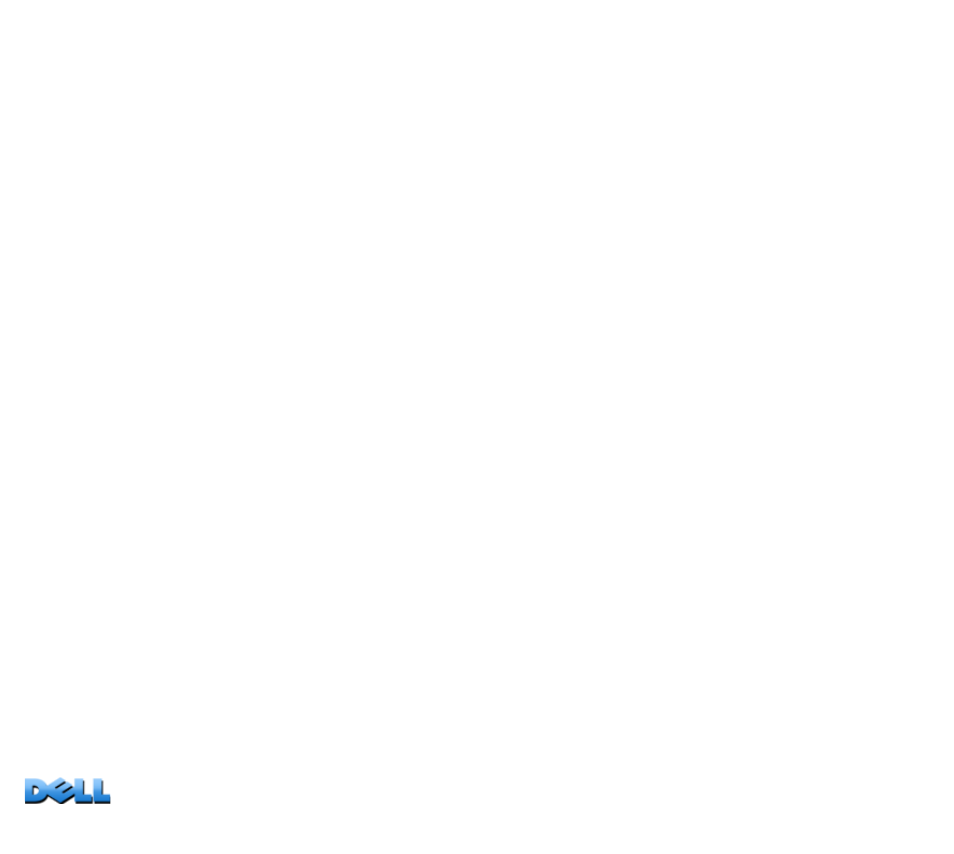
USER’S GUIDE
Ma
na
ge
d R
a
ck
PD
U
115
Edit, disable, enable, or delete a scheduled outlet event
1. At the Web interface, select
the
Device Manager
tab and then
Scheduling
from the left navigation menu.
2. In the event list in the
Scheduled Outlet Action
section of the
Scheduling
page, click on the name of the event.
3. On the
Daily/Weekly scheduled action detail
page, you can do any of the
following:
– Change details of the event, such as the name of the event, when it is scheduled to
occur, and which outlets are affected.
– Under
Status of event
at the top of the page you can perform the following tasks:
• Disable the event, leaving all its details configured so that it can be re-enabled
later. A disabled event will not occur. An event is enabled by default when you
create it.
• Enable the event, if it was previously set to
Disable
.
• Delete the event, removing the event completely from the system. A deleted
event cannot be retrieved.
4. When you finish making changes on this page, click
Apply
to confirm the
changes or
Cancel
.
- PowerEdge RAID Controller H700 (56 pages)
- PowerEdge RAID Controller H700 (200 pages)
- PowerEdge RAID Controller H700 (178 pages)
- PowerVault 130T DLT (Tape Library) (49 pages)
- PowerVault TL2000 (1 page)
- PowerVault 110T DLT VS80 (Tape Drive) (49 pages)
- PowerVault TL2000 (22 pages)
- PowerVault TL4000 (306 pages)
- PowerVault TL2000 (2 pages)
- PowerVault TL4000 (2 pages)
- PowerVault TL2000 (176 pages)
- PowerVault TL2000 (16 pages)
- PowerVault TL2000 (3 pages)
- PowerVault TL2000 (116 pages)
- PowerEdge 800 (24 pages)
- PowerEdge 800 (82 pages)
- PowerEdge 800 (2 pages)
- PowerEdge 800 (27 pages)
- PowerEdge 800 (28 pages)
- PowerEdge 800 (58 pages)
- PowerEdge 800 (87 pages)
- PowerEdge 6400 (86 pages)
- PowerVault 124T (56 pages)
- PowerVault 124T (66 pages)
- PowerVault 124T (57 pages)
- PowerVault 110T LTO (Tape Drive) (28 pages)
- PowerVault 124T (55 pages)
- PowerVault 124T (73 pages)
- PowerVault 124T (65 pages)
- PowerVault 124T (4 pages)
- PowerVault 124T (79 pages)
- PowerVault 124T (2 pages)
- PowerVault 124T (64 pages)
- PowerVault TL4000 (16 pages)
- PowerVault TL4000 (116 pages)
- PowerVault TL4000 (1 page)
- PowerVault TL4000 (66 pages)
- PowerVault TL4000 (22 pages)
- PowerVault TL4000 (3 pages)
- PowerVault TL4000 (176 pages)
- PowerVault TL4000 (2 pages)
- PowerEdge RAID Controller 6i (120 pages)
- PowerEdge RAID Controller 6i (156 pages)
- PowerVault 715N (Rackmount NAS Appliance) (57 pages)
- PowerVault 715N (Rackmount NAS Appliance) (10 pages)
