Removing a drive blank, Installing a hard-drive blank, Removing a hot-plug hard drive – Dell PowerEdge R300 User Manual
Page 75
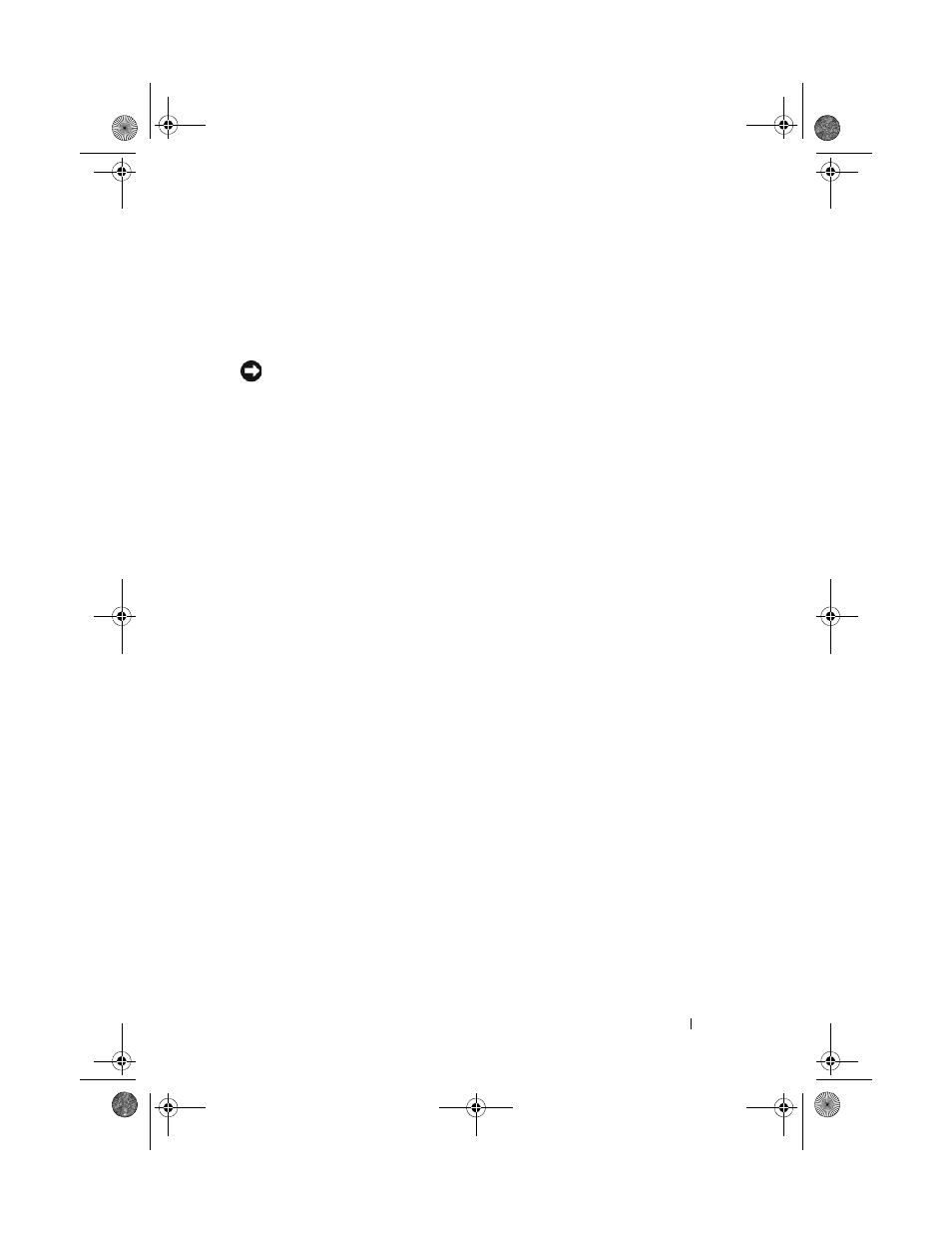
Installing System Components
75
When you format a hard drive, allow enough time for the formatting to be
completed. Be aware that high-capacity hard drives can take a number of
hours to format.
Removing a Drive Blank
NOTICE:
To maintain proper system cooling, all empty hard-drive bays must have
drive blanks installed. If you remove a hard-drive carrier from the system and do not
reinstall it, you must replace the carrier with a drive blank.
Removing a hard-drive blank is slightly different than removing the 3.5-inch
hard drive carrier:
1 Remove the front bezel, if attached. See "Removing the Front Bezel" on
2 Locate the pushbutton locking tab on the right side of the blank to release
the hard-drive blank.
3 Slide the hard-drive blank out until it is free of the drive bay.
Installing a Hard-Drive Blank
Installing the hard-drive blank is slightly different than installing the 3.5-inch
hard drive carrier:
1 Remove the front bezel, if attached. See "Removing the Front Bezel" on
2 Locate the hard-drive blank that ships with your system. (Dell part
number H7511)
3 Insert the hard-drive blank into the drive bay until the blank is fully seated.
4 The pushbutton locking tab should click as the drive blank snaps into
place.
5 Replace the front bezel, if it was removed in step 1.
Removing a Hot-Plug Hard Drive
1 Remove the front bezel, if attached. See "Removing the Front Bezel" on
book.book Page 75 Sunday, June 21, 2009 5:16 PM
