Home screen, Setup menu – Dell PowerEdge R310 User Manual
Page 16
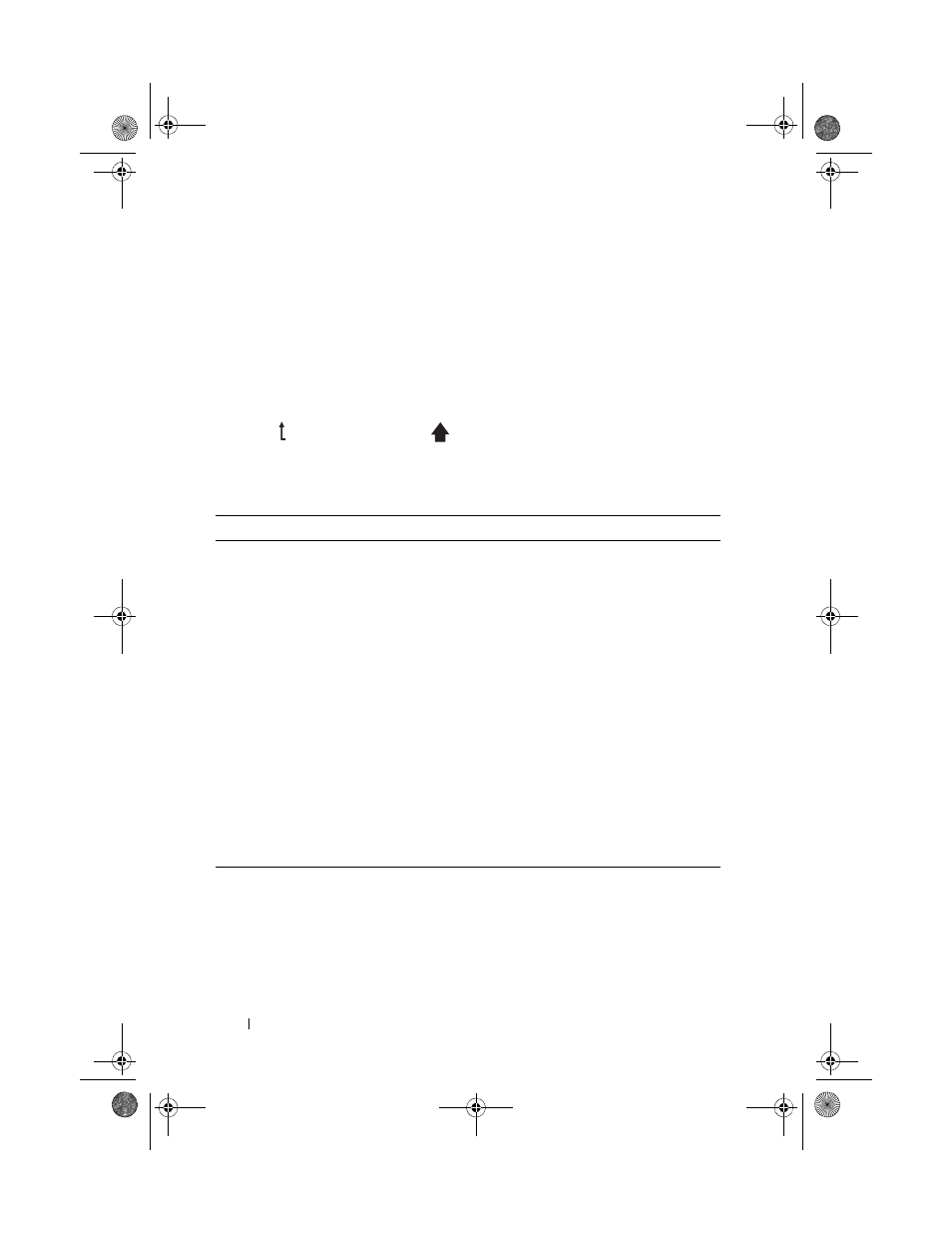
16
About Your System
Home Screen
The Home screen displays user-configurable information about the system.
This screen is displayed during normal system operation when there are no
status messages or errors present. When the system is in standby mode,
the LCD backlight turns off after five minutes of inactivity if there are
no error messages. Press one of the three navigation buttons (Select, Left,
or Right) to view the Home screen.
To navigate to the Home screen from another menu, continue to select the
up arrow until the Home icon
is displayed, and then select the
Home icon.
Setup Menu
Option
Description
BMC or DRAC
NOTE:
If an iDRAC6 Express
card is installed on the
system, the BMC option is
replaced by DRAC.
Select DHCP or Static IP to configure the network
mode. If Static IP is selected, the available fields are IP,
Subnet (Sub), and Gateway (Gtw). Select Setup DNS to
enable DNS and to view domain addresses. Two separate
DNS entries are available.
Set error
Select SEL to display LCD error messages in a format
that matches the IPMI description in the SEL. This can
be useful when trying to match an LCD message with an
SEL entry.
Select Simple to display LCD error messages in a more
user-friendly description. See "LCD Panel Features
(Optional)" on page 14 for a list of messages in this
format.
Set home
Select the default information to be displayed on the
LCD Home screen. See "View Menu" on page 17 to see
the options and option items that can be selected to
display by default on the Home screen.
R310HOM.book Page 16 Thursday, March 4, 2010 1:03 AM
