Integrated storage controller card, Removing the integrated storage controller card – Dell PowerEdge R310 User Manual
Page 103
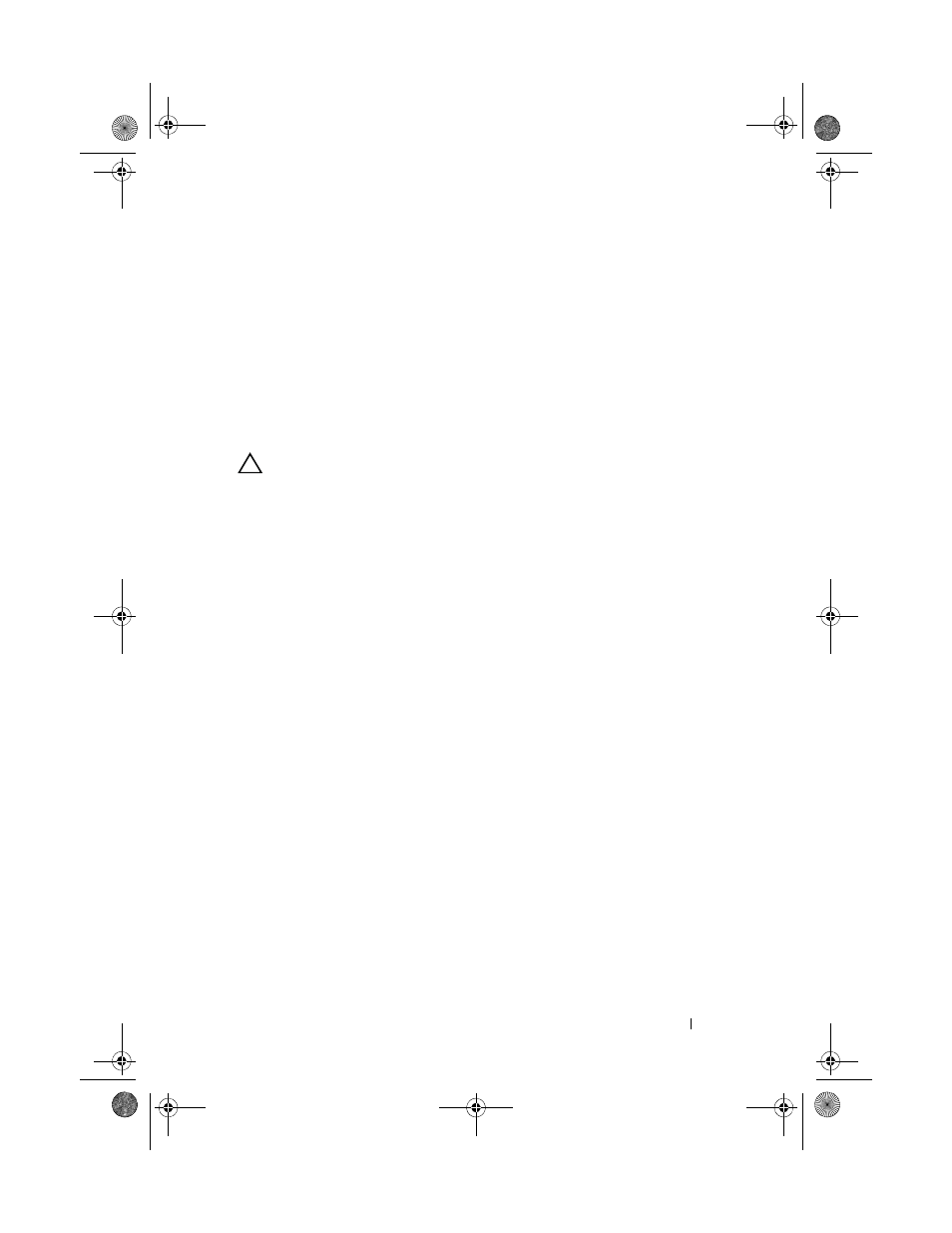
Installing System Components
103
Integrated Storage Controller Card
Your system includes a dedicated expansion-card slot on the riser for an
integrated SAS or PERC controller card that provides the integrated storage
subsystem for your system’s internal hard drives. The controller supports SAS
and SATA hard drives and also enables you to set up the hard drives in RAID
configurations as supported by the version of the storage controller included
with your system.
Removing the Integrated Storage Controller Card
CAUTION:
Many repairs may only be done by a certified service technician. You
should only perform troubleshooting and simple repairs as authorized in your
product documentation, or as directed by the online or telephone service and
support team. Damage due to servicing that is not authorized by Dell is not covered
by your warranty. Read and follow the safety instructions that came with the
product.
1 Turn off the system, including any attached peripherals, and disconnect
the system from the electrical outlet.
2 Open the system. See "Opening the System" on page 78.
3 If installed, remove the expansion card.
See "Removing an Expansion Card" on page 96.
4 Remove the second expansion-card riser.
See "Removing an Expansion-Card Riser" on page 97.
5 Press down on the card retention tab (marked with a blue dot) and pull the
blue release tab.
6 Remove the card from the storage controller card slot. See Figure 3-14.
R310HOM.book Page 103 Thursday, March 4, 2010 1:03 AM
