Dell PRECISION 530 User Manual
Page 63
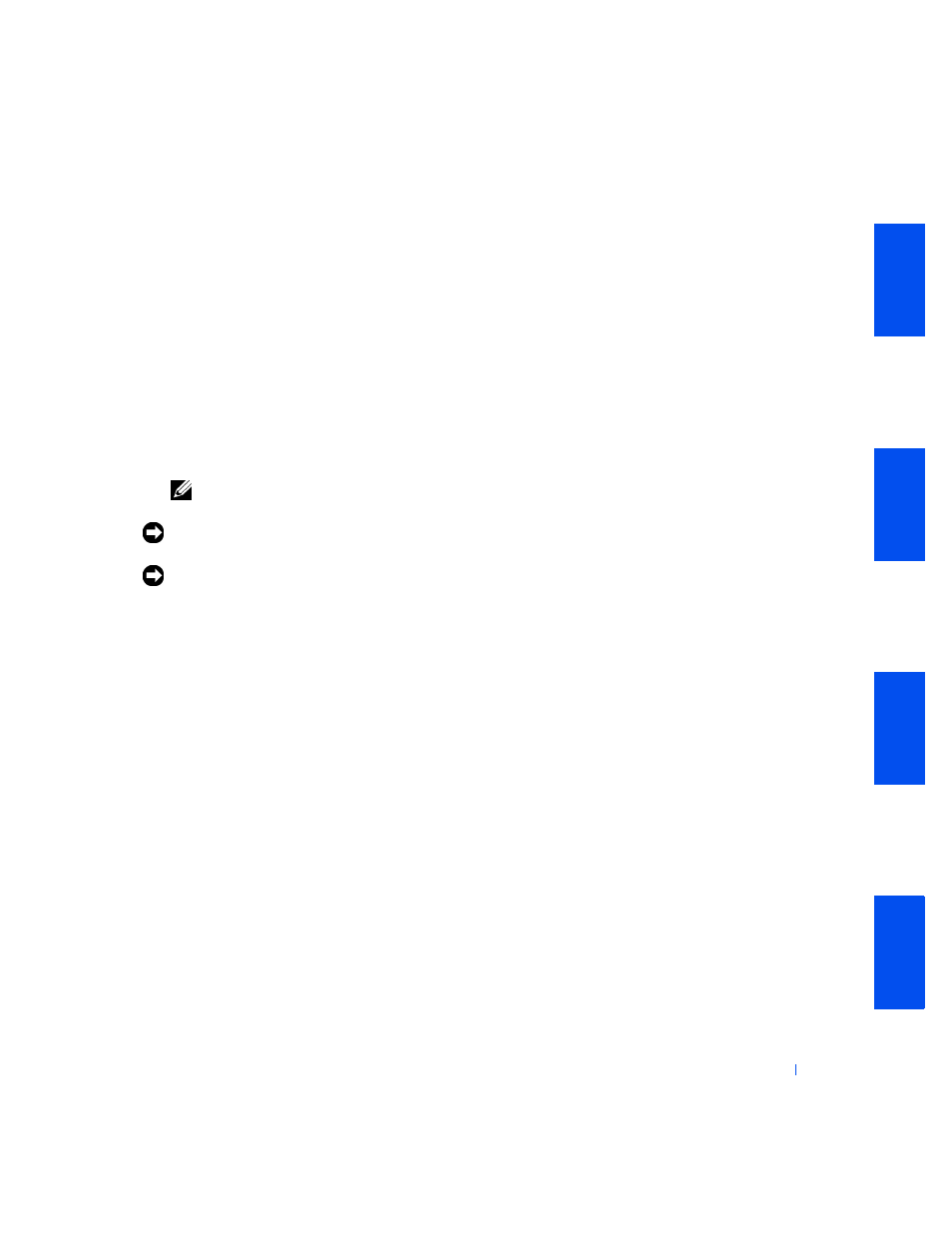
63
• Connect the appropriate interface cable to the interface connector
on the back of the drive.
If you are installing an EIDE or SCSI drive and you have another
drive of the same type in the computer, you can use the spare
connector on the interface cable for the existing drive. Otherwise,
use the interface cable provided with the new drive.
• If the drive has audio output capability, such as a CD drive,
connect the audio cable to the audio connector on the back of the
drive.
10
Connect the interface cable(s) to the system board or a controller card,
depending on the type of drive you are installing. See "
Cables for an Externally Accessible Drive
NOTE:
To locate system board drive connectors, see "
."
NOTICE:
To avoid possible damage, you must match the colored strip on the
interface cable with pin 1 on both the drive and system board connectors.
NOTICE:
To avoid possible damage, ensure that drive cables are secured in
the cable retainer and in the drive bay cable clips. See "
Attaching Cables for the Diskette Drive
• For a diskette drive or non-EIDE tape drive, connect the drive
interface cable to the diskette connector on the system board.
• For an EIDE CD, zip, or tape drive, connect the drive interface
cable to the secondary EIDE connector on the system board. For
more information, see "
EIDE Device Installation Guidelines
• For an EIDE hard drive, connect the drive interface cable to the
primary EIDE connector on the system board. For more
information, see "
EIDE Device Installation Guidelines
."
• For a SCSI drive, connect the drive interface cable to the SCSI
connector on system board. For more information, see "
Device Installation Guidelines
."
• For a drive that comes with its own controller card, connect the
drive interface cable to the controller card.
• For a drive that has audio output capability, such as a CD drive,
connect the audio cable to the audio (CD input) connector on the
system board.
